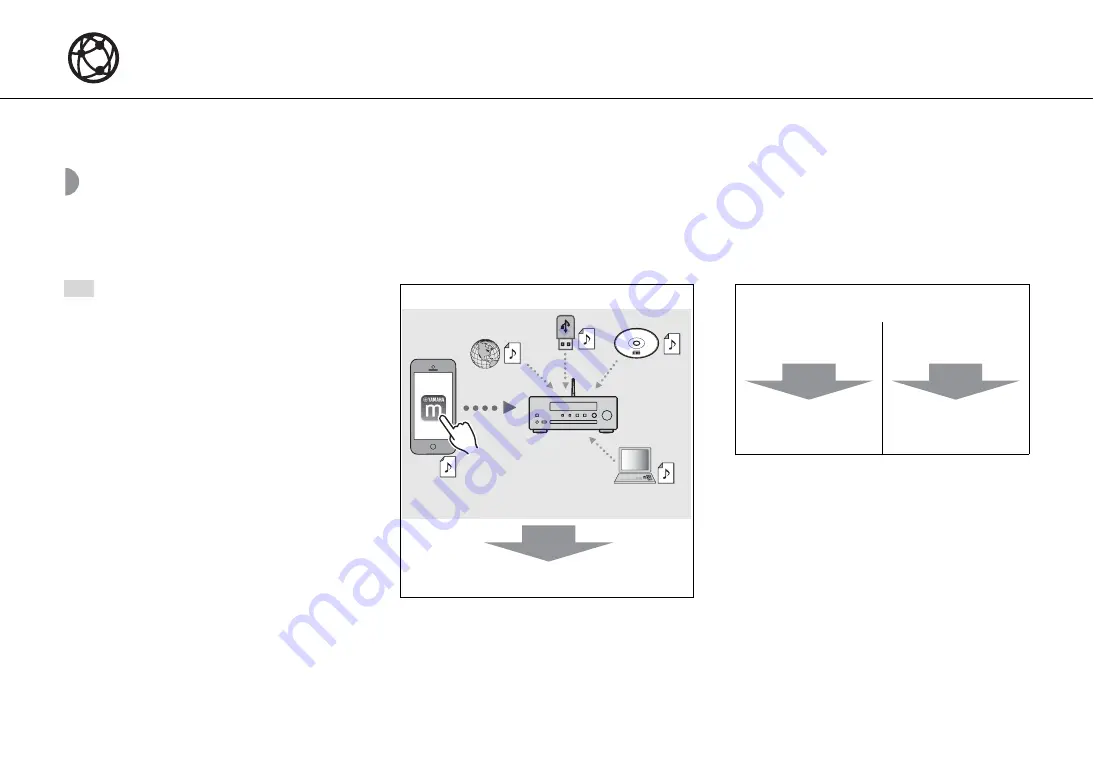
17
En
Connecting to a network
You can play back music files stored on your PC, mobile devices, DLNA*-compatible NAS, or audio content on the Internet by connecting this unit to a network.
* Digital Living Network Alliance
Selecting connection method
Using the MusicCast CONTROLLER app is the most simple and recommended way to connect to a network.
•
When playing back high-resolution audio
sources, it is recommended to use a wired
network in order to maintain a stable
connection.
•
For details on Internet connection, refer to the
owner’s manuals of your network devices.
•
Some security software installed on your PC or
the firewall settings of network devices (such as
a router) may block the access of the unit to the
network devices or the Internet. In this case,
change the setting of the security software or
network devices.
Note
Connecting using MusicCast CONTROLLER
Go to "Connecting using MusicCast CONTROLLER"
(
This unit can be controlled from your mobile device.
Connecting without using MusicCast
CONTROLLER
Connecting to a
wireless network
Go to "Connecting to
a wireless network"
(
Connecting to a
wired network
Go to "Connecting to
a wired network"
(
Содержание CRX-N470
Страница 1: ...Network CD Receiver EN OWNER S MANUAL...
















































