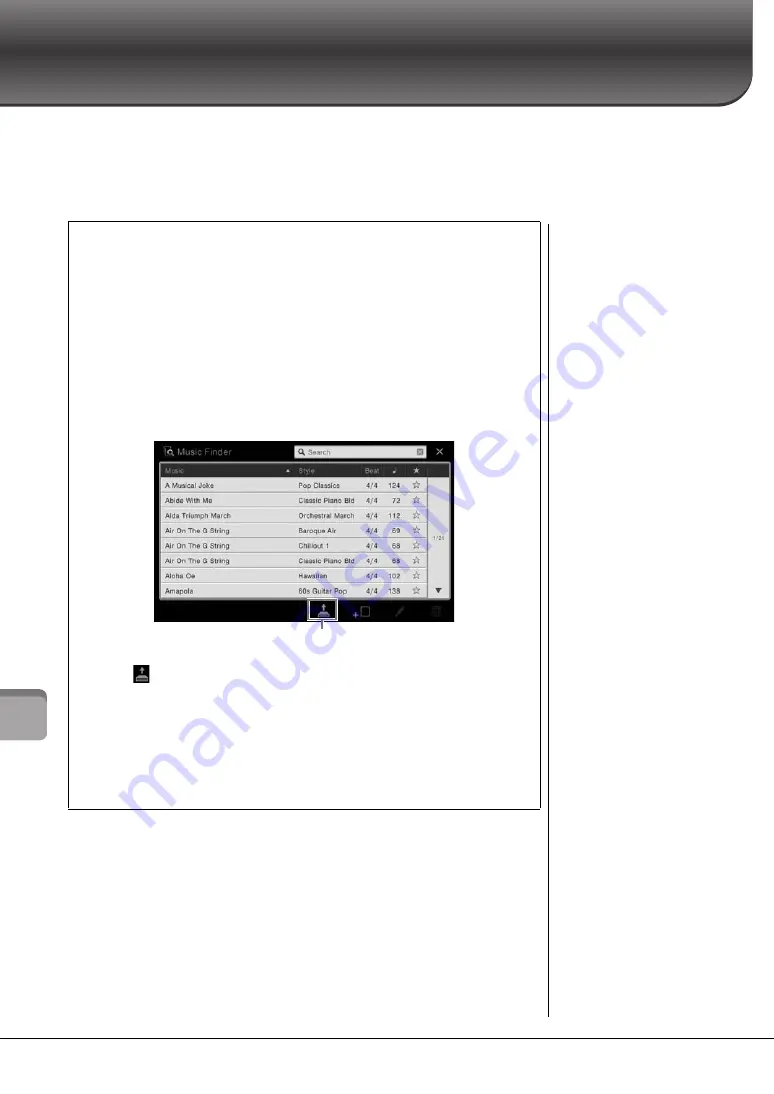
CVP-609/605 Owner’s Manual
74
M
u
sic
F
inder
–
C
all
in
g u
p
Id
eal P
ane
l S
et
u
ps
for
Y
ou
r P
er
fo
rma
nce
–
Music Finder
– Calling up Ideal Panel Setups for Your Performance –
This feature lets you call up panel settings ideal for your performance simply by selecting a “Record,” which includes
Voice and Style settings. If you want to play a certain piece of music but don't know which Style and Voice settings
would be appropriate, you can search for relevant Records by the title of the piece.
Moreover, by registering Song and Style files saved in various locations into Music Finder, the instrument can easily call
up the desired Song or Style file from the corresponding Record.
Downloading Records (panel settings) from the website
As a factory default, some sample Records (panel settings) are provided in the Music Finder. To
use the Music Finder function more conveniently and effectively, we recommend that you
download the Records (panel settings) from the Yamaha website, and load them to this
instrument.
1 On the computer, access the following website and download the Music
Finder file (***.mfd) to the USB flash memory connected to the computer.
2 Connect the USB flash memory containing the Music Finder file (***.mfd) to
the [USB TO DEVICE] terminal of this instrument.
3 Call up the Music Finder display via [Menu] → [MusicFinder].
4 Touch
(Load) to call up the File Selection display.
5 Select the desired Music Finder file in the USB flash memory to call up a
message prompting you to select “Replace” or “Append.”
6 Touch [Append] if you want to add Records of the selected Music Finder file,
or touch [Replace] if you want to replace all Records with the new ones.
7 Touch [Yes] in response to the confirmation message.
4
NOTE
Before using a USB flash
memory, be sure to read
“Connecting USB Devices” on
page 88.
Содержание Clavinova CVP-609
Страница 115: ...CVP 609 605 Owner s Manual 115...










































