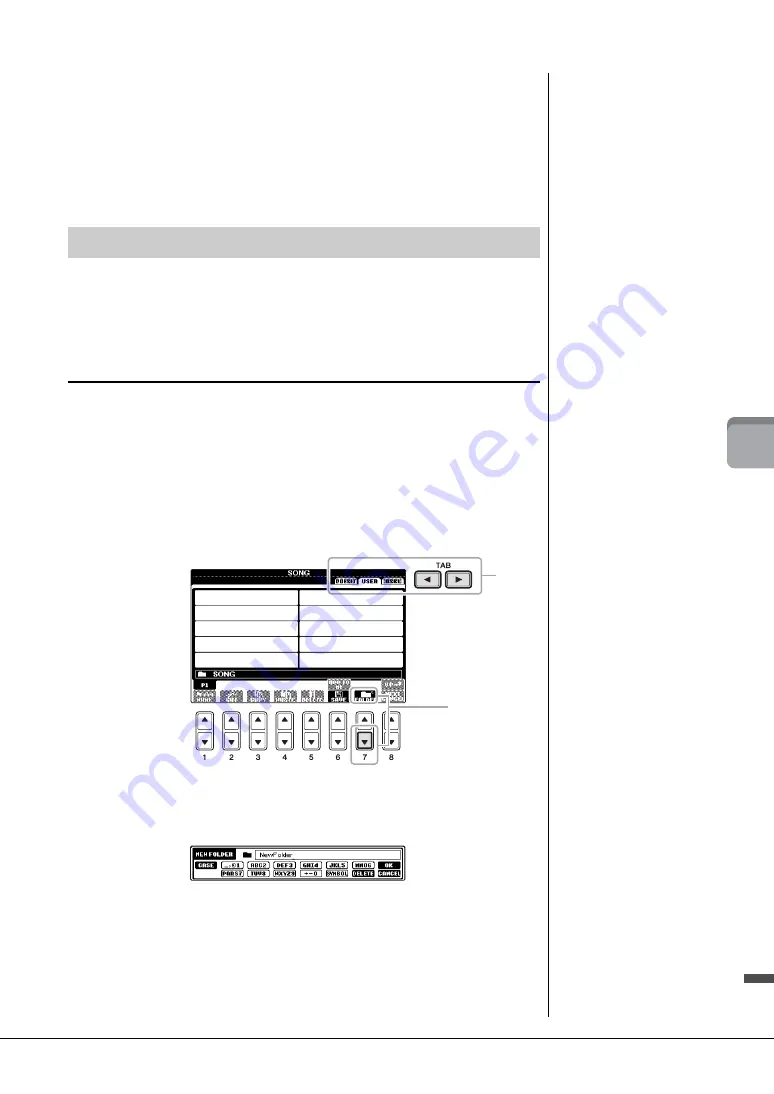
CVP-601 Owner’s Manual
69
5
So
n
g Reco
rd
in
g
vi
a
M
ID
I – Reco
rd
in
g
Y
our P
er
fo
rma
nce v
ia M
IDI
–
6
Repeat steps 2 – 5 as desired.
7
Save the recorded performance as a file.
Press the [SONG SELECT] button to call up the Song Selection display. The
recorded performance will be saved as a file in the Song Selection display. For
details, see next section.
If you’ve saved a lot of files to a USB flash memory or USER drive, it may be difficult to
find the desired file quickly. To make it easier to find the files you want, you can organize
your files in folders, rename the files, delete unnecessary files, etc. These operations are
done in the File Selection display.
Creating a New Folder
This operation lets you create new folders. Folders can be created, named and organized
as desired, making it easier to find and select your original data.
1
In the file selection display, select the appropriate tab (USER or
USB) to which you want to save the data by using the TAB [
L
][
R
]
buttons.
If you want to create a new folder within the existing folder, also select the folder
here.
2
Press the [7
] (FOLDER) button to call up the naming display for a
new folder.
3
Input the name of the new folder (see page 28).
NOTICE
The recorded Song will be lost
if you change to another Song
or you turn the power off
without executing the Save
operation.
File Management
NOTE
A new folder cannot be made in
the PRESET tab.
NOTE
The maximum number of files/
folders which can be stored in a
folder is 500.
NOTE
In the USER tab display, folder
directories can contain up to four
levels. The maximum total
number of files/ folders which can
be stored differs depending on
the file size and the length of the
file/folder names.
2
1
NOTE
The following marks cannot be
entered for a file/folder name.
¥ / : * ? " < > |
Содержание Clavinova CVP-601
Страница 113: ...CVP 601 Owner s Manual 113 ...
















































