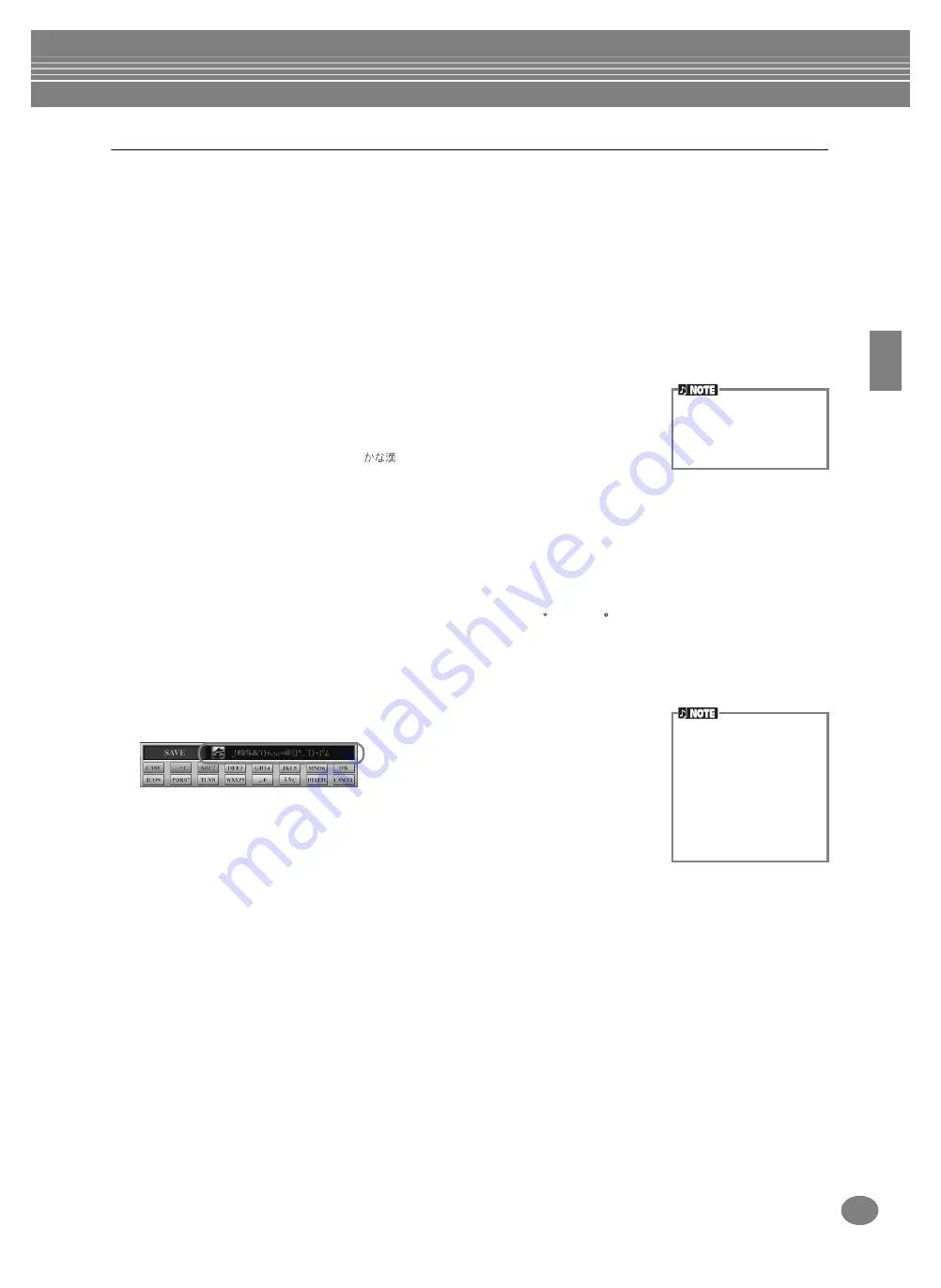
Basic Operations — Organizing Your Data
49
CVP-210/208
Entering Characters
The instructions that follow show you how to enter characters in naming your files and folders. The method is much the
same as inputting names and numbers to your cell phone.
1
Move the cursor to the desired position by using the [DATA ENTRY] dial.
2
Press the appropriate button, [2
▲
] - [7
▲
] and [2
▼
]- [6
▼
], corresponding to the character you wish to enter.
Several different characters are assigned to each button, and the characters change each time you press the button.
To actually enter the selected character, move the cursor or press another letter-input button.
If you’ve entered a character by mistake, move the cursor to the character letter you wish to erase and press the
[7
▼
] (DELETE)
button. If you want to delete all of the characters on the line at once, press and hold down the
[7
▼
] (DELETE)
button for a while, or press the
[8
▼
] (CANCEL)
button. When the cursor appears in reverse display
(highlight), only the reversed area is deleted.
3
To actually enter the new name, press the [8
▲
] (OK) button.
To cancel the operation, press the
[8
▼
] (CANCEL)
button.
■
Converting into Kanji (Japanese language)
This applies only if you are using the “
(kana-kan)” button (in Japanese). When
the input “hiragana” characters are shown in reverse display (highlighted), press the
[ENTER]
button one or several times to convert the characters into the appropriate
kanji. The reversed area can be changed by the
[DATA ENTRY]
dial. The converted
area can be changed back to “hiragana” by the
[7
▼
] (DELETE)
button. The reversed
area can be cleared at once by the
[8
▼
] (CANCEL)
button. To actually enter the
change, press the
[8
▲
] (OK)
button or enter the next character. To enter the
“hiragana” itself (without converting it), press the
[8
▲
] (OK)
button.
■
Entering special character marks (umlaut, accent, Japanese “ ” and “ ”)
Select a character to which a character mark is to be added and press the
[6
▼
]
button
(before actual entry of the character.)
■
Entering miscellaneous characters (marks)
You can call up the mark list by pressing the
[6
▼
]
button, after actually entering a
character by moving the cursor.
Move the cursor to the desired mark by using the
[DATA ENTRY]
dial, then press the
[8
▲
] (OK)
or
[ENTER]
button.
■
Entering numbers
First, select one of the following: “A B C” (full-size alphabet), “ABC” ”CASE“ (half-size
capital alphabet) and “case” (half-size lowercase alphabet). Then, press and hold
down the appropriate button,
[2
▲
]
-
[7
▲
]
and
[2
▼
]
-
[5
▼
]
, for a while, or press it
repeatedly until the desired number is selected.
The following half-size
marks cannot be used in
naming files and folders:
¥ \ / : * ? “ < > |
In the case of characters
which are not accompanied
by special character marks
(with the exception of kana-
kan and half-size katakana),
you can call up the mark list
by pressing the [6
▼
] button
after selecting a character
(before actual entry of a
character).
Содержание Clavinova CVP-208
Страница 175: ...MEMO 175 CVP 210 208 MEMO ...
Страница 176: ...MEMO CVP 210 208 176 MEMO ...






























