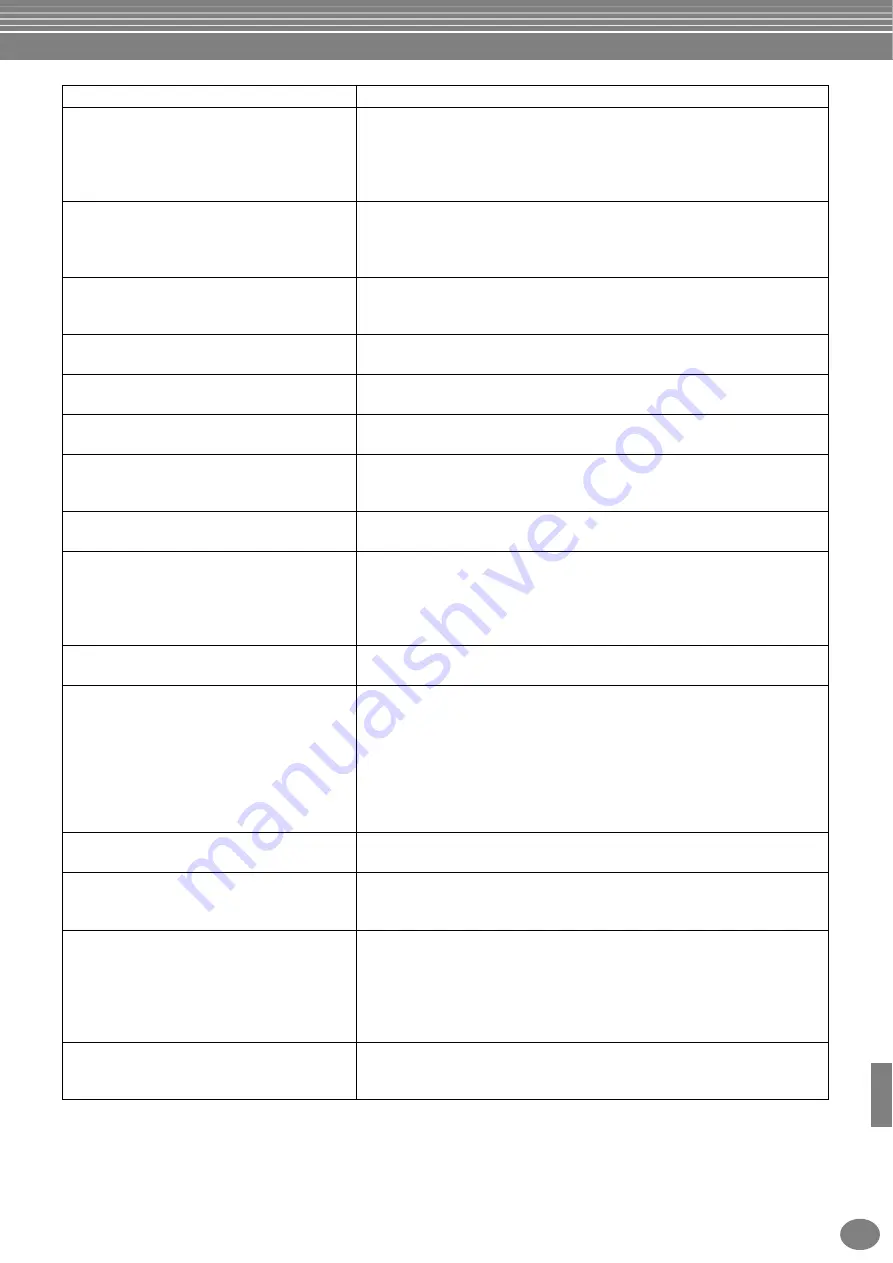
Troubleshooting
161
CVP-206/204
•
The desired chord is not recognized or output
by the auto accompaniment.
•
You may not be playing the correct keys to indicate the chord. Refer to “Chord
Types Recognized in the Fingered Mode” (page 67).
•
You may be playing the keys according to a different fingering mode, and not
the one currently selected. Check the accompaniment mode, and play the
keys according to the selected mode (page 66).
•
Auto accompaniment chords are recognized
regardless of the split point or where chords
are played on the keyboard.
This is normal if the fingering mode is set to “Full Keyboard” or “AI Full Keyboard.”
If either of these is selected, chords are recognized over the entire range of the
keyboard, irrespective of the split point setting. If desired, select a different
fingering mode (page 66).
•
Certain notes sound at the wrong pitch.
The Scale parameter has probably been set to something other than “Equal,”
changing the tuning system of the keyboard. Make sure “Equal” is selected as
the Scale in the Scale Tune page (page 130).
•
Some channels do not properly play back
when playing back song data.
Make sure that playback of the relevant channel(s) is turned on (page 80).
•
The Harmony function does not operate.
Harmony cannot be used with the Full Keyboard or AI Full Keyboard fingering
modes. Select an appropriate fingering mode (page 66).
•
The microphone input signal (CVP-206 only)
cannot be recorded.
This is normal; recording the audio input of the microphone is not possible.
•
MIDI data is not transmitted or received via
the MIDI terminals, even when MIDI cables
are connected properly.
Remove the USB cable from the Clavinova’s USB terminal.
•
When a voice is changed, the previously
selected effect is changed.
Each voice has its own suitable preset values which are automatically recalled
when the corresponding Voice Set parameters are turned on (page 138).
•
There is a slight difference in sound quality
between notes played on the keyboard.
•
Some voices have a looping sound.
•
Some noise or vibrato is noticeable at higher
pitches, depending upon the voice.
This is normal and is a result of the Clavinova’s sampling system.
•
Some voices will jump an octave in pitch
when played in the upper or lower registers.
This is normal. Some voices have a pitch limit which, when reached, causes this
type of pitch shift.
•
Even though a Registration Memory setting
containing a User voice is selected, the Open/
Save display shows a Preset voice.
This is normal; even with the Preset voice shown, the actual sounding voice is
the selected User voice.
When a User voice is registered to the User drive or floppy disk, the actual
registered is: 1) the source Preset voice, and 2) the parameter settings as set in
the Sound Creator. When you recall a Registration Memory setting containing a
User voice, the Clavinova selects the Preset voice (on which the User voice is
based), then applies the relevant parameter settings to it — so that your original
User voice is sounded.
•
Disk save operations take a long time.
This is normal. Keep in mind that it takes approximately 1 minute to save 1
megabyte of data to a floppy disk.
•
The voice produces excessive noise.
Certain voices may produce noise, depending on the Harmonic Content and/or
Brightness settings in the FILTER page of the Mixing Console display
•
The sound is distorted or noisy.
•
The volume may be turned up too high. Make sure all relevant volume settings
are appropriate.
•
This may be caused by the effects. Try canceling all unnecessary effects,
especially distortion-type effects (page 125).
•
Some filter resonance settings in the Custom Voice Creator display (page 94)
can result in distorted sound. Adjust these settings if necessary.
•
A strange “flanging” or “doubling” sound
occurs. Also, the sound is slightly different
each time the keys are played.
Both the Main and Layer parts are set to “ON,” and both parts are set to play the
same voice. Set the Layer part to “OFF” (page 60) or change the voice for each
part (page 58).
Problem
Possible Cause and Solution


























