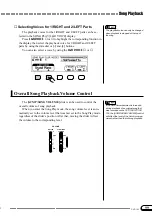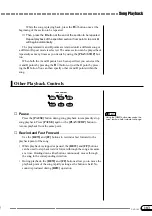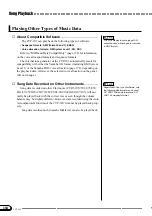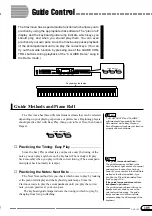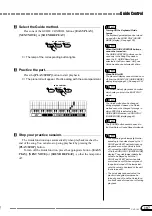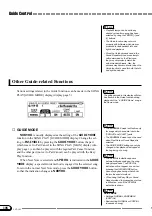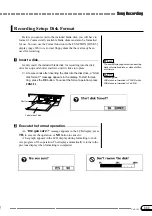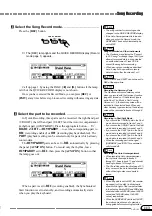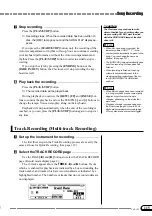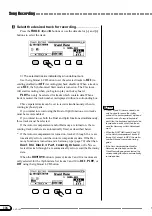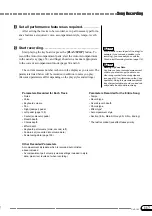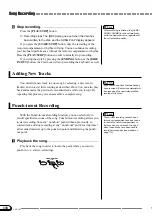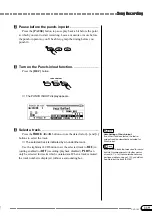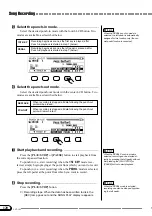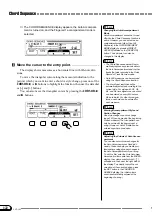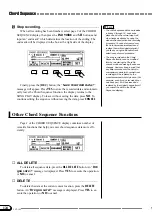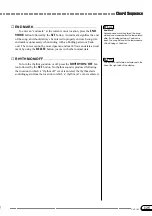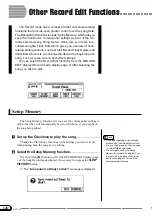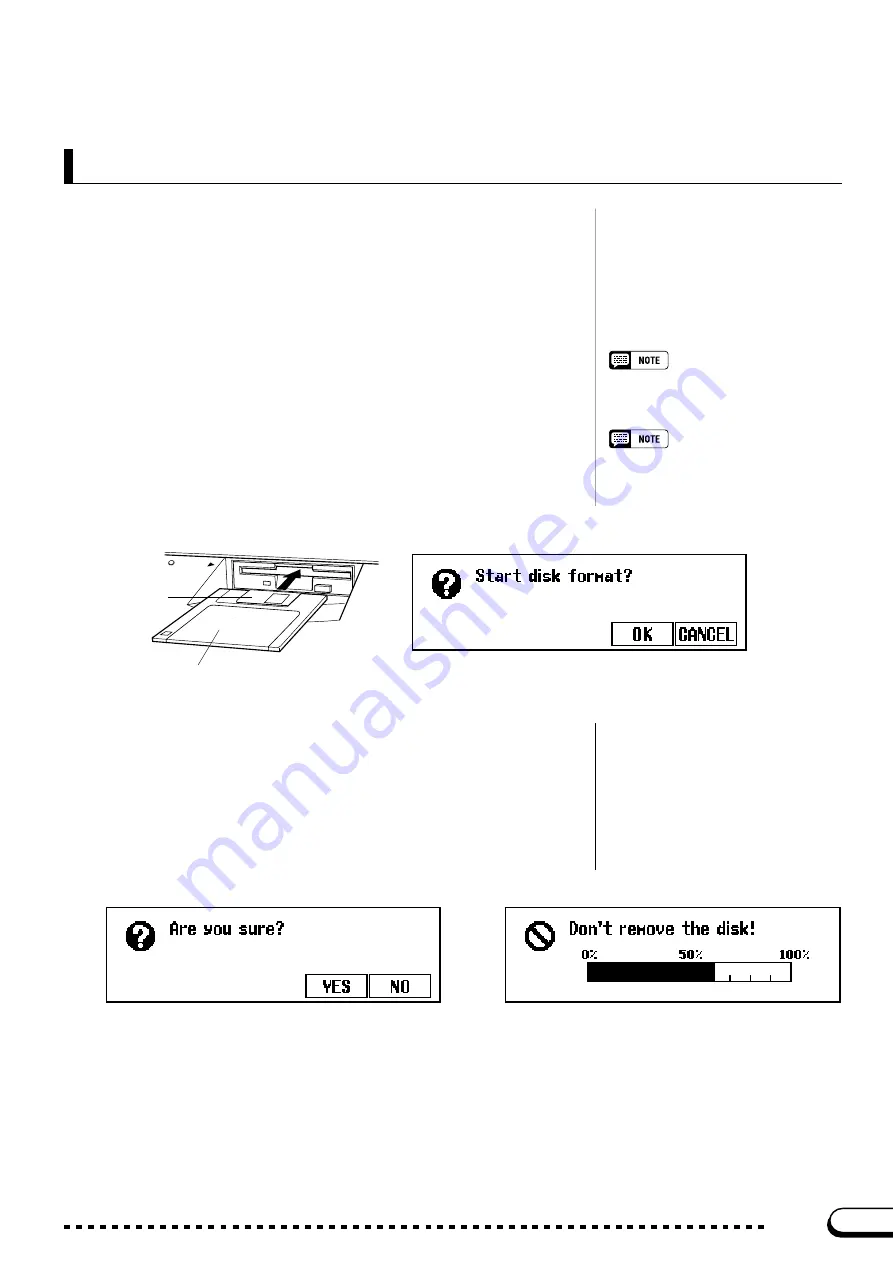
111
CVP-103
Song Recording
○ ○ ○ ○ ○ ○ ○ ○ ○ ○ ○ ○ ○ ○ ○ ○ ○ ○ ○ ○ ○ ○ ○ ○ ○ ○ ○ ○ ○ ○ ○ ○ ○ ○ ○ ○ ○ ○ ○ ○ ○ ○ ○ ○ ○
Before you can record to the included blank disk, you will have to
format it. Commercially available blank disks must also be formatted
for use. You can use the Format function in the FUNCTION [DISK 5]
display (page 146) to re-format floppy disks that have already been
used for recording.
Z
Insert a disk.
........................................................................................................
Gently insert the included blank disk for recording into the disk
drive face-up and shutter end first, until it clicks into place.
➔
A few seconds after inserting the disk into the disk drive, a “Start
disk format?” message appears in the display. To start format-
ting, press the
OK
button. To cancel the format operation, press
CANCEL
.
Recording Setup: Disk Format
The same display appears when inserting
blank unformatted disks, or disks of differ-
ent formats.
Format Types
2DD disks are formatted to 720 KB, while
2HD disks are formatted to 1.44 MB.
X
Execute the format operation.
.........................................................
An “
Are you sure?
” message appears in the LCD display; press
YES
to execute the operation, or
NO
button to cancel it.
A bar graph appears in the LCD display during formatting to indi-
cate progress of the operation. The display automatically returns to the
previous display when formatting is completed.
DISK IN USE
Shutter
Label side of disk
109