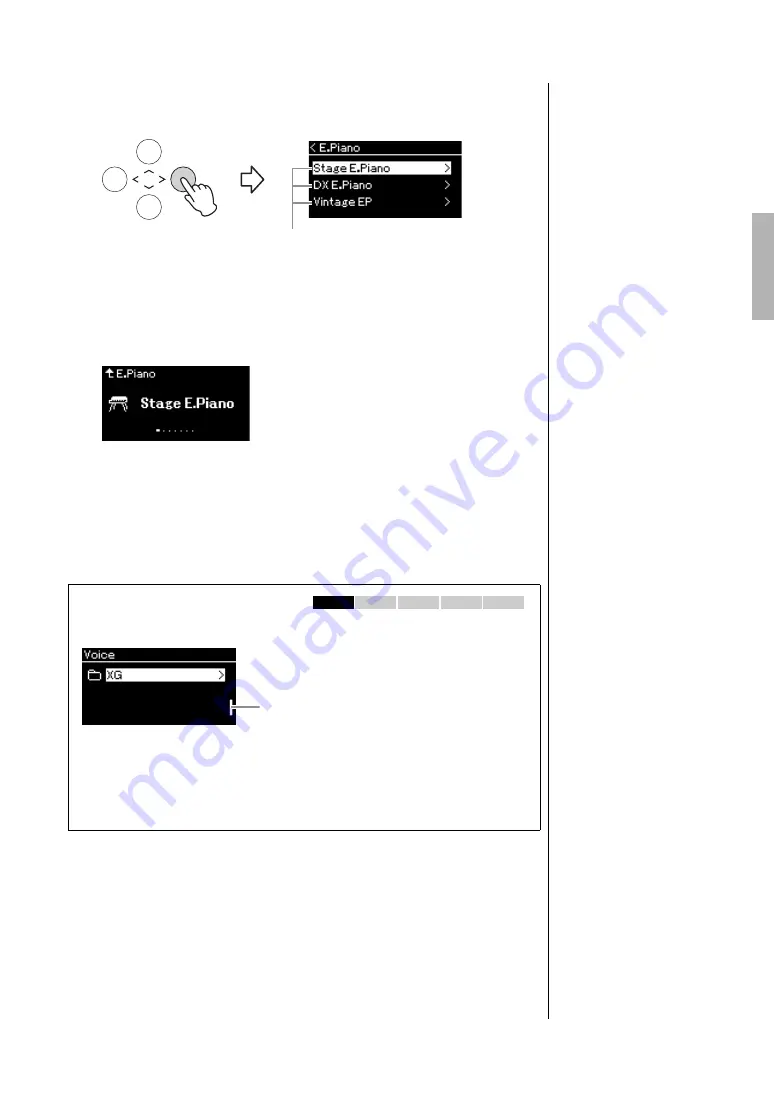
29
CLP-685, CLP-675, CLP-645, CLP-635, CLP-665GP Owner’s Manual
Playing Various Musical Instrument Sounds (Voices)
3.
Press the [
r
] button.
The Voices in the selected group are listed in the display.
4.
Use the [
u
]/[
d
] buttons to scroll through the Voice list,
and then press the [
r
] button to select the desired Voice.
The currently selected Voice name is shown in the display.
You can select other Voices in order using the [
l
]/[
r
] buttons via the
Voice display.
Press the [
u
] button to go back to the Voice List display.
5.
Play the keyboard.
NOTE
Press the [<] button to return to
the Voice List for selecting the
Voice Group.
V
oice
Voice display
NOTE
You can specify the Touch
Response (how the sound
responds to the way you play
the keys). You should adjust
this setting according to the
specific Voice you’re playing or
the particular Song you’re
performing, as desired. You
can make the settings via the
“System” menu display: Press
the [FUNCTION] button
repeatedly to select the
“System” menu display
“Keyboard”
“Touch”
(page 93). You can also adjust
the Touch Response for the
Voices in the Piano group from
the Piano Room display
(page 26).
Selecting XG Voices
If you want to select a Voice from the XG voices, select “XG” in step 2.
Because the XG Voice group has an extremely large number of Voices, the group
is divided into sub-groups. Press the [
r
] button to call up the Voice group list,
then select the desired Voice group from the list by using the [
u
]/[
d
] buttons.
After this, follow the procedure beginning with step 3 above.
*For details on XG Voices, refer to the “XG Voice list” in the separate Data List.
685
675
645
635
665GP
Scroll to the
b
ottom of the display
b
y pressing the [
d
]
bu
tton.
Содержание CLAVINOVA CLP- 685
Страница 133: ......






























