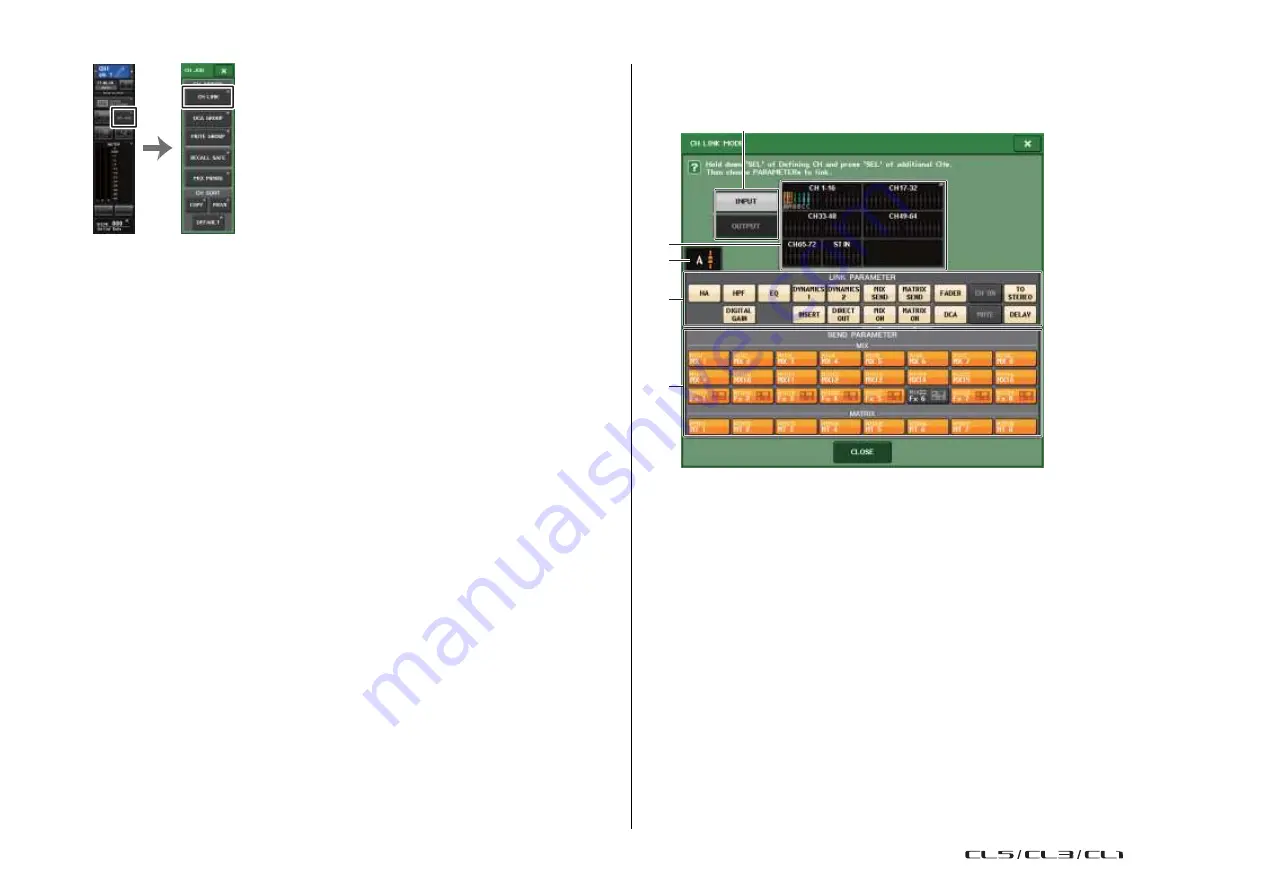
Channel Job
77
Reference Manual
CH LINK MODE window (input channels)
You can view the input channels that are linked and specify the parameters that will be linked.
5
Function
Access Area
NOTE
CH JOB
1
menu
2
3
• You can also access the CH LINK MODE window by simultaneously pressing and then releasing
the [SEL] keys of two or more channels that will be linked.
• When you press the [SEL] key for a channel (that belongs to a link group) to make it light, the
[SEL] keys of all channels that belong to the same link group will blink.
• If you link an input channel to a ST IN channel, parameters that do not exist for a ST IN channel
will be ignored.
4
1
Input channel display field
When you create a link group, the corresponding input channels will be highlighted. If
there are two or more link groups, each group is shown in a different color. Press this
field to open the CH LINK SET window. You can also link input channels in this window.
NOTE
• Left and right of the ST IN channel are always linked.
• In the case of the CL3 and CL1, faders that do not exist on those models will not be shown.
2
Link indicator
If an input channel belonging to a link group is selected, the associated link group is
shown. The LINK PARAMETER field and SEND PARAMETER field show the link settings.
While you hold down the [SEL] key of an input channel that does not belong to any link
group, the link indicator shows the link group that will be created next. The LINK
PARAMETER field and SEND PARAMETER field show the settings of the link group that
had been previously displayed.
USO
RESTRITO
Содержание CL5
Страница 257: ...Data List USO RESTRITO ...
















































