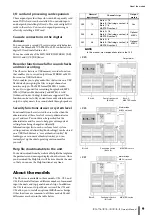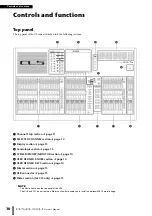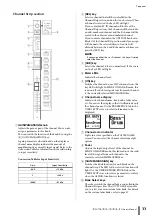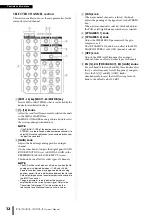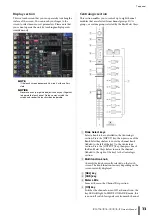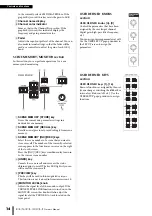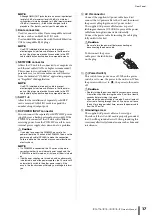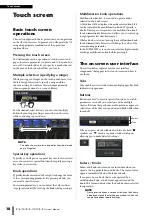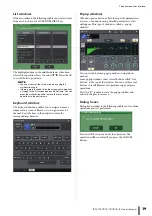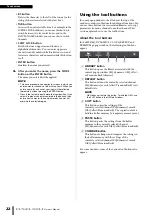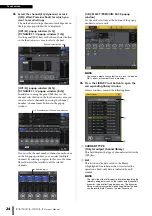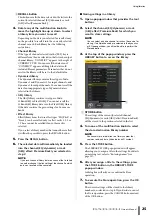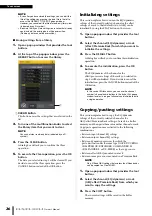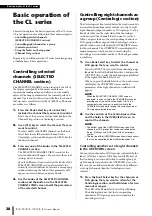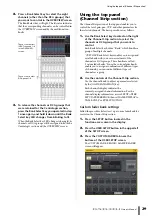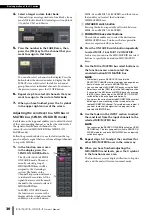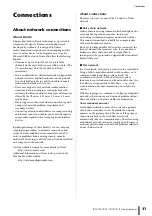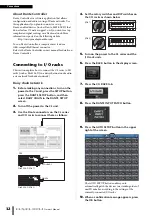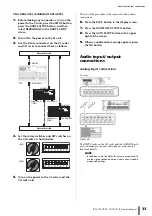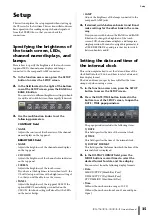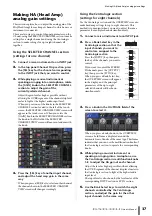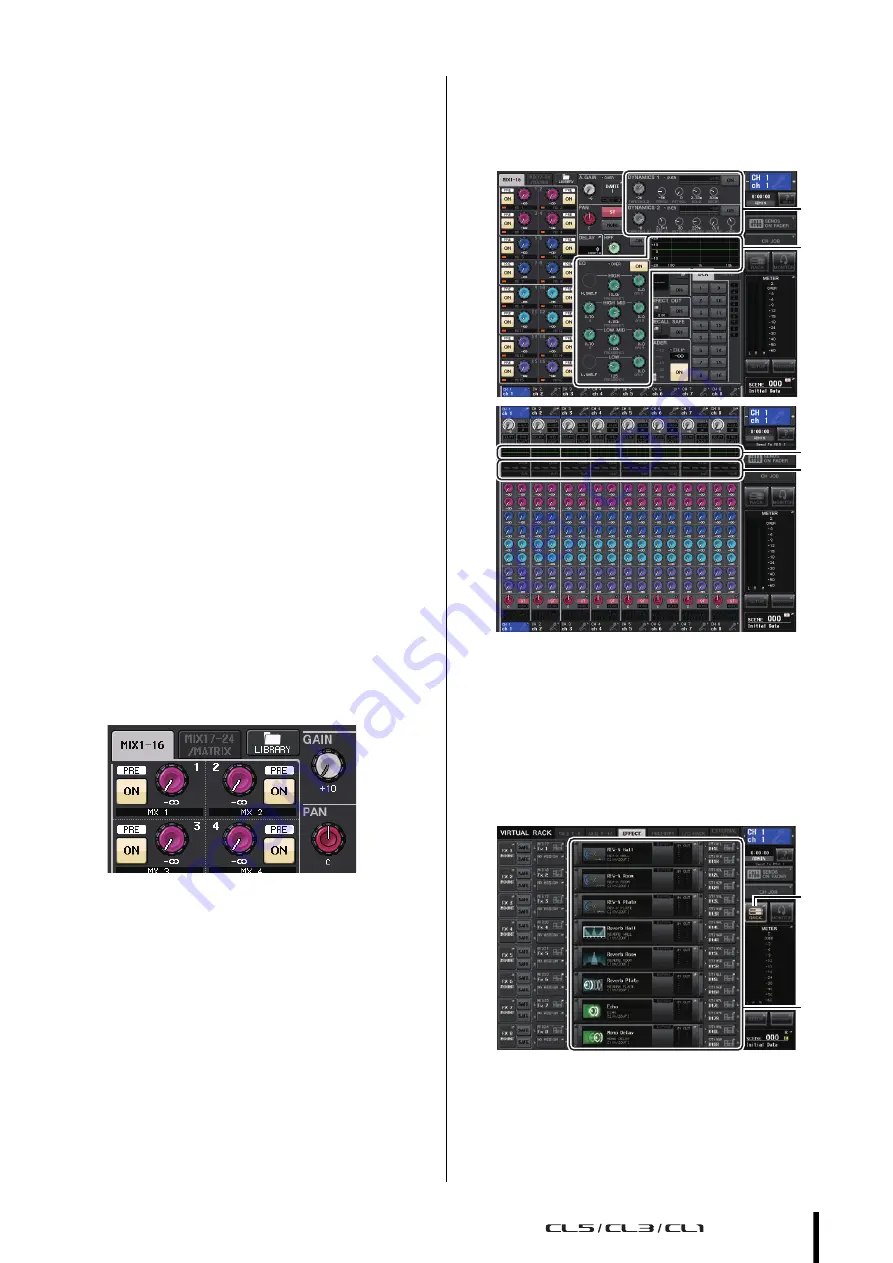
Using libraries
Owner’s Manual
23
Using libraries
This section explains basic operations for libraries.
Libraries allow you to store and recall settings for the
currently-selected channel (EQ/dynamics) or rack
(GEQ/effect/Premium Rack).
The following libraries are provided.
•
Input channel library
•
Output channel library
•
Input EQ library
•
Output EQ library
•
Dynamics library
•
GEQ library
•
Effect library
•
Dante input patch library
•
Premium Rack library
The method of operation is essentially the same for each
library.
NOTE
Premium Rack library features a library for each Premium
Rack type.
■
Recalling settings from a library
1.
Open a popup window that provides the tool
buttons.
To access each popup window, proceed as follows. To
recall settings from a channel library, first display the
SELECTED CHANNEL VIEW screen. Then, proceed
to Step 3.
[SELECTED CHANNEL VIEW screen]
Press one of the knobs in the SELECTED CHANNEL
section to access the SELECTED CHANNEL VIEW
screen.
[HPF/EQ popup window]
[Dynamics 1/2 popup window]
In the SELECTED CHANNEL VIEW screen or the
OVERVIEW screen, press the appropriate field for EQ
or Dynamics 1/2.
1
EQ field
2
Dynamics 1/2 field
[GEQ/EFFECT/PREMIUM RACK popup
window]
In the VIRTUAL RACK window that appears when
you press the RACK button in the function access
area, press a rack in which a GEQ/effect/Premium
Rack is already mounted.
1
RACK button
2
Racks
2
1
1
2
1
2
Содержание CL3
Страница 1: ...EN Owner s Manual Keep This Manual For Future Reference...
Страница 60: ......