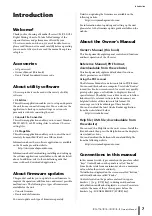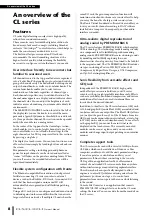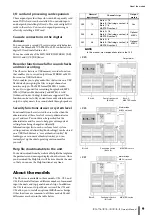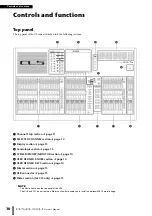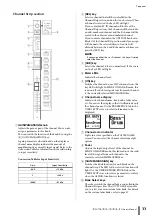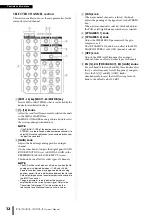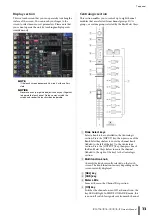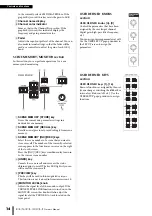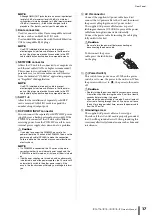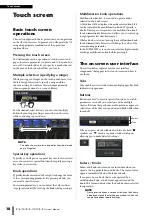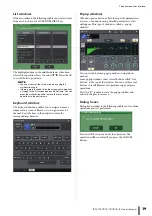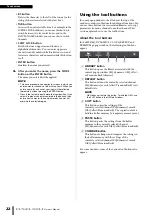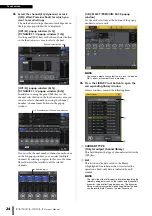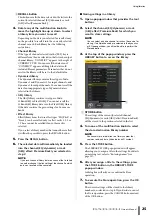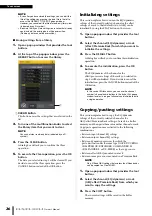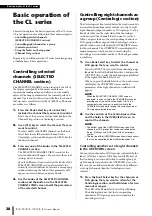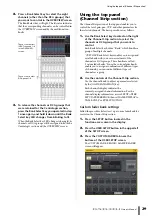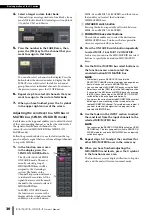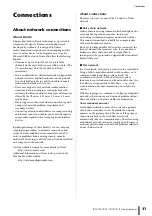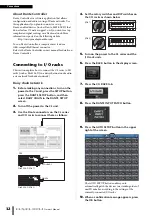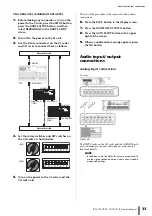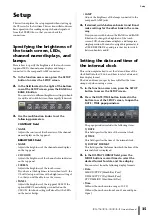Entering names
Owner’s Manual
21
Main area
The contents of the main area will change depending on
the function that is currently selected. Mixing operations
will involve mainly the following two types of screens.
■
SELECTED CHANNEL VIEW screen
This screen shows all the mix parameters for the
currently-selected channel. To access this screen, press one
of the knobs of the SELECTED CHANNEL section.
■
OVERVIEW screen
This screen simultaneously shows the main parameters for
the (up to) eight channels currently assigned to the
Centralogic section. To access this screen, press one of the
BANK SELECT keys in the Centralogic section or one of
the multifunction knobs.
NOTE
While the HELP, METER or SCENE screen is displayed in
the main area, the OVERVIEW screen will not open even if
you press a BANK SELECT key in the Centralogic section.
To return to the OVERVIEW screen, press a user-defined
key to which the OVERVIEW function is assigned.
Alternatively, press the highlighted HELP, METER or
SCENE field once again.
Entering names
On the CL series, you can assign a name to each input
channel, output channel, and DCA group, and assign a title
to scene and library data when saving it.
To assign a name, you will use the keyboard window shown
in the main area.
1.
Access the screen for assigning a name.
The screen shot below shows how to assign a name to
a channel.
The box shows the characters you have entered and a
cursor that indicates the current position.
2.
Use the keyboard window in the touch screen
to enter the desired characters.
When you press a character key in the keyboard
window, the corresponding character will be entered
in the box, and the cursor will move to the right.
3.
Input the subsequent characters in the same
way.
When entering characters, you can also use the
following buttons in the keyboard window.
• COPY button
Copies the selected (highlighted) string of characters
in the text box.
• CUT button
Deletes and copies the selected (highlighted) string of
characters in the text box.
• PASTE button
Inserts the string of characters copied by COPY or
CUT at the cursor location (or overwrites the
currently-selected range of characters).
• CLEAR button
Deletes all characters that have been input in the text
entry box.
• INS button
Inserts a space (blank) at the cursor position.
• DEL button
Deletes the character at the right of the cursor (or the
string of characters selected in the text entry box).
Содержание CL3
Страница 1: ...EN Owner s Manual Keep This Manual For Future Reference...
Страница 60: ......