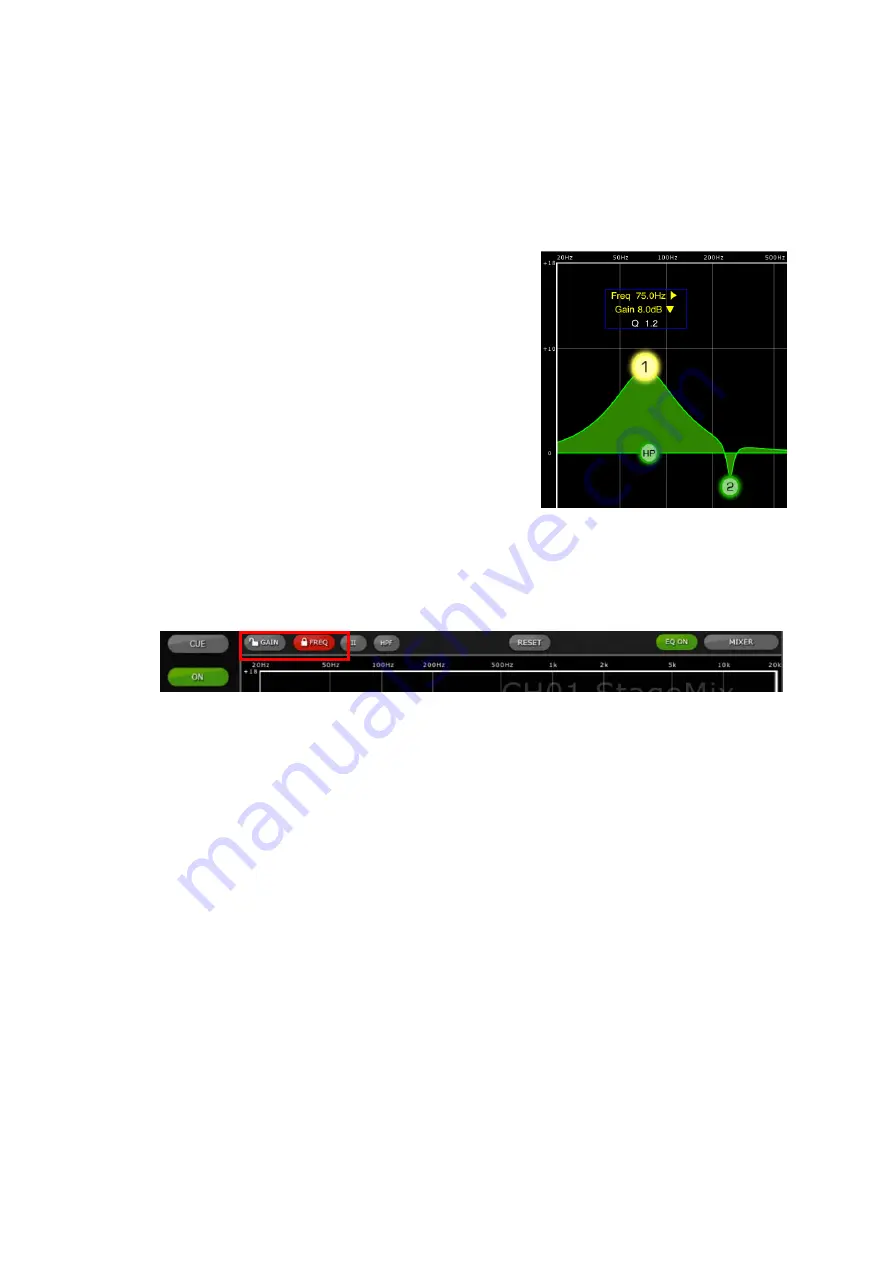
Yamaha Commercial Audio
CL StageMix V3.0 User Guide
TIP___________________________________________________________
The most comfortable and accurate way of adjusting Q is to use a vertical
pinch movement with the thumb and forefinger.
______________________________________________________________
While an EQ band is being moved, the
parameter value will turn yellow to
indicate that it has changed. The little
arrows show which direction the band
should be moved to return to its
previous position.
In some cases, it may be necessary to adjust the gain without altering the
frequency. Or to adjust the frequency without changing the gain. In this case,
the “Gain Lock” or “Frequency Lock” functions can be used. These buttons
are located at the top of the EQ graph.
The “Lock” buttons affect all 4 bands (but not the HPF). When a band is
adjusted, the locked parameter value becomes red. The lock function is
automatically turned off when you navigate to a different channel or select a
different EQ band.
5.2.1 HPF
When any input channel is selected in the EQ Editing Screen, an [HPF]
button appears at the top of the EQ graph. Press this button to switch
the HPF on/off. When the button is green, the HPF is On. HPF has no
Gain or Q parameter: only frequency.
When an output channel is selected in the EQ Editing Screen, the
[HPF] button will only appear if band 1 is assigned to the HPF function.
5.2.2 EQ Bands 1 & 4
EQ bands 1 & 4 have additional choices of band-type. Both these
bands can be assigned to function as a shelf or a bell, and band 4 can
also function as a Low Pass Filter. Band 1 can also be a HPF for Mix,
Matrix and Stereo/Mono Master channels. When one of these bands is
selected, the relevant additional buttons are shown above the EQ graph.
Page 21






























