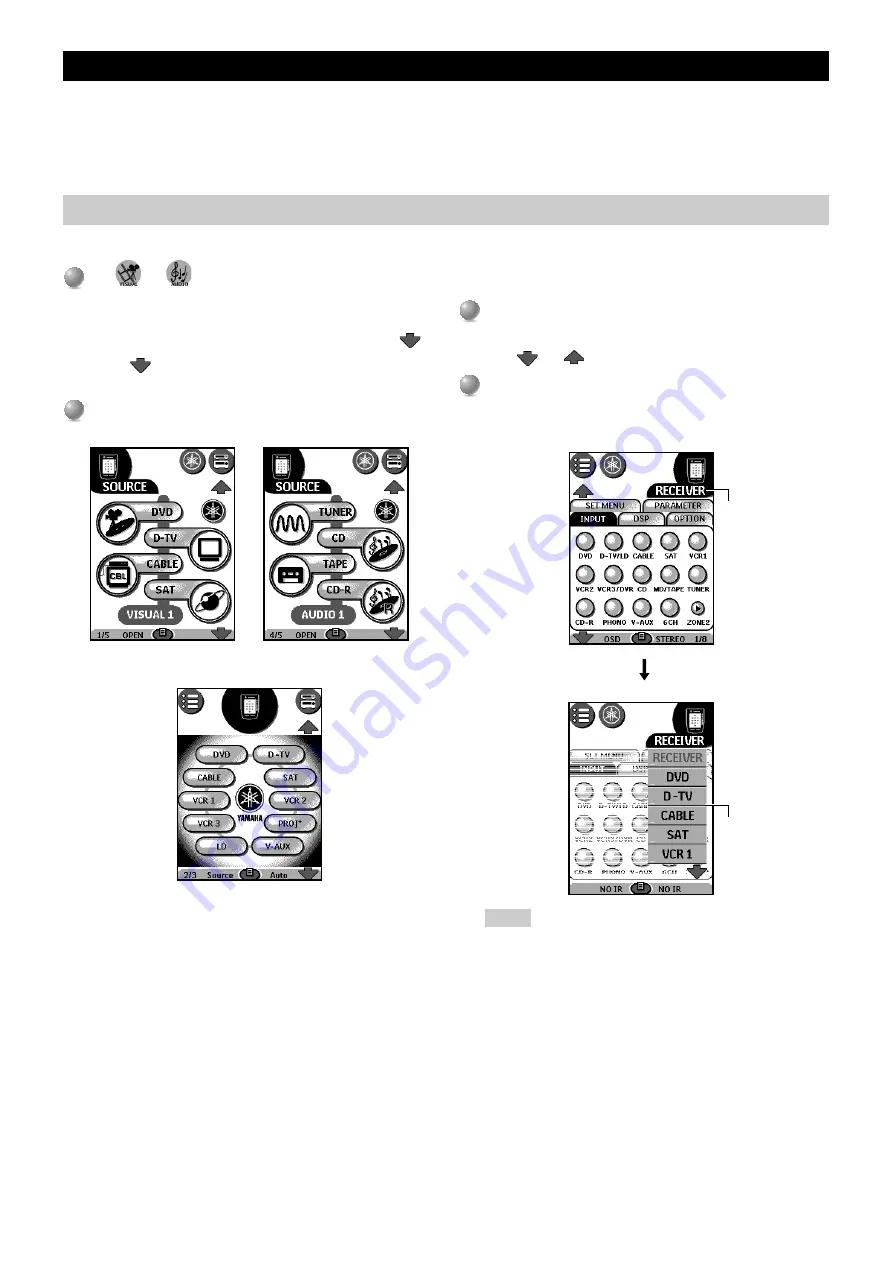
E-
70
■
Via the Device menu
The Device menu allows you to easily switch to another component
without having to return to the Home menu.
1
1
From within any component control panel, tap the
device tab.
The Device menu pops up. You can scroll through this menu
using
and
.
2
2
In the Device menu, tap the component you want to
operate.
The control panel that was last accessed for the component
appears.
Note
• You can also activate the Device menu from Home by tapping
the device tab icon.
REMOTE CONTROL FEATURES
The remote control is set up by default to operate with YAMAHA components. When you have other brands, you can define the brands for
your components and install the RC codes to activate those components.
What makes the remote control so powerful is the ability to extend its functionality in multiple ways like programming additional functions,
adding supplementary components, recording macros and customizing the interface as it suits you best.
For operations of this unit, see page __.
Selecting a component
■
Via the Home menu
1
1
Tap
(or
) to select a video (or audio) compo-
nent.
The remote control displays buttons that enable you to select
your components. If you cannot find the component you want
to select on the first panel, scroll through the pages using
.
or tap
to display the second (or third) Home menu
panel.
2
2
Tap the component you want to operate.
The first control panel of the selected component appears.
or
Device tab
Device menu






























