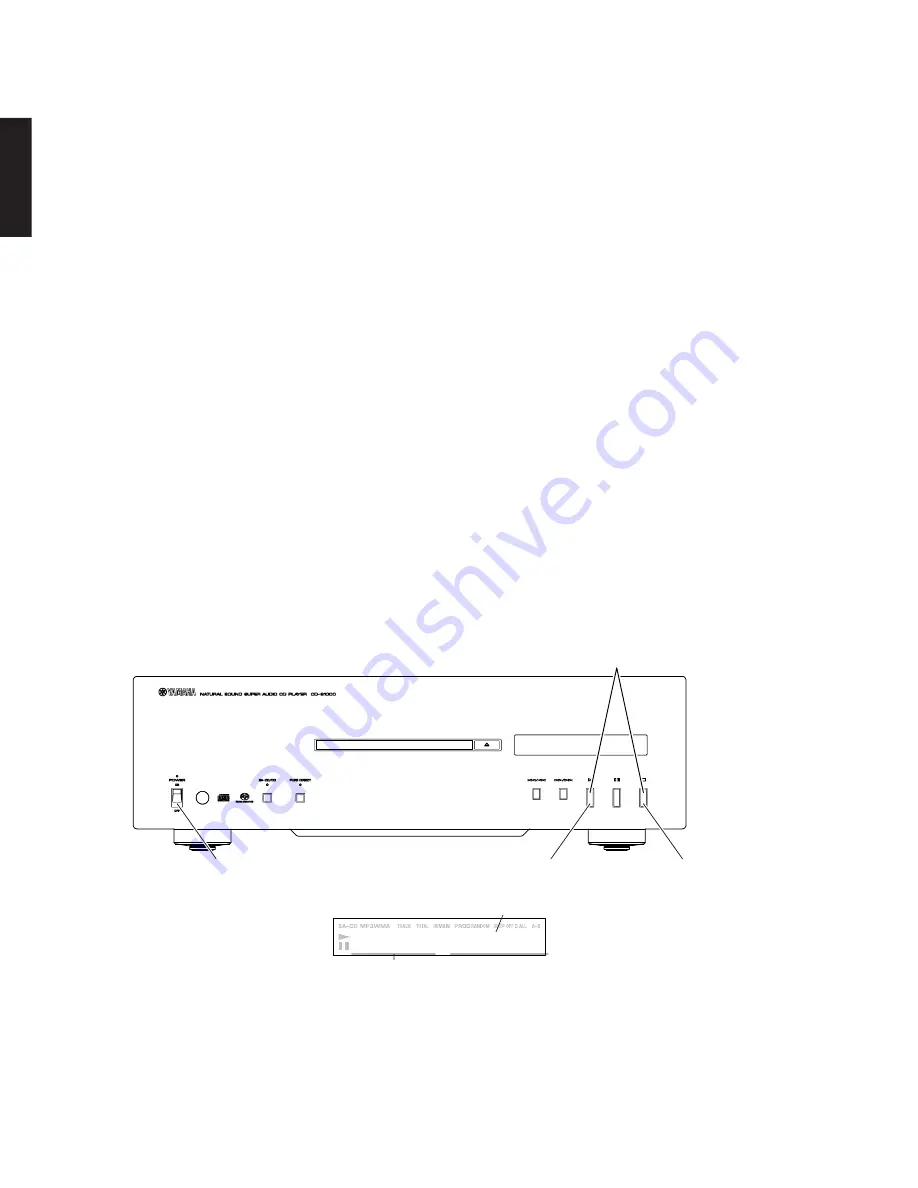
22
CD-S1000
CD-S1000
※ 表示されたファームウェアのバージョンが、書き
込んだファームウェアのバージョンと異なる場
合、操作手順の1から15までをもう一度実施して
ください。
*
When the displayed firmware version is different
from written firmware version, follow the steps
from 1 to 15 of operation procedures again.
12. 本機の POWER ON/OFF スイッチをOFFにします。
13. 本機の電源コードをACコンセントから抜きます。
14. FlashSta.exe を終了します。
15. RS232Cクロスケーブル、RS232C変換アダプター
カード電線を取り外します。
・ ファームウェアバージョンの確認
テストモードでファームウェアが正しく更新されたこ
とを確認します。
テストモードの詳細は「テストモード」を参照してくだ
さい。
1.
本機の電源コードをACコンセントに接続します。
2.
本機の PLAY キーと STOP キーを押しながら、
POWER ON/OFF スイッチをONにします。(Fig. 6)
テストモードが起動します。
3.
リモコンの DISPLAY キーを押し、マイコンのファー
ムウェアバージョンの表示を選択します。
表示されたファームウェアのバージョンが書き込んだ
ファームウェアのバージョンと同じであることを確認
します。
12. Set the “POWER ON/OFF” switch of this unit to the
OFF position.
13. Disconnect the power cable of this unit from the AC
outlet.
14. End “FlashSta. exe.”
15. Disconnect the RS232C cross cable, RS232C conver-
sion jig and flexible flat cable.
• Confirmation of firmware version
Confirm the firmware is updated successfully from the
test mode.
For more information, refer to “TEST MODE”.
1. Connect the power cable of this unit to the AC outlet.
2. While pressing the “PLAY” and “STOP” keys of this
unit, set the “POWER ON/OFF” switch to the ON posi-
tion. Test mode is activated. (Fig. 6)
3. Press the “DISPLAY” key on the remote control, select
the function to display the firmware version of the mi-
croprocessor. Check that the displayed firmware ver-
sion is the same as written firmware version.
Key of this unit /
本体キー
Set the “POWER ON/OFF” switch to the
ON position while pressing these keys.
これらのキーを同時に押しながら、
POWER ON/OFF スイッチをONにします。
X 0 0 1 2
X 0 0 1 2
X 0 0 1 2
X 0 0 1 2
X 0 0 1 2
0 7 1 0 0 1
0 7 1 0 0 1
0 7 1 0 0 1
0 7 1 0 0 1
0 7 1 0 0 1
The firmware version /
ファームウェアバージョン
The updating data /
更新日付
"PLAY" key
PLAY キー
"STOP" key
STOP キー
"POWER ON/OFF" switch
POWER ON/OFF スイッチ
Fig. 6






























