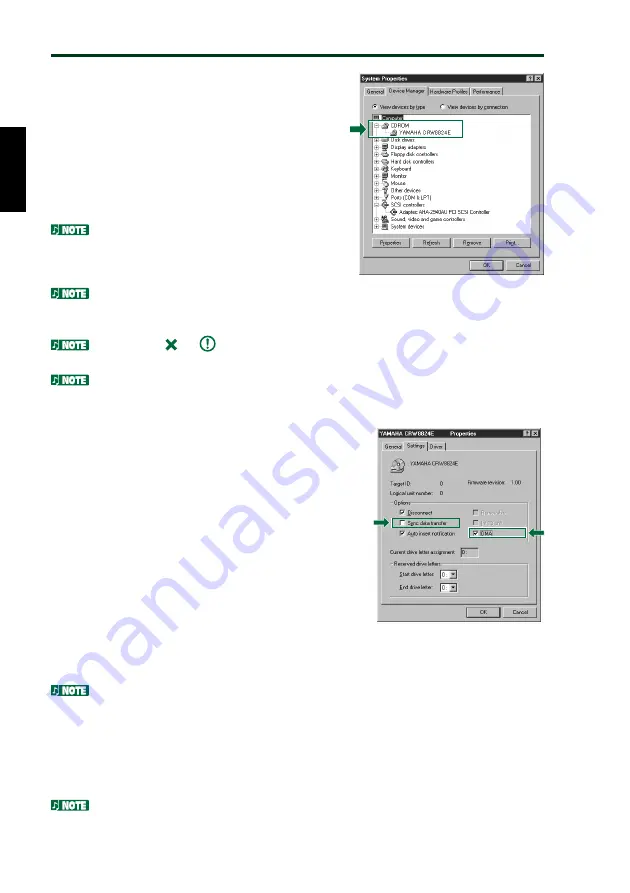
Installation
^
When using Windows 95/98/98SE, after the
computer’s operating system has loaded,
open the “Control Panel” and double-click
on the “System” icon. Select the “Device
Manager” tab and double-click on “CD-
ROM”. If the drive has been correctly
installed, it should be listed as shown in the
figure on the right.
When using Windows NT, you can verify by
opening the “Control Panel”, double-clicking
on “SCSI Adapter” and clicking the “Devices”
tab.
For more information on using the
operating system, refer to the documentation
that came with the operating system.
If there is an
or
mark etc. next to the icon for the CRW8824E drive, this
means that it has not been installed correctly.
For Windows 2000, double-click System in the Control Panel, select the Hardware
tab, and click the Device Manager button in System Properties.
&
When using Windows 95/98/98SE, follow Step
^
to open the “Device Manager” window, then
double-click the “YAMAHA CRW8824E” icon
to open the “YAMAHA CRW8824E Properties”
window, and click the “Settings” tab to select it.
A screen similar to the one on the right
appears. Make sure that the “Sync data trans-
fer” check box is not checked. (There is no need
to set the “Sync data transfer” check box if it
does not appear.) By checking the “DMA” check
box, you can enable high-speed data transfer
between the CRW8824E and the computer.
However depending on your computer system,
this may cause operation to become unstable. If this occurs, uncheck “DMA.”
Windows NT does not have a “DMA” setting. Nor do you need to set the “Sync data
transfer” parameter, since it will not appear.
Windows 2000 does not have a “Sync data transfer” setting. It will be checked by
default.
*
Install the CD writing software.
Refer to the documentation that came with the CD writing software for further
details.
* This is a screen shown in the Windows 98
environment.
* This is a screen shown in the Windows 98
environment.
23















































