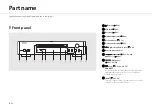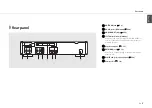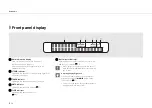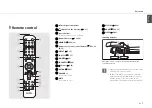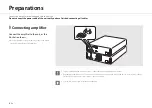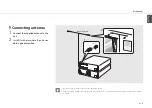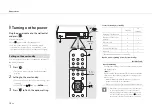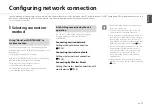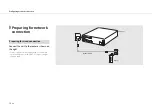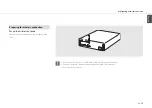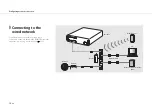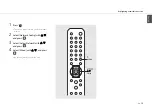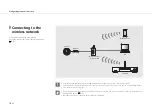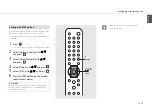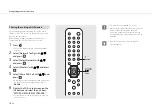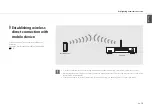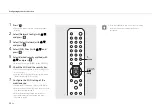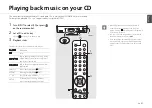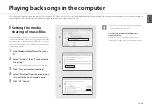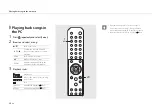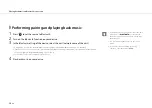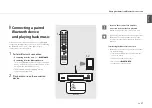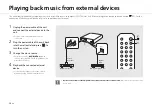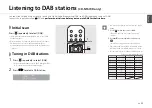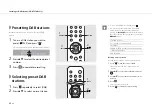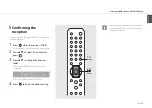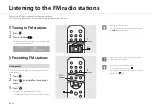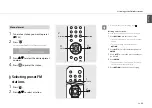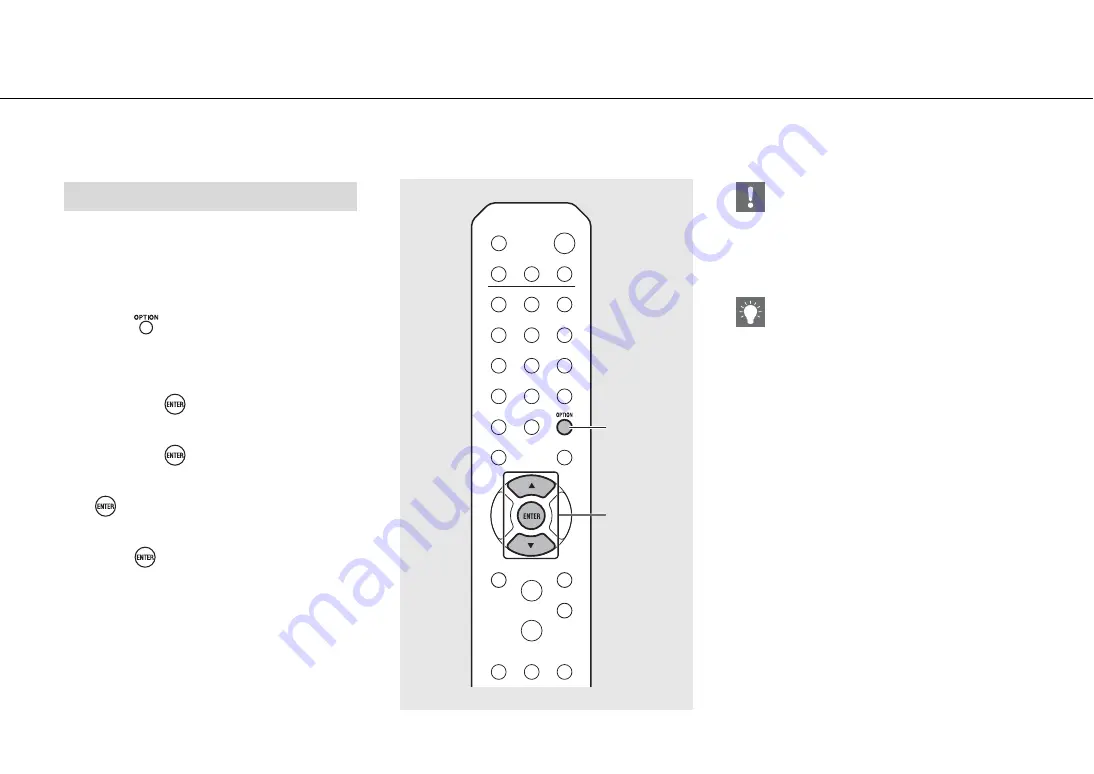
Configuring network connection
18
En
You can apply the network setting of your iOS device
(iPhone or other iOS devices) to the unit to connect the
device to the unit easily.
Before starting setting, check that your iOS device is
connected to the wireless router (access point).
1
Press .
•
The option menu is shown on the front panel
display.
2
Select [Network Config] with
S
/
T
,
and press
.
3
Select [Select Network] with
S
/
T
,
and press
.
4
Select [Wireless] with
S
/
T
, and press
.
5
Select [Share WiFi Set] with
S
/
T
, and
press .
•
A message for the initialization of the network will
be shown on the front panel display. Press
ENTER
.
6
Display the Wi-Fi setup screen on the
iOS device and select the unit from
“SETUP A NEW AIRPLAY SPEAKER...”.
•
Follow the on-screen instructions displayed on
the iOS device.
Sharing the setting of iOS device
S
/
T
ENTER
2
,
3
,
4
,
5
OPTION
1
•
You need iOS device with iOS7.1 or later.
•
If the network setting of the iOS device is set to be
shared, all the network and the
Bluetooth
connection settings will be initialized. Also the
account information of streaming services will be
initialized.
•
Once the connection is complete, the Wi-Fi
indicator lights up.