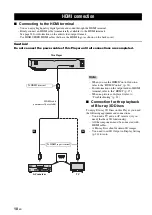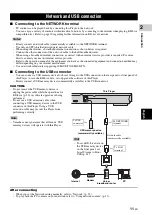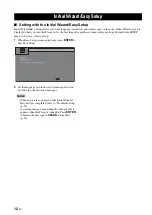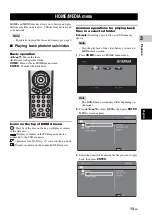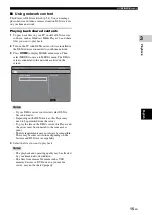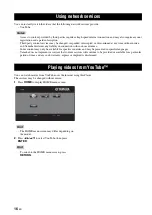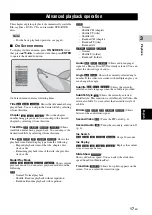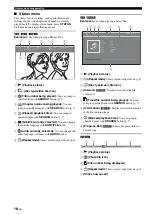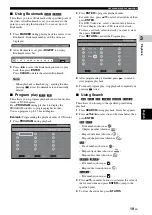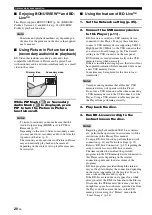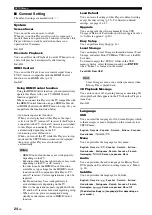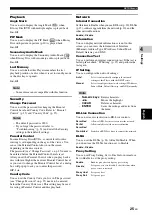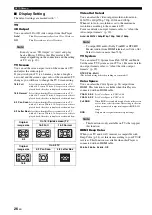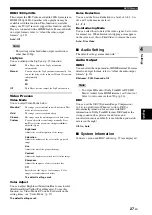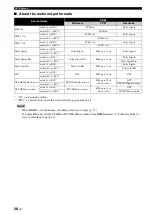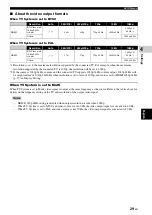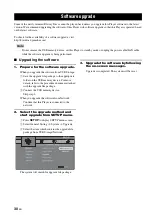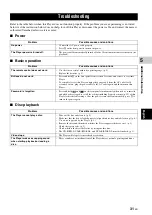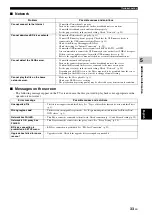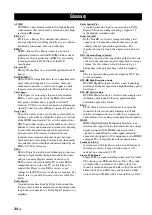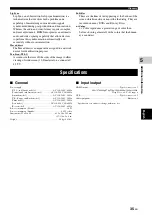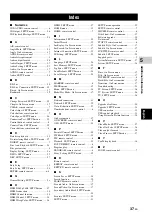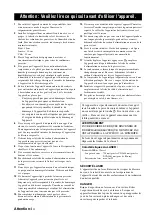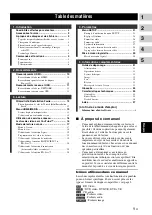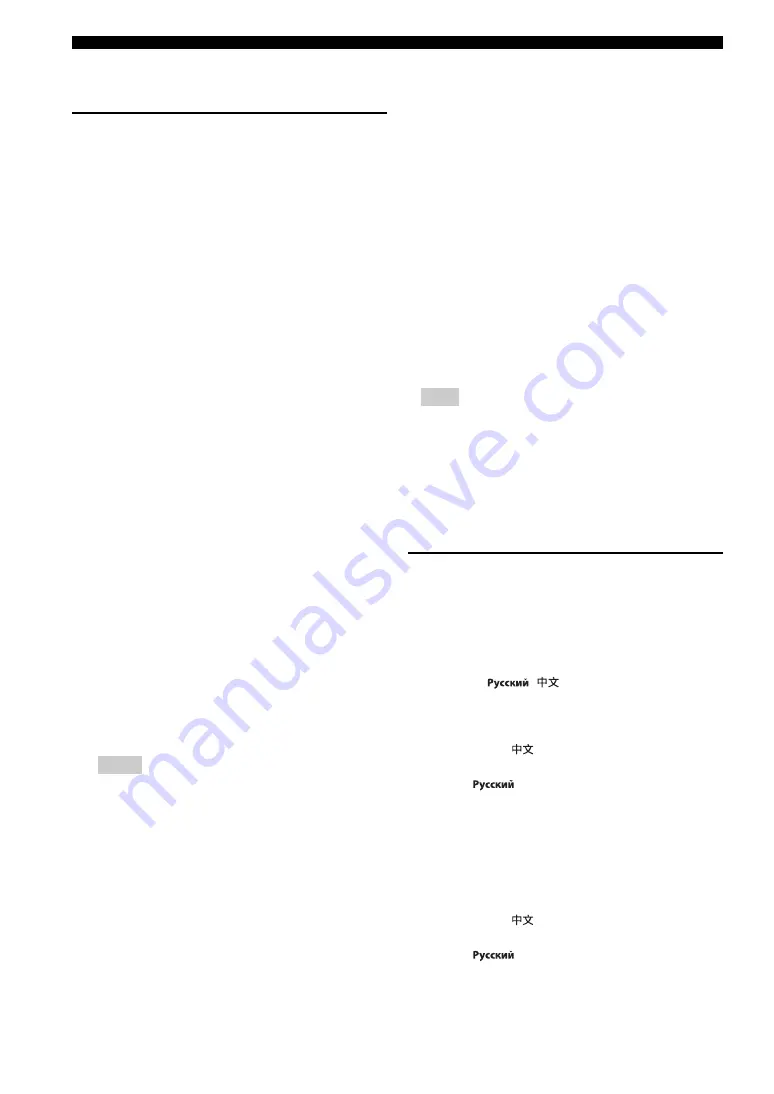
24
En
SETUP menu
■
General Setting
The default settings are marked with “
*
”.
System
Screen Saver
You can set the screen saver to on/off.
When set to on, this Player will switch to screen saver
mode if there is no operation for 3 minutes. After that, this
Player will turn to standby mode when there is no
operation for 27 minutes.
On
*
, Off
Disc Auto Playback
You can set Disc Auto Playback to on/off. When set to on,
a disc will play back automatically after loading.
On
*
, Off
HDMI Control
You can set the Player to receive control signal from a
TV/AV receiver compatible with the HDMI Control
function via an HDMI cable (p. 10).
On, Off
*
Load Default
You can reset all settings of this Player to default setting
except Security setting (p. 25). For details on default
settings, see pages 21–27.
Upgrade
You can upgrade the software manually from USB
Storage or Network. For details on software upgrade, refer
to “Software upgrade” (p. 30).
Easy Setup
You can perform Easy Setup (p. 12).
Local Storage
You can display Local Storage information, format Local
Storage, and select Front USB/Rear USB to save the BD-
Live data.
To format (empty) the “BUDA” folder in the USB
memory device, select Information and press
ENTER
when “Format” is focused on the screen.
Front USB, Rear USB
*
– Local Storage is used as an auxiliary memory when
Blu-ray Disc is played back.
3D Playback Message
You can turn on or off a warning message concerning 3D
video playback that appears on the TV when this Player is
turned on.
On
*
, Off
Language
OSD
You can select the language for On Screen Display which
is the messages or menu displayed on the screen such as
SETUP menu.
English, , , ,
, ,
, ,
Menu
You can prioritize the language for disc menu.
English, ,
, , , ,
, Portuguese, Danish,
, Finnish,
Norwegian,
, Korean, Japanese, More
Audio
You can prioritize the audio language for Blu-ray Disc/
DVD playback. For details on setting items, see “Menu”
(p. 24).
Subtitle
You can prioritize the language for Subtitle.
English, ,
, , ,
,
, Portuguese, Danish,
, Finnish,
Norwegian,
, Korean, Japanese, More, Off
(The default settings in [Language] differ depending on
your model.)
Using HDMI Control function
Using the HDMI Control function, you can interactively
operate this Player with your TV (HDMI Control
function supported).
When you connect this Player to the TV compatible with
the HDMI Control function using an HDMI cable and
set HDMI Control in the SETUP menu to on (p. 24), you
can perform the function listed below.
• Automatic input select function
When you start playback of this Player, the input
selector of the TV (and an AV receiver if this Player is
connected to the TV via the AV receiver) is switched
to this Player automatically. TV Power is turned on
automatically depending on the TV.
• Automatic power off function
When you turn off the TV while this Player is in stop
mode and the SETUP menu screen is not displayed,
the power of this Player is also turned off
automatically.
– HDMI Control function may not work properly
depending on the TV.
– Functions other than ones shown above may work
depending on the TV or AV receiver.
– In order to make the HDMI Control function
available, set up settings for the HDMI Control
function on ALL components (this Player, TV,
and AV receiver). Certain operation may also be
required.
– Each function may be set independently to
activate/deactivate depending on the TV.
– Refer to the operation manuals supplied with the
TV and/or AV receiver for details regarding setup.
– When set to on, power consumption during
standby mode increases due to HDMI Control
function.
Notes
Hint
Français Español Deutsch Italiano Svenska
Nederlandse
Français
Español
Deutsch Italiano
Nederlandse
Svenska
Français
Español
Deutsch Italiano
Nederlandse
Svenska
Содержание BD-S473
Страница 287: ...xviii ...