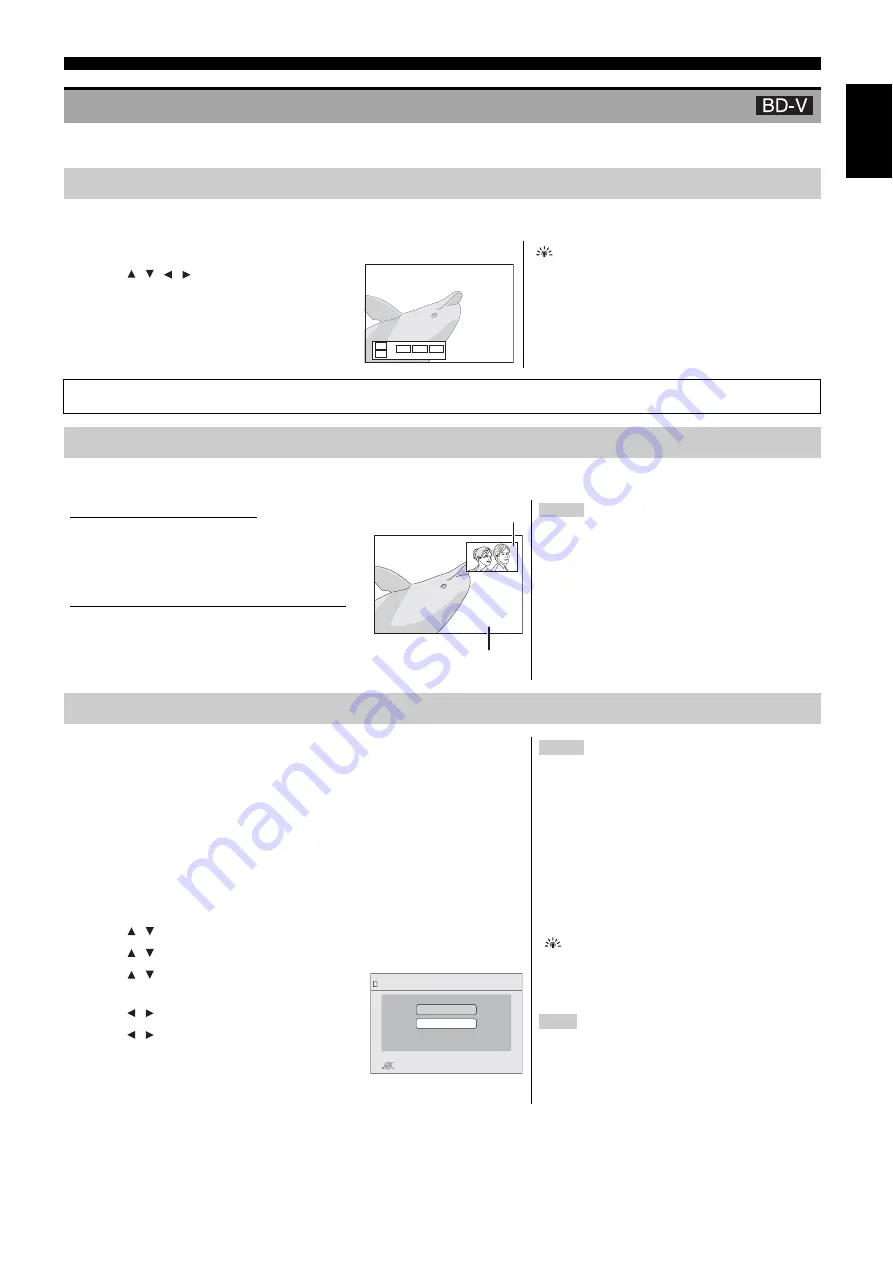
PLAYBACK
11
En
En
glis
h
Some discs permit a variety of interactive functions in addition to the ordinary playback operation.
The Pop-up menu is a special feature available with some BD-Video discs. This menu may vary with discs. For the operating method, refer to the
instructions for the disc.
Secondary video can be played from a disc compatible with the picture-in-picture function.
For the playback method, refer to the instructions for the disc.
DIFFERENT KINDS OF PLAYBACK FOR BD-VIDEO
Showing Pop-up menu
1
Press [
POP-UP MENU
].
2
Press [
,
,
,
] to select the item and press
[
OK
].
Pop-up menu also appears by pressing [
OPTION
] and
selecting “Pop-up Menu”.
To exit the screen
• Press [
POP-UP MENU
].
• The
Final Standard Profile
[“Picture-in-picture”, “Virtual Package” (
]
below), etc.] is a new playback function of BD-Video. Contents of playback and
the operating method may vary with the disc. For details, refer to the instructions for the disc.
Playing secondary video (picture-in-picture) and secondary audio
To turn on/off secondary video
Press [PIP].
➜
Secondary video is played.
• “PiP ON” is displayed.
• Press the button to turn it ON and OFF.
To turn on/off audio with the secondary video
Press [SECONDARY AUDIO].
➜
The secondary audio is played.
• “Secondary Audio ON” is displayed.
• Press the button to turn it ON and OFF.
Notes
• Only the primary video is played during search/ slow-
motion or frame-by-frame.
• When “BD-Video Secondary Audio” in “Digital
Audio Output” is set to “Off”, secondary audio will
not be played even if [
SECONDARY AUDIO
] is
pressed. Please check that “BD-Video Secondary
Audio” is set to “On” (
20).
Virtual package
For a disc compatible with the virtual package (
29), data is copied to other media
29, Local storage) from the disc to use the different functions while playing the data.
For this unit, data is copied to an SD card.
The methods for copy and playback and the required available capacity on the card may
vary with the disc. For details, refer to the instructions for the disc.
To use the above functions, it is recommended that you format the card on this unit.
Format the card using the following procedures. BD-Video data, such as secondary video
recorded on the card, can also be erased with the following procedures.
■
Formatting SD cards/Deleting data
1
Insert an SD card (
12).
2
Press [
FUNCTIONS
].
3
Press [
,
] to select “To Others” and press [
OK
].
4
Press [
,
] to select “Card Management” and press [
OK
].
5
Press [
,
] to select “BD-Video Data Erase” or
“Format SD Card” and press [
OK
].
6
Press [
,
] to select “Yes” and press [
OK
].
7
Press [
,
] to select “Start” and press [
OK
].
Notes
• If the SD card is removed from this unit when using
data that was copied with the virtual package function,
disc playback stops.
• Images and audio may freeze momentarily during
playback.
• Data cannot be copied in the following cases.
– The card is protected.
– Available capacity on the card is too small. Delete
unnecessary data or use a new card.
• When the function fails to work properly, even if the
data is copied, format the card again with this unit. (In
this case, all data will be erased.)
If an SD card with files in different formats is used,
images and audio may not play back properly. It is
recommended that you use an SD card with no data or an
SD card formatted on this unit.
Note
It is impossible to restore data after formatting the card or
erasing the data. Once a card is formatted, all data
including those recorded on the PC is erased as well,
even if the data were protected with other equipment.
Confirm whether the card can be formatted.
Previous
Next
e.g.,
Tips
Secondary video
Primary video
Free space 300 MB
SD card
Format this SD Card.
OK
RETURN
BD-Video Data Erase
Format SD Card
Card Management
No. of Files 6
Tip






























