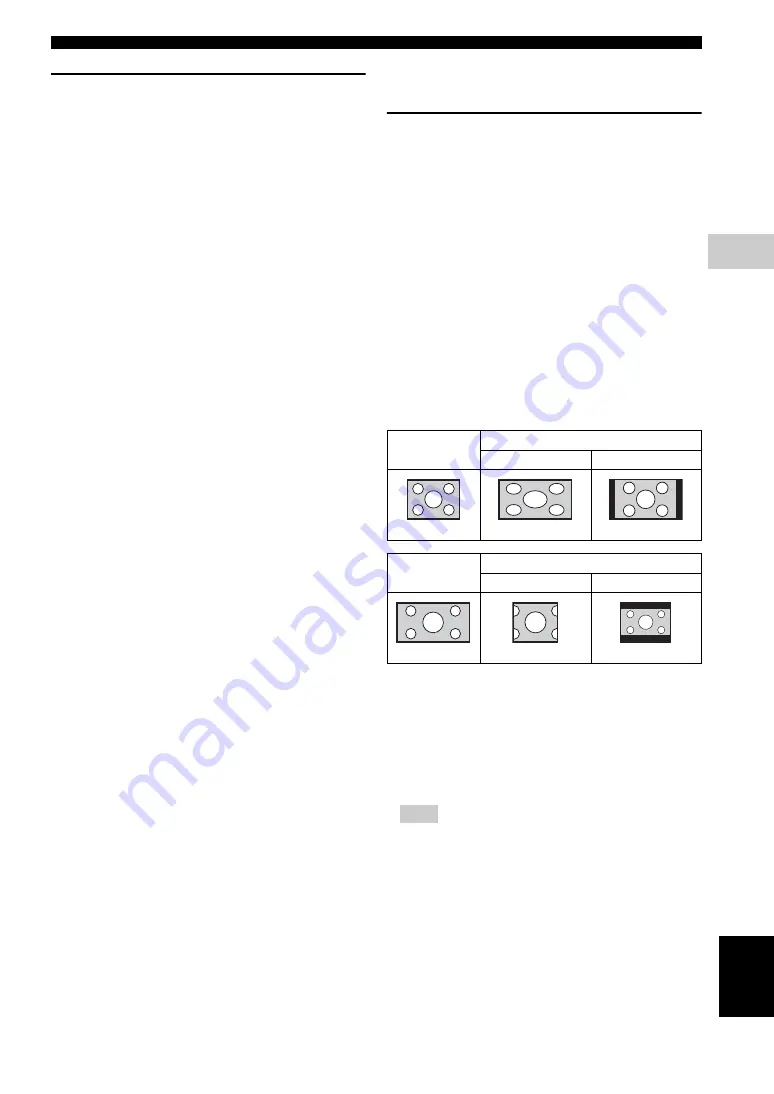
SETUP MENU
31
En
SETTINGS
4
Eng
lish
Network
Internet Connection
Set this item to Enable when you use BD-Live (p. 25), DLNA
(p. 21) and software upgrade from the network (p. 36).
Enable
*
, Disable
Information
You can display network information screen. On this
screen, you can view the information of Interface
(Ethernet), Address Type, IP Address, Subnet Mask,
Default Gateway, and DNS.
Connection Test
You can perform an internet connection test. If the test is
failed, please check “IP Setting” (p. 31) and perform the
test again.
IP Setting
You can set IP Setting to Auto/Manual. When set to Auto,
IP address is allocated automatically by system. When set
to Manual, IP Address, Subnet Mask, Default Gateway
and DNS should be set manually.
Auto
*
, Manual
BD-Live Connection
You can set access restriction to BD-Live contents.
DLNA
You can set the DLNA (p. 21) to Enable/Disable. When
you do not use the DLNA function, set to Disable.
Enable
*
, Disable
Proxy Setting
You can set Proxy Setting. Set to Disable for normal use.
Set to Enable to set the proxy setting.
■
Display Setting
The default settings are marked with “
*
”.
TV
TV Screen
You can set the screen aspect ratio of the connected TV,
and adjust the video output.
If you switch your TV (i.e. because you have bought a
new one) and the screen aspect ratio of the connected TV
changes, you will have to change the TV Screen setting.
Resolution
You can select the video output resolution from Auto,
480i/576i, 480p/576p, 720p, 1080i, and 1080p. When set
to Auto, resolution is set to the maximum resolution
according to the connected TV. For more details on output
formats, refer to “About the video output formats” (p. 35).
Auto
*
, 480i/576i, 480p/576p, 720p, 1080i, 1080p
– To output HD audio (such as Dolby TrueHD or
DTS-HD Master Audio) from HDMI terminal, set
Resolution to Auto or more than 720p.
Permitted
Allows all BD-Live discs to connect the network.
Partial
Permitted
*
Allows only discs with owner certification.
Prohibited
Prohibits all BD-Live discs to connect the network.
Enable
Enables proxy host and proxy port setting.
Disable
*
Sets proxy server to disable. Select this item when
proxy server is not used.
Proxy Host
Sets proxy host.
Proxy Port
Sets proxy port.
16:9 Full
Select this when this Player is connected to a TV
with a 16:9 screen. When a 4:3 aspect ratio video is
played back, the video is displayed as shown below.
16:9 Normal
*
Select this when this Player is connected to a TV
with a 16:9 screen. When a 4:3 aspect ratio video is
played back, the video is displayed as shown below.
4:3 Pan Scan
Select this when this Player is connected to a TV
with a 4:3 screen. When a 16:9 aspect ratio video is
played back, the video is displayed as shown below.
4:3 Letterbox
Select this when this Player is connected to a TV
with a 4:3 screen. When a 16:9 aspect ratio video is
played back, the video is displayed as shown below.
Original
image size
On 16:9 (wide screen) TV
16:9 Full
16:9 Normal
4:3
Original
image size
On 4:3 TV
4:3 Pan Scan
4:3 Letterbox
16:9
Note
















































