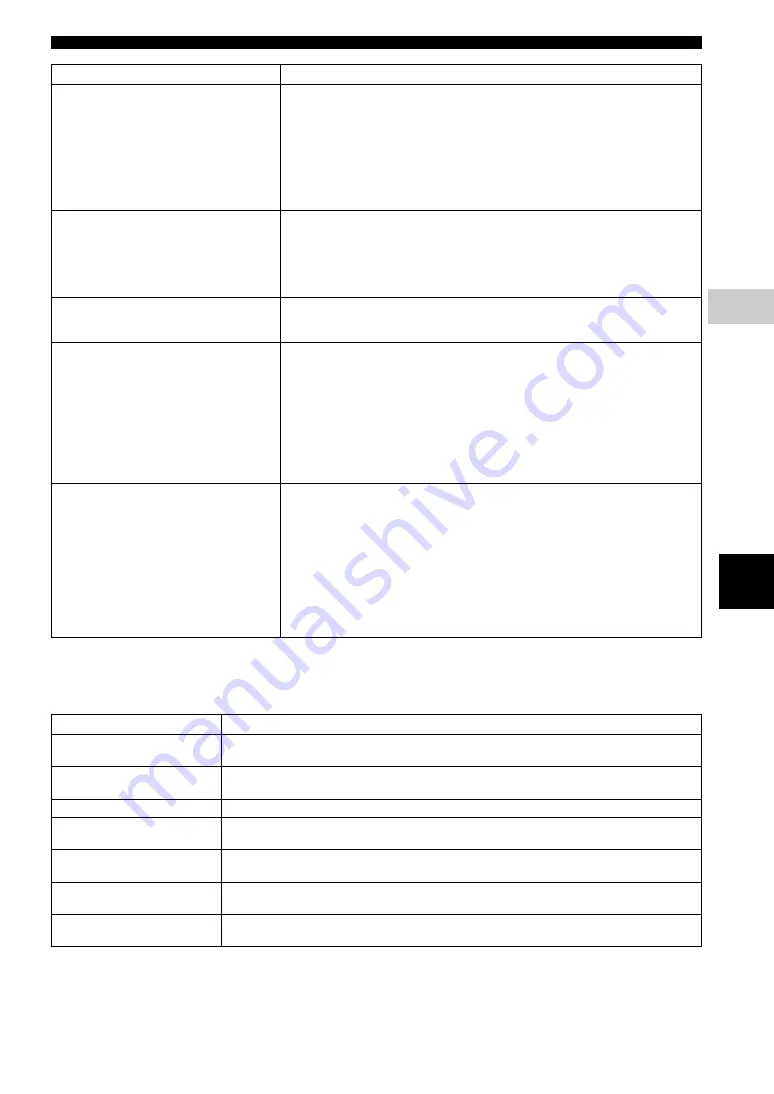
43
En
Troubleshooting
E
n
g
lis
h
Additi
onal
inform
atio
n
5
■
Messages on the screen
– The following messages appear on the TV screen in case the disc you tried to play back is not appropriate or the
operation is not correct.
Cannot download BD-Live contents.
– Verify that this Player can connect to the Internet normally. Refer to “Connection Test”.
– Connect USB memory device properly. Check that the USB memory device is
connected to the USB connector of this Player. (p. 18)
– Check if the Blu-ray Disc supports BD-Live.
– Connect the USB memory device formatted in FAT16, FAT32, or NTFS.
– It is recommended to connect the USB memory device with at least 2 GB of free space.
If there is not enough free space, format the USB memory device. (p. 33)
– Refer to the supplied user’s manual of the disc or consult the disc manufacturer.
Cannot detect the DLNA server.
– Verify that this Player can connect to the network normally. Refer to “Connection
– Turn on the connected equipment, such as broadband router or the server.
– Confirm the Player and the server are connected to the same access point.
– Depending on the DLNA server, the Player may need to be permitted from the server.
– Depending on the DLNA server, it needs to change a firewall setting.
Cannot play the file on the DLNA server.
– Make sure the file is playable. (p. 3)
– Check your DLNA server’s setting.
– The playback and operating quality may be affected by your home network condition.
Cannot connect to the Internet via
Wireless LAN.
– Make sure that the wireless LAN router is turned on.
– Depending on the surrounding environment, such as the wall material, radio wave
receiving condition, or obstacles between the Player and the wireless LAN router, the
communication distance may be shortened. Move the Player and the wireless LAN
router closer to each other.
– Devices that use a 2.4 GHz frequency band, such as a microwave, Bluetooth, or digital
cordless device, may interrupt the communication. Move the Player away from such
devices, or turn off such devices.
– If the Internet connection using a wireless LAN is still not successful by the above two
solutions, try using Ethernet by selecting Wired in Connection Setting. (p. 35)
Wireless network is not found or
distorted.
– If Scan is performed but the wireless network is not found or distorted, press
RETURN
to return to the previous screen, and try Scan again. If the desired wireless router is still
not detected, press
RETURN
to select Manual.
– Make sure that the wireless network is not disturbed by microwave ovens, DECT
phones, or other neighboring Wi-Fi devices.
– Microwave ovens, DECT phones or other wireless devices in your neighborhood might
disturb the wireless network. Turn off these devices.
– Make sure that the firewalls in your network allow access to the wireless connection of
this Player.
– If the wireless network does not work properly in your home, try the wired network
connection.
Error message
Possible causes and solutions
Unsupported File
– The file is not supported with this Player. See “Types of discs/files that can be used with this Player”
Wrong region code!
– The disc is an incompatible region code. See “Region management information for Blu-ray Disc/
Network has FAILED.
– This Player cannot be connected to the network. Check connection (p. 18) and Network setting (p. 34).
Network is OK, proxy has
FAILED.
– This Player cannot be connected to the proxy server. See “Proxy Setting” (p. 35).
BD-Live connection is
prohibited in SETUP menu.
– BD-Live connection is prohibited. See “BD-Live Connection” (p. 35).
Upgrade has failed for some
reason!
– Upgrade is failed. Check if the upgrade file is corrupted or unreadable.
IP Setting is not valid! Please
reset…
– The IP Setting entered is not valid. Enter the correct information again.
Problem
Possible causes and solutions
















































