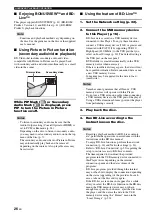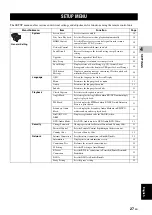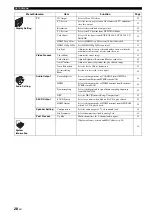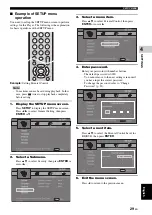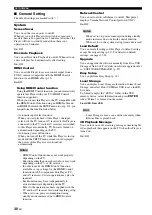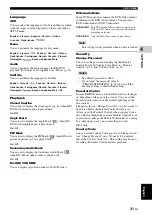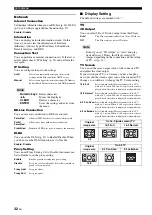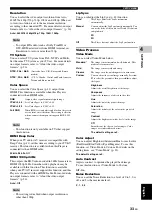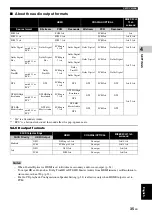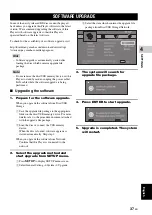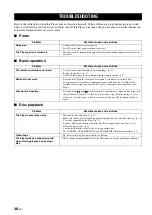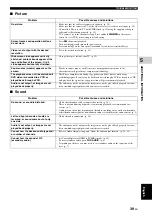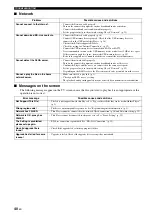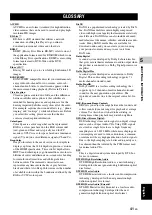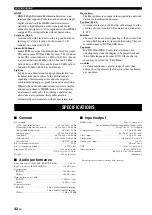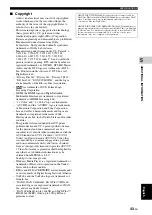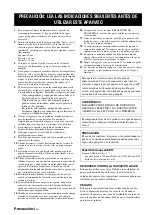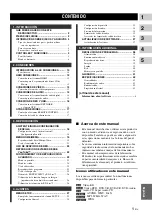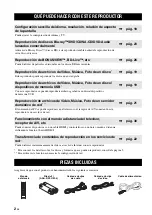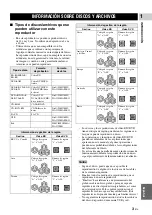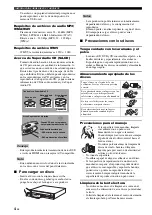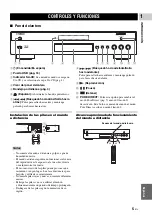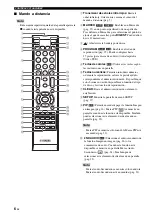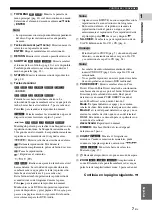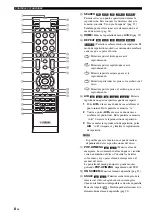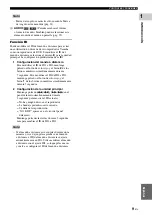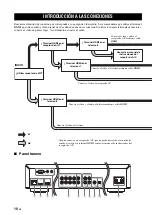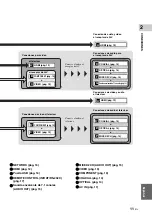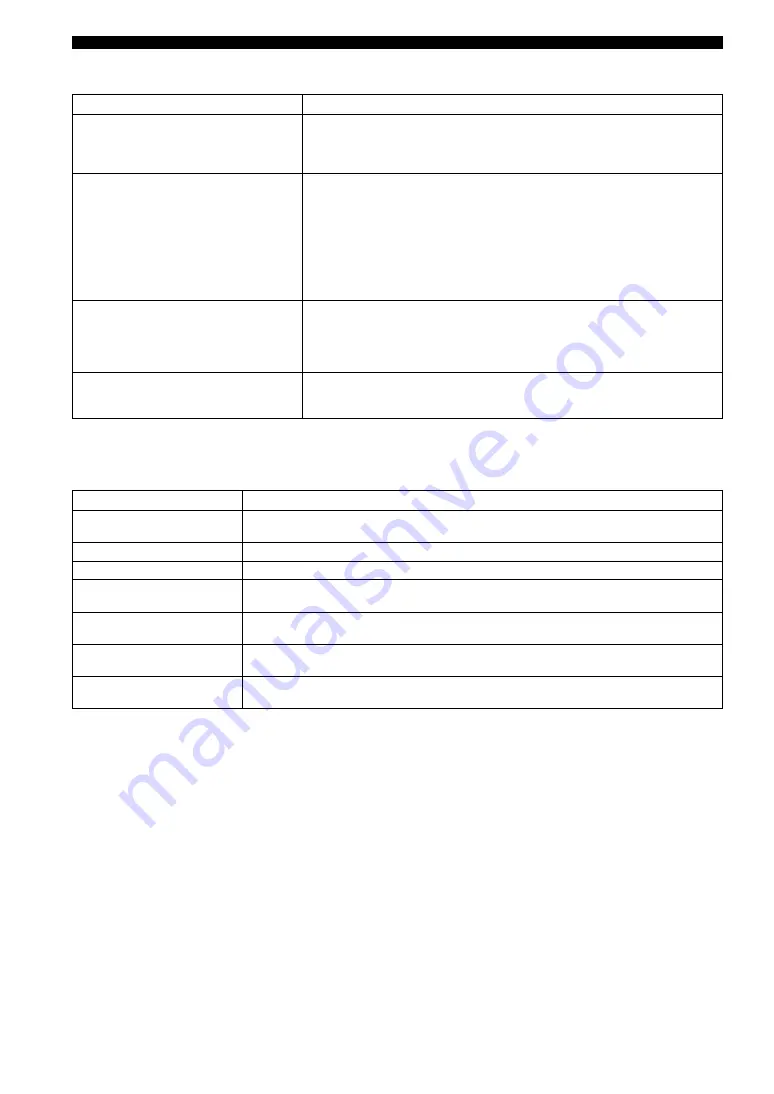
TROUBLESHOOTING
40
En
■
Network
■
Messages on the screen
– The following messages appear on the TV screen in case the disc you tried to play back is not appropriate or the
operation is not correct.
Problem
Possible causes and solutions
Cannot connect to the Internet.
– Connect the Network cable properly.
– Turn on the connected equipment, such as broadband router or modem.
– Connect the broadband router and/or modem properly.
– Set the proper value(s) in the network setting. Check “Network”. (p. 32)
Cannot download BD-Live contents.
– Connect the Network cable properly. (p. 16)
– Connect USB memory device properly. Check that the USB memory device is
connected to the USB port of this Player. (p. 16)
– Check if the BD disc supports BD-Live.
– Check the setting for “Internet Connection”. (p. 32)
– Connect the USB memory device formatted in FAT16 or FAT32.
– It is recommended to connect the USB memory device with at least 2 GB of free space.
If there is not enough free space, format the USB memory device. (p. 30)
– Refer to the supplied user's manual of the disc or consult the disc manufacturer.
Cannot detect the DLNA server.
– Connect the network cable properly.
– Turn on the connected equipment, such as broadband router or the server.
– Confirm the Player and the server are connected to the same access point.
– Set the proper value(s) in the network setting. Check “Network”. (p. 32)
– Depending on the DLNA server, the Player may need to be permitted from the server.
Cannot a play the file on the home
network server.
– Make sure the file is playable. (p. 3)
– Check your DLNA server’s setting.
– The playback and operating quality may be affected by your home network condition.
Error message
Possible causes and solutions
Not Support This File!
– The file is not supported with this Player. See “Types of discs/files that can be used with this Player”
Wrong region code!
– The disc is an incompatible region code. See “Region management information” (p. 3).
Network has FAILED.
– This Player cannot be connected to the network. Check connection (p. 16) and Network setting (p. 32).
Network is OK, proxy has
FAILED.
– This Player cannot be connected to the proxy server. See “Proxy Setting” (p. 32).
The Setting is prohibited,
please setup again.
– BD-Live connection is prohibited. See “BD-Live Connection” (p. 32).
No valid upgrade file is
found!
– Check if the upgrade file is in the appropriate folder.
Upgrade has failed for some
reason!
– Upgrade is failed. Check if the upgrade file is corrupted or unreadable.