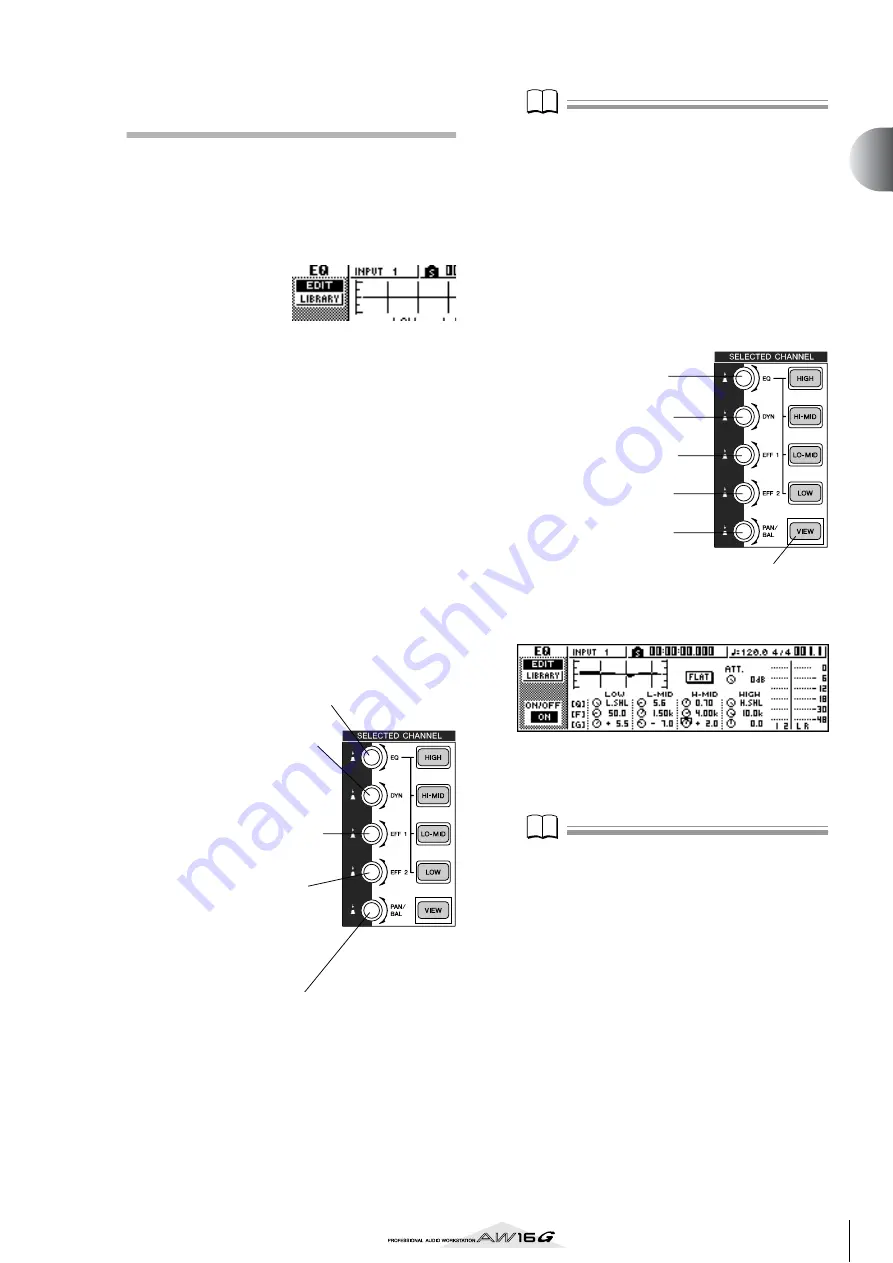
25
Introducing the
A
W16G
2
Using the Selected Channel sec-
tion
You can use the knobs and keys of the Selected Channel
section to directly operate the mix parameters (EQ,
dynamics, pan, etc.) of the currently selected channel.
1
Use the [TRACK SEL] keys, [INPUT SEL] keys,
[STEREO SEL] keys, or pads 1–4 to select the
channel that you want to operate.
When using the
Selected Channel
section, you must
first select the
channel that you
want to operate. The currently selected channel is
indicated in the upper left of the screen.
The channels correspond to each key or pad as fol-
lows.
[TRACK SEL] keys 1–8
...........Track channels 1–8
[TRACK SEL] keys
9/10–15/16
...........................Track channels 9/10–15/16
[INPUT SEL] keys 1–8
...........Input channels 1–8
[STEREO SEL] key
..................Stereo output channel
Pads 1–4
................................Pad channels 1–4
2
According to the parameter you want to edit,
turn the five knobs of the Selected Channel
section.
The following items will change when you turn
each knob.
Note
Note
• Simply turning the knobs of the Selected Channel sec-
tion will not cause the screen to change.
• If you turn the [DYN] knob immediately after recalling
a preset library that includes dynamics settings, multi-
ple dynamics parameters will change simultaneously,
affecting the way in which dynamics processing is
applied. The depth of this change will depend on the
library that is recalled.
3
If you want to access the screen for a param-
eter and edit it in greater detail, press one of
the five knobs or the [VIEW] button.
Pressing each knob or button will access the follow-
ing screens.
●
EQ screen EDIT page
4
Move the cursor in the screen to the desired
parameter, and use the [DATA/JOG] dial or
the [ENTER] key to operate the parameter.
Note
Note
• If you change individual parameters in the DYN screen,
the parameter that you operate last will be assigned to
the [DYN] knob.
• If you want to return to the state in which turning the
[DYN] knob will adjust multiple parameters simulta-
neously, you must once again recall the library contain-
ing the dynamics settings you recalled prior to editing
in the DYN screen.
Turn the [EQ] knob
This changes the amount of boost/cut for the selected
EQ band. To select the EQ band, use the [HIGH], [HI-
MID], [LO-MID], and [LOW] keys located at the right.
Turn the [DYN] knob
This changes the depth of dynam-
ics processing.
Turn the [EFF 1] knob
This adjusts the level of the signal
that is sent from that channel to
internal effect 1. (If the stereo output
channel is selected, this adjusts the
return level from internal effect 1.)
Turn the [EFF 2] knob
This adjusts the level of the signal
that is sent from that channel to
internal effect 2. (If the stereo output
channel is selected, this adjusts the
return level from internal effect 2.)
Turn the [PAN/BAL] knob
This adjusts the pan of the signal that is sent from that
channel to the stereo bus. (If the stereo output chan-
nel is selected, this adjusts the balance of the left and
right channels.)
Press the [EQ] knob
The EQ screen will appear.
Press the [DYN] knob
The DYN screen will appear.
Press the [EFF 1] knob
The EFF 1 screen will appear.
Press the [EFF 2] knob
The EFF 2 screen will appear.
Press the [PAN/BAL] knob
The PAN screen will appear.
Press the [VIEW] key
The VIEW screen will appear.
Содержание AW 16G
Страница 1: ...E Owner s Manual Owner s Manual Owner s Manual Keep This Manual For Future Reference ...
Страница 8: ...Contents 8 ...
Страница 26: ...Introducing the AW16G 26 ...
Страница 32: ...Listening to the demo song 32 ...
Страница 38: ...Recording to a sound clip 38 ...
Страница 54: ...Track recording 54 ...
Страница 136: ...Track editing 136 ...
Страница 218: ...Appendix 218 Block diagram ...
















































