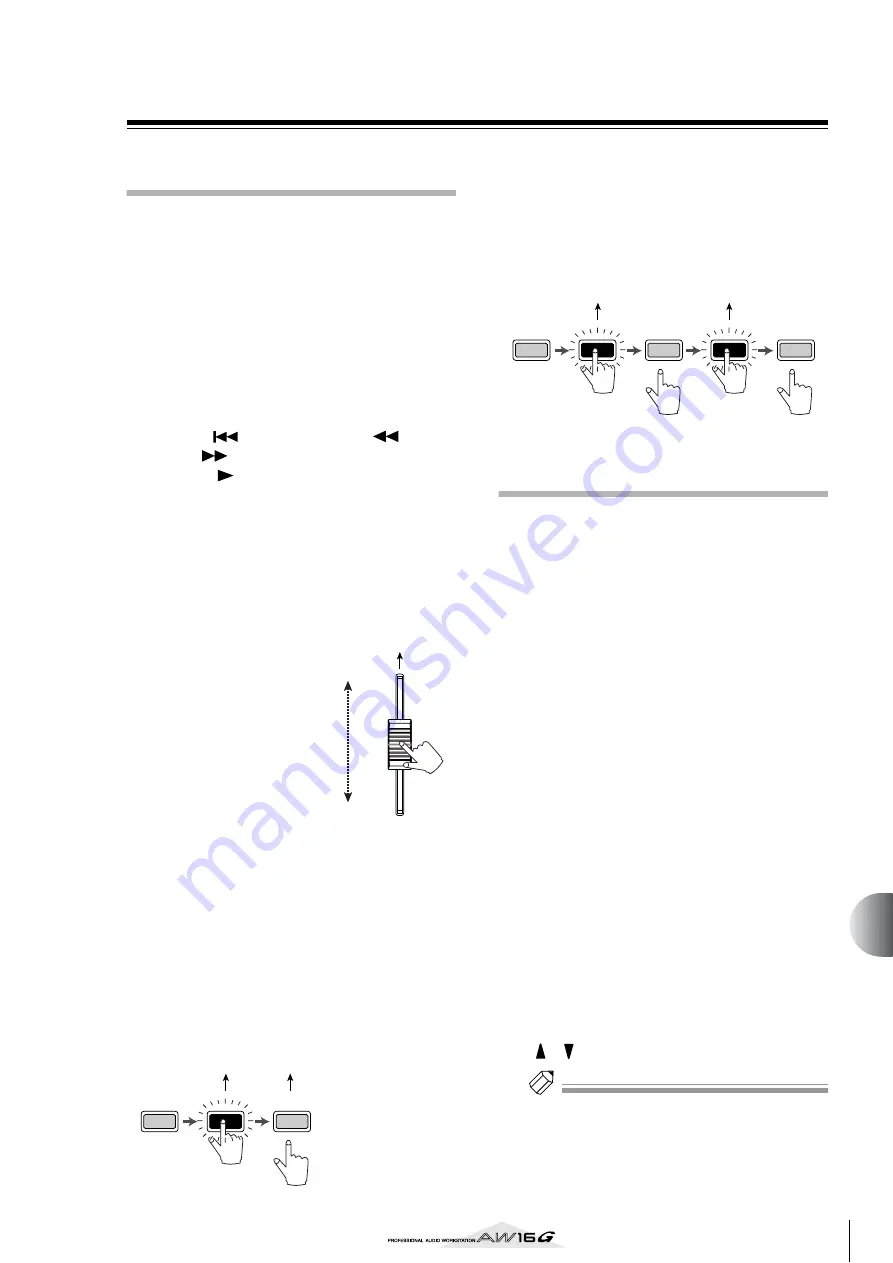
155
MIDI and utility functions
14
Using the MIDI Remote function
About the MIDI Remote function
The AW16G provides a MIDI Remote function that lets
you use the controls of the top panel to transmit the
desired MIDI messages.
By using the MIDI Remote function, you can use the
AW16G as a physical controller for a computer program
or MIDI tone generator.
MIDI messages can be assigned to the following con-
trols.
●
Mixer section
• Faders 1–8, 9/10–15/16
• [TRACK SEL] keys 1–8, 9/10–15/16
●
Transport section
• RTZ [
] key
• REW [
] key
• FF [
] key
• STOP [
■
] key
• PLAY [
] key
• REC [
●
] key
Of these, the MIDI messages assigned to the faders
and [TRACK SEL] keys can be freely reassigned. You
can assign the following types of message.
■
Messages that can be assigned to
faders
A MIDI message whose value
changes in a range of 0–127 can
be assigned to each fader. For
example if you assign control
change #7 (volume) to a fader, you
can move the fader to control the
volume of a MIDI tone generator.
■
Messages that can be assigned to
the [TRACK SEL] keys
A MIDI message whose value changes between the two
states of 0 or 127 can be assigned to each [TRACK SEL]
key. For example if you assign control change #64 (hold)
to a [TRACK SEL] key and specify that the control change
value alternates between 0 and 127, pressing the
[TRACK SEL] key to turn it on (lit) will transmit control
change #64 with a value of 127 (Hold on), and turning it
off (dark) will transmit control change #64 with a value
of 0 (Hold off).
Alternatively, you can specify that a MIDI message with a
fixed value is transmitted only when you press the
[TRACK SEL] key to turn it on (lit). For example if you
assign program change #1, the program change of that
number will be transmitted each time you turn on the
[TRACK SEL] key.
Using the MIDI Remote function
presets
The PRESET page of the REMOTE screen provides ten dif-
ferent MIDI Remote presets. These presets have been cre-
ated with specific devices and computer sequencer
programs in mind, and assign the necessary messages to
the AW16G’s faders and [TRACK SEL] keys. You can use
the MIDI Remote function immediately, just by selecting
a preset in this page and connecting the appropriate
external MIDI device.
Sequencer programs that are supported
●
Windows
• Logic5 5.0.1
*1
• Logic Audio Platinum 4.6
*1
• Cubase VST/32 5.1r1
• Cakewalk ProAudio 9.02
• SONAR 1.01
●
Macintosh
• Logic5 5.0.1
*1
• Logic Audio Platinum 4.6
*1
• Cubase VST/32 5.1r1
*2
• Cubase VST/32 5.0
• ProTools LE 5.11
*1. Use the setting file from the included CD-ROM to map
the AW16G’s faders/[TRACK SEL] keys/transport keys to
the Logic key commands. Track assignments must be
made within Logic as appropriate for your system.
*2. The [RTZ] key will not function.
To access the PRESET page of the REMOTE screen,
repeatedly press the Work Navigate section [REMOTE]
key or hold down the [REMOTE] key and use the CUR-
SOR [
]/[
] keys.
Tip!
Tip!
The MIDI Remote function will automatically be on
while this page is displayed. The track channel faders and
[TRACK SEL] keys will not perform their usual functions,
but will work as specified by the preset you have selected
in the PRESET page.
Control change
number 7
Value =
127
Value =0
transmit
transmit
transmit
Control change
number 64 (value= 127)
Control change
number 64 (value= 0)
Program change
number 1
Program change
number 1
transmit
transmit
Содержание AW 16G
Страница 1: ...E Owner s Manual Owner s Manual Owner s Manual Keep This Manual For Future Reference ...
Страница 8: ...Contents 8 ...
Страница 26: ...Introducing the AW16G 26 ...
Страница 32: ...Listening to the demo song 32 ...
Страница 38: ...Recording to a sound clip 38 ...
Страница 54: ...Track recording 54 ...
Страница 136: ...Track editing 136 ...
Страница 218: ...Appendix 218 Block diagram ...
















































