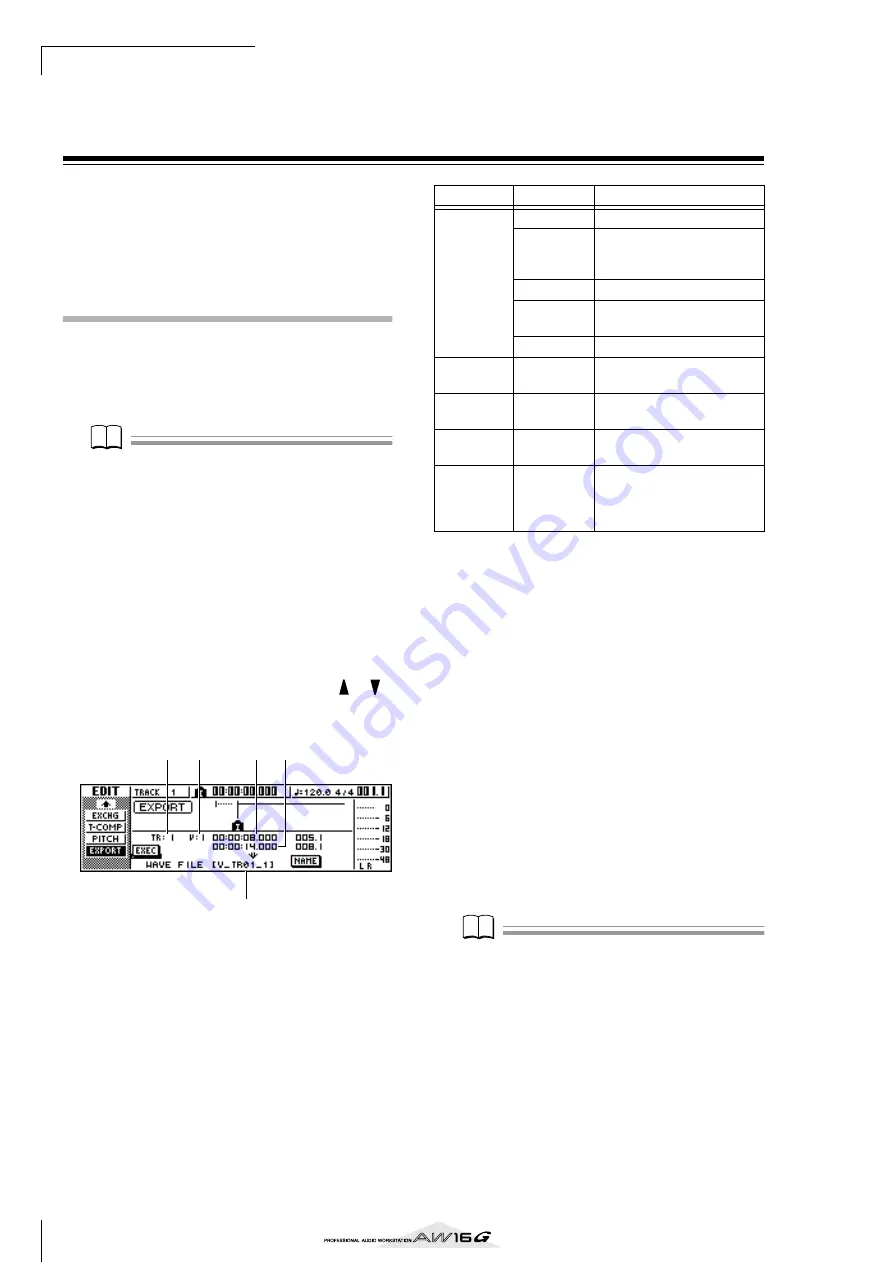
Track editing
132
Exporting WAV files and importing audio CD
or WAV files
This section explains how data from an AW16G audio
track or from a sample assigned to a pad can be written
(exported) to external media as a WAV file, and how a
WAV file or CD audio data from external media can be
loaded (imported) into an AW16G audio track.
Exporting WAV files
Any audio track of the AW16G or all sample data from
memory can be written as one or more WAV files onto
CD-R/RW media inserted in the CD-RW drive. This is
convenient when you want to send audio data to your
computer, or use waveform editing software to edit it.
Note
Note
• In order to write WAV files, you must use CD-R/RW
media to which no data has been written.
• You cannot add data to CD-RW media that already con-
tains data. You must first erase the CD-RW media.
• You cannot write a single WAV file that is larger than
the capacity of the media.
1
Insert CD-R/RW media into the CD-RW drive.
2
In the Work Navigate section, press the
[EDIT] key.
The EDIT screen will appear.
3
Repeatedly press the [EDIT] key or hold down
the [EDIT] key and use the CURSOR [
]/[
]
keys to access the EXPORT page.
This page shows the following information.
4
Move the cursor to the From TRACK field,
and select the source data (audio track or
sample) that you want to write.
If you select “Tr1-16,” the current tracks of tracks 1–
16 will be written as separate monaural WAV files.
If you select “1–16,” the single specified track will
be written as a monaural WAV file.
If you select “1/2–15/16” or STEREO, the specified
pair of tracks (or the STEREO track) will be written
as a stereo WAV file.
If you select “SMPL,” all samples in memory will be
written as individual stereo WAV files.
5
If you selected 1–16, 1/2–15/16, or STEREO
as the source for exporting, move the cursor
to the From V.TR, From Start, and From End
fields, and specify the virtual track number
and region that will be exported.
Note
Note
If you selected Tr1-16 as the export-source, the current
tracks for all sixteen tracks will be written automatically.
It is not possible to specify the virtual track number for
each.
5
1
2
3 4
Parameter
Range
Explanation
1
From
TRACK
1–16
A single audio track
1/2–15/16
A pair of adjacent odd-num-
bered/even-numbered audio
tracks
STEREO
The stereo track
Tr1-16
The current track of tracks 1–
16
SMPL
All samples in memory
2
From V.TR
1–8
Virtual track number
3
From Start
Specify a
point
Beginning of the audio track
region that will be written
4
From End
Specify a
point
End of the audio track region
that will be written
5
File Name
*1
Up to eight
alphanu-
meric charac-
ters
Displays the name of the file
to which the data will be writ-
ten
*1. The name of the individual source track (or odd-num-
bered track in the case of a pair) will be assigned by
default.
Содержание AW 16G
Страница 1: ...E Owner s Manual Owner s Manual Owner s Manual Keep This Manual For Future Reference ...
Страница 8: ...Contents 8 ...
Страница 26: ...Introducing the AW16G 26 ...
Страница 32: ...Listening to the demo song 32 ...
Страница 38: ...Recording to a sound clip 38 ...
Страница 54: ...Track recording 54 ...
Страница 136: ...Track editing 136 ...
Страница 218: ...Appendix 218 Block diagram ...
















































