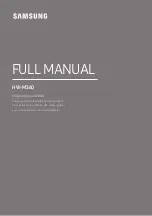SET MENU
36
1 SPEAKER SET (speaker mode
settings)
Use this feature to select suitable output modes for your
speaker configuration.
If you do not use one or any of the included speakers, or
if you use other speakers instead of the included speakers,
set the following.
Note
• When 96-kHz sampling digital signals are input to this system,
some items are not affected.
■
1A CENTER (center speaker
mode)
By adding a center speaker to your speaker configuration,
this system can provide better dialog localization for
several listeners and superior synchronization of sound
and images.
Choices: LRG
(large),
SML
(small), NON (none)
LRG
Select this if you have a large center speaker. The entire
range of the center channel signal is directed to the center
speaker.
SML
Select this if you have a small center speaker. The low-
frequency signals (90 Hz and below) of the center
channel are directed to the speakers selected with “1D
BASS”.
NON
Select this if you do not have a center speaker. All of the
center channel signals are directed to the front left and
right speakers.
■
1B FRONT (front speaker mode)
Choices: LARGE,
SMALL
LARGE
Select this if you have large front speakers. The entire
range of the front left and right channel signal is directed
to the front left and right speakers.
SMALL
Select this if you have small front speakers. The low-
frequency signals (90 Hz and below) of the front channel
are directed to the speakers selected with “1D BASS”.
Note
• When you select FRONT for “1D BASS”, the low-frequency
signals (90 Hz and below) of the front channel are directed to
the front speakers even if you select SMALL for the front
speaker mode.
■
1C REAR LR (rear speaker mode)
Choices: LRG
(large),
SML
(small), NON (none)
LRG
Select this if you have large rear left and right speakers or
if a rear subwoofer is connected to the rear speakers. The
entire range of the rear channel signal is directed to the
rear left and right speakers.
SML
Select this if you have small rear left and right speakers.
The low-frequency signals (90 Hz and below) of the rear
channel are directed to the speakers selected with “1D
BASS”.
NON
Select this if you do not have rear speakers.
y
• This system is set in the Virtual CINEMA DSP mode when you
select NON for “1C REAR LR”.
E8-S80-35-42(5.29)a
02.6.29, 4:34 AM
36