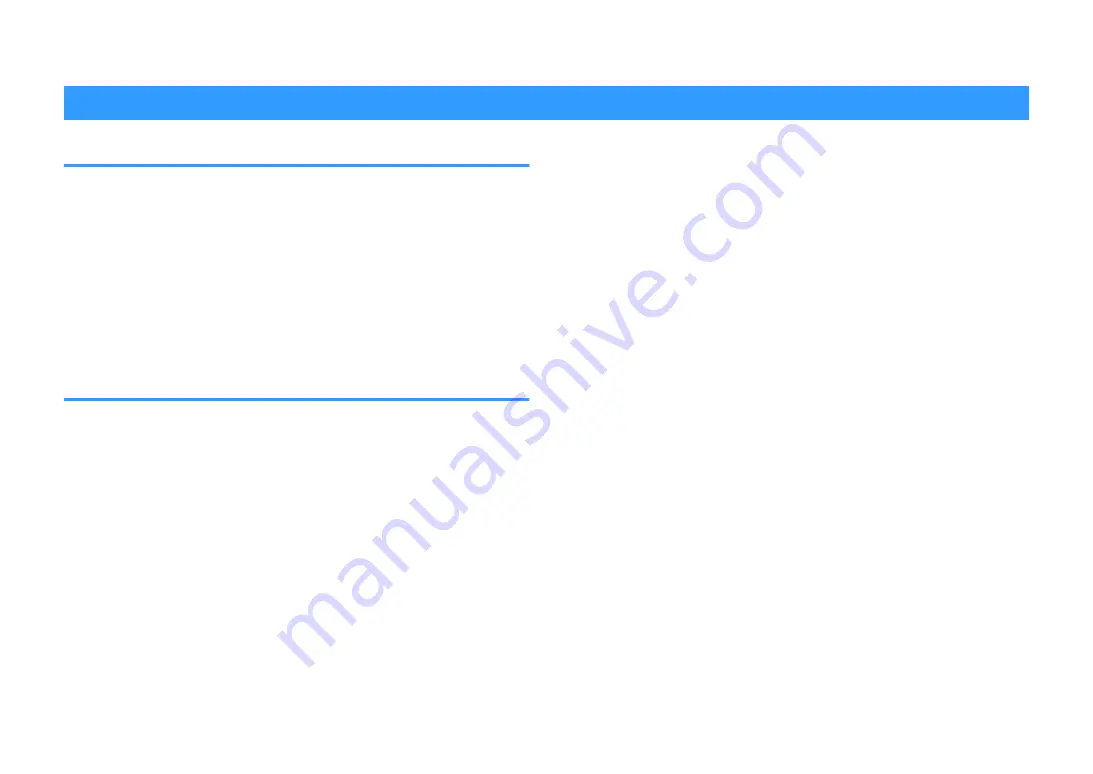
TROUBLESHOOTING
When any problem appears
If trouble occurs, first check the following:
Make sure of the following when the unit does not function properly.
• The power cables of the unit, TV and playback devices (such as BD/DVD players)
are connected to AC wall outlets securely.
• The unit, subwoofer, TV and playback devices (such as BD/DVD players) are turned
on.
• The connectors of each cable are securely inserted in to jacks on each device.
If there is no problem with the power and cables, refer to the instructions shown in
“When any problem appears” corresponding to the trouble of the unit.
If the problem you are experiencing is not listed or if the instructions do not help, turn
off the unit, disconnect the power cable, and contact the nearest authorized Yamaha
dealer or service center.
Power, system, or remote control trouble
n
The power does not turn on
l
The protection circuitry has been activated three times consecutively.
If the standby indicator on the unit blinks when you try to turn on the power, as a
safety precaution, capability to turn on the power is disabled. Contact your nearest
Yamaha dealer or service center to request repair.
n
The power does not turn on in synchronization with the
TV
l
HDMI Control on the unit is disabled.
If turning off the unit is not synchronized to the TV either, check the setting of HDMI
Control on the unit. For details on HDMI Control, see the following:
– “Setting the use of HDMI Control” (p.129)
l
HDMI Control on the TV is disabled.
If only turning on the unit is not synchronized to the TV, check the setting on the
TV. For details, refer to the instruction manual for the TV and set HDMI Control on
the TV.
l
Because of a power failure, the unit's power is no longer synchronized.
Disconnect the HDMI cables and power cables, and after five minutes, reconnect
the cables of playback devices first, then the unit, and then the TV. Then, check
that the power is synchronized.
n
The power does not turn off
l
The internal microcomputer has frozen, due to an external electric shock (such
as lightning or excessive static electricity) or to a drop in the power supply
voltage.
Hold down
z
(power) on the front panel for more than 15 seconds to reboot the
unit. If the problem persists, disconnect the power cable from the AC wall outlet
and plug it again.
En
155















































