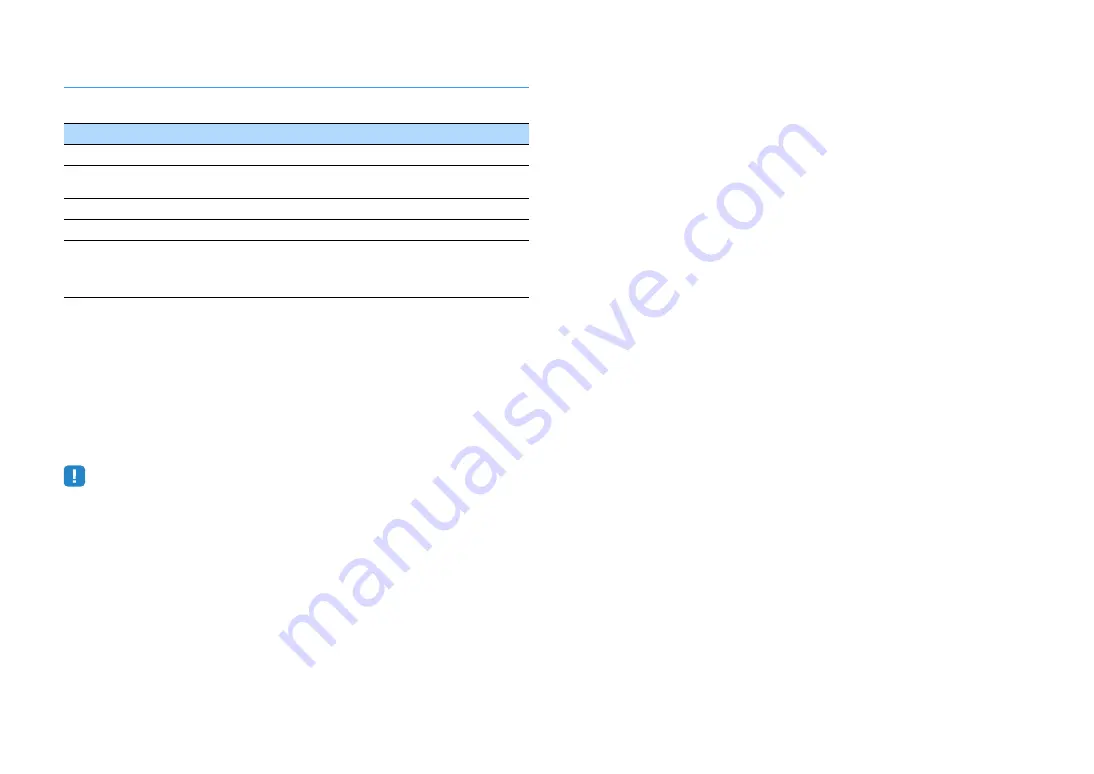
En
143
HDMI signal compatibility
Audio signals
Video signals
The unit is compatible with the video signals of the following resolutions:
• When CPPM copy-protected DVD-Audio is played back, video/audio signals may not be output, depending
on the type of the DVD player.
• The unit is not compatible with HDCP-incompatible HDMI or DVI devices. For details, refer to the instruction
manual for each device.
• To decode audio bitstream signals on the unit, set the input source device appropriately so that the device
outputs the bitstream audio signals directly (does not decode the bitstream signals on the playback device).
For details, refer to the instruction manual for the playback device.
Audio signal type
Audio signal format
Compatible media (example)
2ch Linear PCM
2ch, 32 to 192 kHz, 16/20/24 bit
CD, DVD-Video, DVD-Audio
Multichannel Linear PCM
8ch, 32 to 192 kHz, 16/20/24 bit
DVD-Audio, BD (Blu-ray disc),
HD DVD
DSD
2 to 5.1ch, 2.8224 MHz, 1 bit
SACD
Bitstream
Dolby Digital, DTS
DVD-Video
Bitstream
(High definition audio)
Dolby TrueHD, Dolby Digital Plus,
DTS-HD Master Audio, DTS-HD
High Resolution Audio, DTS
Express
BD (Blu-ray disc), HD DVD
• VGA
• 720p/60 Hz, 50 Hz
• 480i/60 Hz
• 1080i/60 Hz, 50 Hz
• 576i/50 Hz
• 1080p/60 Hz, 50 Hz, 30 Hz, 25 Hz, 24 Hz
• 480p/60 Hz
• 4K/60 Hz, 50Hz, 30 Hz, 25 Hz, 24 Hz
• 576p/50 Hz









































