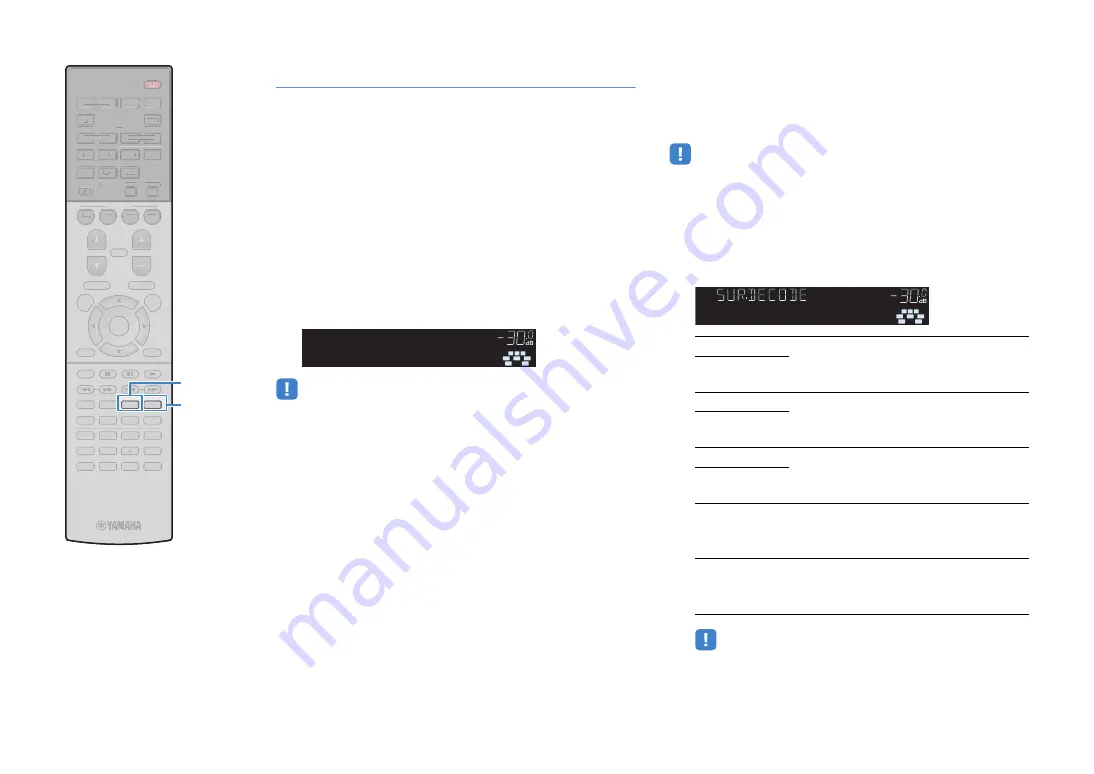
En
59
Enjoying unprocessed playback
You can play back input sources without any sound field effect
processing.
■
Playing back in original channels
(straight decode)
When the straight decode mode is enabled, the unit produces
stereo sound from the front speakers for 2-channel sources such as
CDs, and produces unprocessed multichannel sounds for
multichannel sources.
1
Press STRAIGHT.
Each time you press the key, the straight decode mode is
enabled or disabled.
• To enable 6.1/7.1-channel playback from 5.1-channel sources when surround
back speakers are used, select a surround decoder (p.59)
• If “Layout (Surround)” (p.105) in the “Setup” menu is set to “Front”, Virtual
CINEMA FRONT (p.58) works when multichannel source is played back.
■
Playing back 2-channel sources in
multichannel (surround decoder)
The surround decoder enables unprocessed multichannel
playback from 2-channel or multichannel sources.
• Speakers that produce sounds will change depending on your speaker system
and the selected decode type (p.99).
• For details on each decoder, see “Glossary” (p.134).
1
Press SUR.DECODE to select a surround decoder.
Each time you press the key, the surround decoder
changes.
• You cannot select the Dolby Pro Logic IIx decoders when headphones are
connected or when “Surround Back” in the “Setup” menu is set to “None”.
L C R
SL
SBL
SBR
SW
SR
VOL.
STRAIGHT
b
PLIIx Movie
Use the Dolby Pro Logic IIx decoder (or Dolby Pro
Logic II decoder) suitable for movies. Sounds will
be output from the surround/surround back
speakers even when 2-channel source is input.
b
PLII Movie
b
PLIIx Music
Use the Dolby Pro Logic IIx decoder (or Dolby Pro
Logic II decoder) suitable for music. Sounds will
be output from the surround/surround back
speakers even when 2-channel source is input.
b
PLII Music
b
PLIIx Game
Use the Dolby Pro Logic IIx decoder (or Dolby Pro
Logic II decoder) suitable for games. Sounds will
be output from the surround/surround back
speakers even when 2-channel source is input.
b
PLII Game
Neo:6 Cinema
Uses the DTS Neo:6 decoder (or DTS-ES Matrix
decoder) suitable for movies. Sounds will be
output from the surround/surround back
speakers.
Neo:6 Music
Uses the DTS Neo:6 decoder (or DTS-ES Matrix
decoder) suitable for music. Sounds will be
output from the surround/surround back
speakers.
L C R
SL
SW
SR
VOL.
†‡PLƒx MOVIE
SBL
SBR
9
0
ENT
MEMORY
5
6
8
7
1
2
3
4
MOVIE
ENHANCER
TUNING
PRESET
BAND
DISPLAY
RETURN
ENTER
ON
SCREEN
OPTION
TOP MENU
MUTE
PROGRAM
VOLUME
POP-UP/MENU
PURE DIRECT
STRAIGHT
INFO
SLEEP
MUSIC
NET
PARTY
HDMI OUT
BLUETOOTH
MAIN
ZONE 2
USB
MODE
SCENE
BD
DVD
TV
NET
RADIO
HDMI
AV
5
6
5
V-AUX
1
2
3
4
1
2
AUDIO
TUNER
3
4
SUR. DECODE
9
0
ENT
MEMORY
5
6
8
1
2
3
4
MOVIE
ENHANCER
TUNING
PRESET
BAND
DISPLAY
RETURN
ENTER
ON
SCREEN
OPTION
TOP MENU
MUTE
PROGRAM
VOLUME
POP-UP/MENU
PURE DIRECT
INFO
SLEEP
MUSIC
NET
PARTY
HDMI OUT
BLUETOOTH
MAIN
ZONE 2
USB
MODE
SCENE
BD
DVD
TV
NET
RADIO
HDMI
AV
5
6
5
V-AUX
1
2
3
4
1
2
AUDIO
TUNER
3
4
S
TRAIGHT
S
UR.DECODE






























