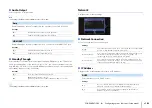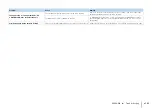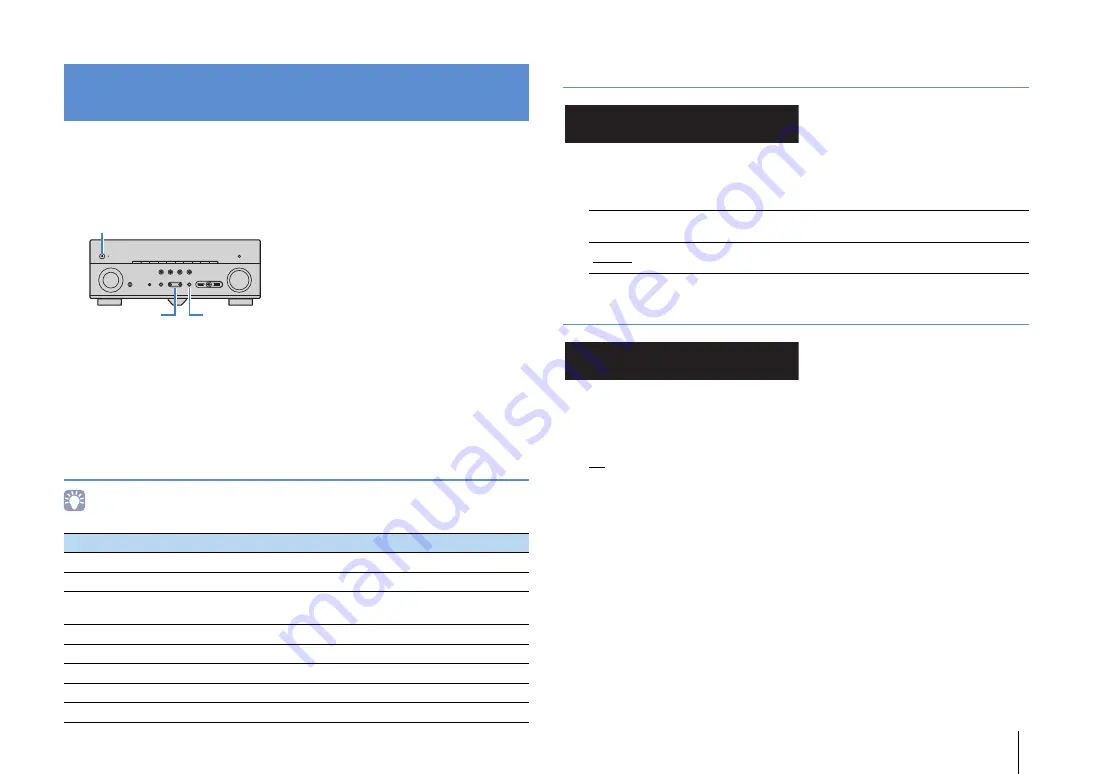
CONFIGURATIONS
➤
Configuring the system settings (ADVANCED SETUP menu)
En
111
Configure the system settings of the unit while viewing the front display.
1
Set the unit to standby mode.
2
While holding down STRAIGHT on the front panel, press MAIN ZONE
z
.
3
Press PROGRAM to select an item.
4
Press STRAIGHT to select a setting.
5
Press MAIN ZONE
z
to set the unit to standby mode and turn it on again.
The new settings take effect.
ADVANCED SETUP menu items
• Default settings are underlined.
Changing the speaker impedance setting (SP IMP.)
Change the unit’s speaker impedance settings depending on the impedance of the
speakers connected.
Settings
Selecting the remote control ID (REMOTE ID)
Change the unit’s remote control ID so that it matches the remote control’s ID (default:
ID1). When using multiple Yamaha AV receivers, you can set each remote control with a
unique remote control ID for its corresponding receiver.
Settings
ID1, ID2
■
Changing the remote control ID of the remote control
1
To select ID1, hold down the cursor key (
e
) and SCENE (BD/DVD) together for
3 seconds.
To select ID2, hold down the cursor key (
e
) and SCENE (TV) together for
3 seconds.
Configuring the system settings
(ADVANCED SETUP menu)
Item
Function
Page
SP IMP.
Changes the speaker impedance setting.
REMOTE ID
Selects the unit’s remote control ID.
TU
(Asia model only)
Changes the FM/AM tuning frequency setting.
TV FORMAT
Switches the video signal type.
MON.CHK
Removes the limitation on HDMI video output.
INIT
Restores the default settings.
UPDATE
Updates the firmware.
VERSION
Checks the version of firmware currently installed on the unit.
MAIN ZONE
z
STRAIGHT
PROGRAM
6
MIN
Select this option when you connect 6-ohm speakers to the unit. You
can also use 4-ohm speakers as the front speakers.
8
MIN
Select this option when you connect 8-ohm or higher speakers to the
unit.
SP IMP.••8¬MIN
REMOTE ID••ID1