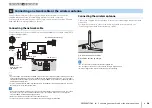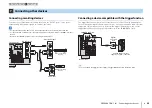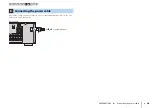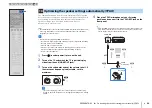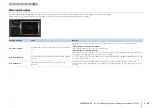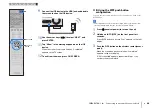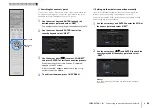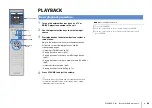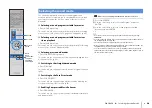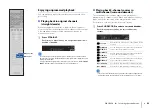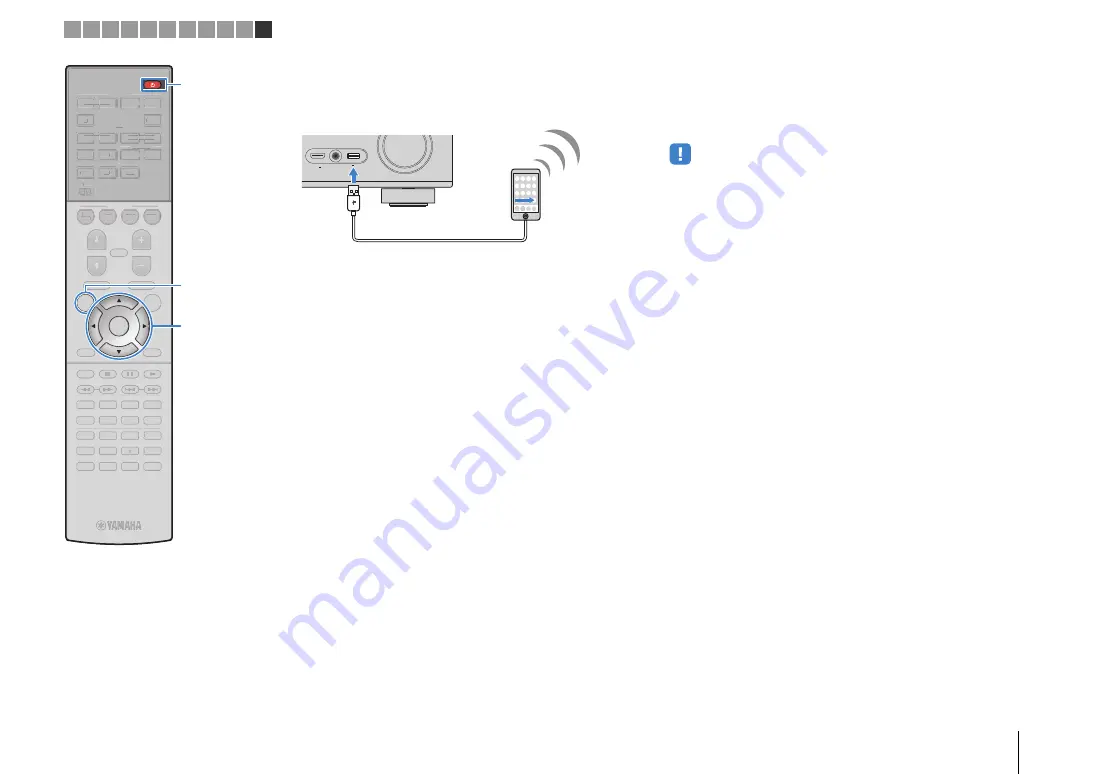
PREPARATIONS
➤
Connecting to a network device wirelessly
En
40
9
Connect the iOS device to the USB jack, and disable
the screen lock on the iOS device.
10
Use the cursor keys (
e
/
r
) to select “NEXT” and
press ENTER.
11
Tap “Allow” in the message appeared on the iOS
device.
When the connection process finishes, “Completed”
appears on the TV screen.
12
To exit from the menu, press ON SCREEN.
■
B: Using the WPS push button
configuration
You can easily set up a wireless connection with one push of the
WPS button.
• This configuration does not work if the security method of your wireless router
(access point) is WEP. In this case, use other connection method.
1
Press
z
(receiver power) to turn on the unit.
2
Hold down INFO (WPS) on the front panel for 3
seconds.
“Press WPS button on Access Point” appears on the front
display.
3
Push the WPS button on the wireless router (access
point).
When the connection process finishes, “Completed”
appears on the front display.
If “Not connected” appears, repeat from Step 1 or try
another connection method.
VIDEO
HDMI/
5V
2.1A
VIDEO AUX
MHL 5V
1A
The unit (front)
1 2 3 4 5 6 7 8 9 10 11
9
0
ENT
MEMORY
5
6
8
7
1
2
3
4
MOVIE
ENHANCER
TUNING
PRESET
BAND
DISPLAY
RETURN
ENTER
ON
SCREEN
OPTION
TOP MENU
MUTE
PROGRAM
VOLUME
POP-UP/MENU
PURE DIRECT
STRAIGHT
INFO
SLEEP
MUSIC
NET
TUNER
MAIN
ZONE 2
USB
MODE
SCENE
BD
DVD
TV
NET
RADIO
HDMI
AV
AUDIO
5
6
5
V-AUX
1
2
3
4
1
2
1
2
3
4
SUR. DECODE
9
0
ENT
MEMORY
5
6
8
1
2
3
4
MOVIE
ENHANCER
TUNING
PRESET
BAND
DISPLAY
RETURN
OPTION
TOP MENU
MUTE
PROGRAM
VOLUME
POP-UP/MENU
PURE DIRECT
STRAIGHT
INFO
SLEEP
MUSIC
NET
TUNER
MAIN
ZONE 2
USB
MODE
SCENE
BD
DVD
TV
NET
RADIO
HDMI
AV
AUDIO
5
6
5
V-AUX
1
2
3
4
1
2
1
2
3
4
SUR. DECODE
ON SCREEN
ENTER
z
Cursor keys