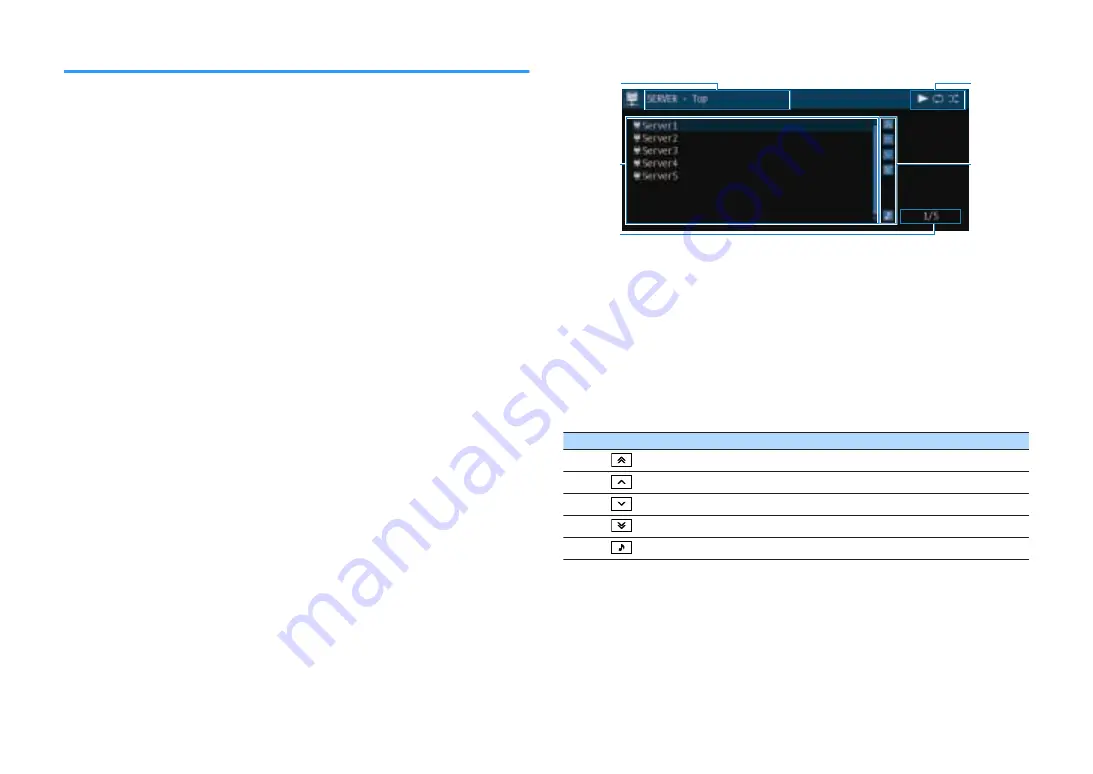
Playback of PC music contents
Follow the procedure below to operate the PC music contents and start playback.
You can control the PC/NAS with the menu displayed on the TV screen.
Note
▪ Operations with TV screen are available only when your TV is connected to the unit via HDMI. If not, carry
out operations while viewing the front display.
▪ _ underscore will be displayed for characters not supported by the unit.
1
Press NET repeatedly to select “SERVER” as the input source.
The browse screen (p.77) is displayed on the TV.
Note
If playback of a music file selected from the unit is ongoing on your PC, the playback screen is
displayed.
2
Use the cursor keys to select a music server and press ENTER.
3
Use the cursor keys to select an item and press ENTER.
If a song is selected, playback starts and the playback screen (p.78) is
displayed.
Note
▪ To return to the previous screen, press RETURN.
▪ To return to the top level while on the browse screen, hold down RETURN.
▪ To switch the screen mode browse/playback/off, press DISPLAY.
▪ Files not supported by the unit cannot be selected.
n
Browse screen
1
4
2
5
3
1
List name
2
Contents list
Displays the list of PC content. Use the cursor keys to select an item and press
ENTER to confirm the selection.
3
Item number/total
4
Status indicators
Display the current shuffle/repeat settings (p.78) and playback status (such as
play/pause).
5
Operation menu
Press the cursor key (
r
) and then use the cursor keys (
q
/
w
) to select an item.
Press ENTER to confirm the selection.
Icon
Function
Moves 10 pages backward.
Moves to the previous page of the list.
Moves to the next page of the list.
Moves 10 pages forward.
Moves to the playback screen.
En
77
















































