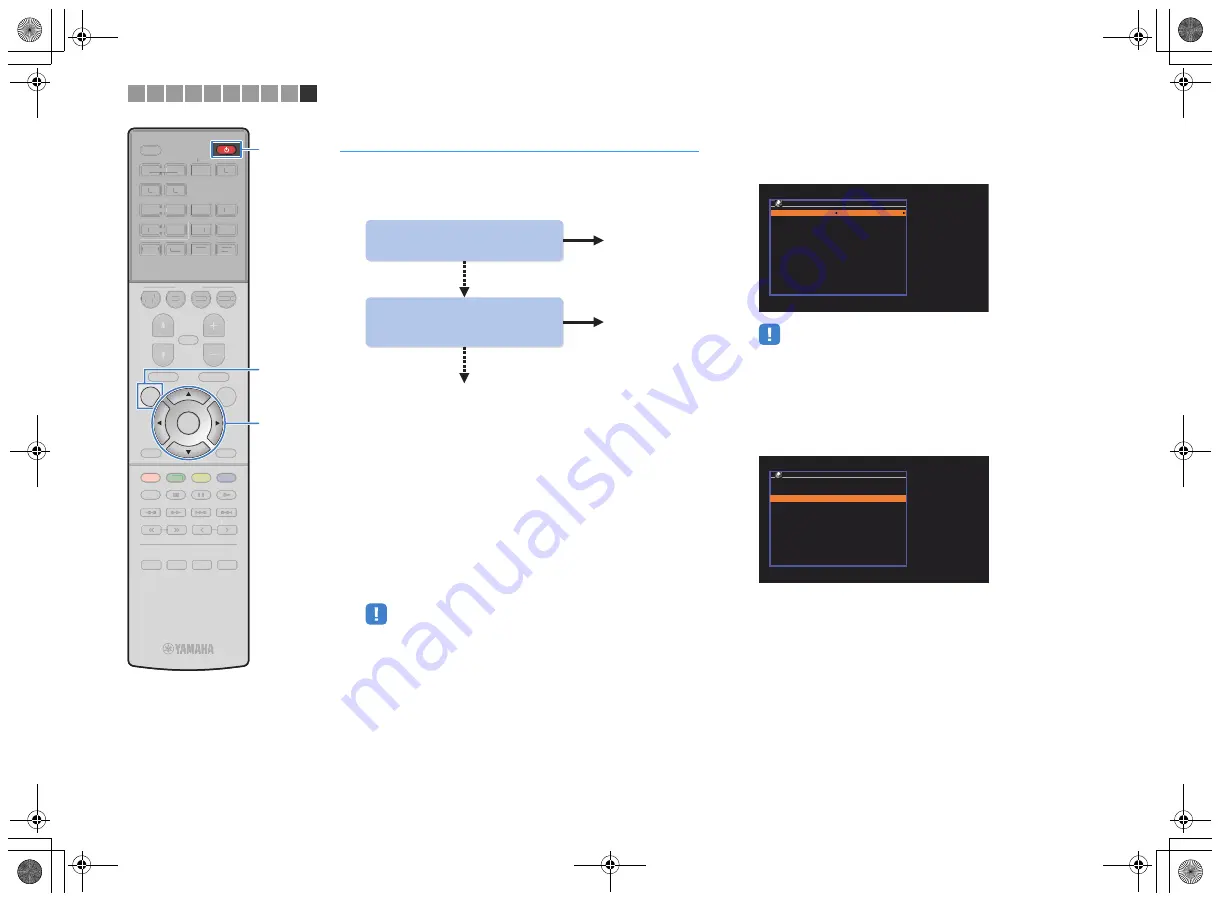
En
32
Connecting the unit to a wireless network
There are several methods to connect the unit to a wireless
network.
Select a connection method according to your environment.
■
A: Sharing the iOS device setting
You can easily setup a wireless connection by applying the
connection settings on iOS devices (iPhone/iPod touch).
Before proceeding, confirm that your iOS device is connected to a
wireless router.
1
Press
z
(receiver power) to turn on the unit.
2
Turn on the TV and switch the TV input to display
video from the unit (HDMI OUT jack).
• Operations with TV screen are available only when your TV is connected to
the unit via HDMI.
3
Press SETUP.
4
Use the cursor keys (
q
/
w
) to select “Network” and
press ENTER.
5
Use the cursor keys (
q
/
w
) to select “Network
Connection” and press ENTER.
6
Use the cursor keys (
e
/
r
) to select “Wireless
(Wi-Fi)” and press ENTER.
• The unit may connect automatically to the access point to which it has
connected previously. In this case, the message indicating the successful
connection will appear. You can ignore this message and proceed to the
next step.
7
Use the cursor keys (
q
/
w
) to select “Share Wi-Fi
Settings(iOS)” and press ENTER.
Yes
Do you own iOS devices
(iPhone/iPod touch)?
Yes
A
B
Does your wireless router
(access point) has a WPS
button?
C
No
No
Network Connection
Connection
Wireless (Wi-Fi)
OK:ENTER
Back:RETURN
OK:ENTER
Back:RETURN
Wireless (Wi-Fi)
Select a setup method.
WPS Button
Share Wi-Fi Settings(iOS)
Access Point Scan
Manual Setting
PIN Code
1 2 3 4 5 6 7 8 9 10
STRAIGHT
DIRECT
ENHANCER
BASS
RAV546
ZQ56680
ENTER
SETUP
OPTION
TOP MENU
MUTE
PROGRAM
VOLUME
POP-UP/MENU
NET
AUX
USB
BLUETOOTH
SCENE
BD
DVD
TV
NET
RADIO
HDMI
AV
5
6
5
6
1
2
3
4
1
2
3
4
FM
AM
TUNING
PRESET
HOME
MEMORY
DISPLAY
RETURN
BLUE
YELLOW
GREEN
RED
SLEEP
STRAIGHT
DIRECT
ENHANCER
BASS
RAV546
ZQ56680
OPTION
TOP MENU
MUTE
PROGRAM
VOLUME
POP-UP/MENU
NET
AUX
USB
BLUETOOTH
SCENE
BD
DVD
TV
NET
RADIO
HDMI
AV
5
6
5
6
1
2
3
4
1
2
3
4
FM
AM
TUNING
PRESET
HOME
MEMORY
DISPLAY
RETURN
BLUE
YELLOW
LL
GREEN
RED
SLEEP
z
z
Cursor keys
ENTER
SETUP
Cursor keys
00_RX-A550_om_U.book Page 32 Thursday, March 26, 2015 5:44 PM






























