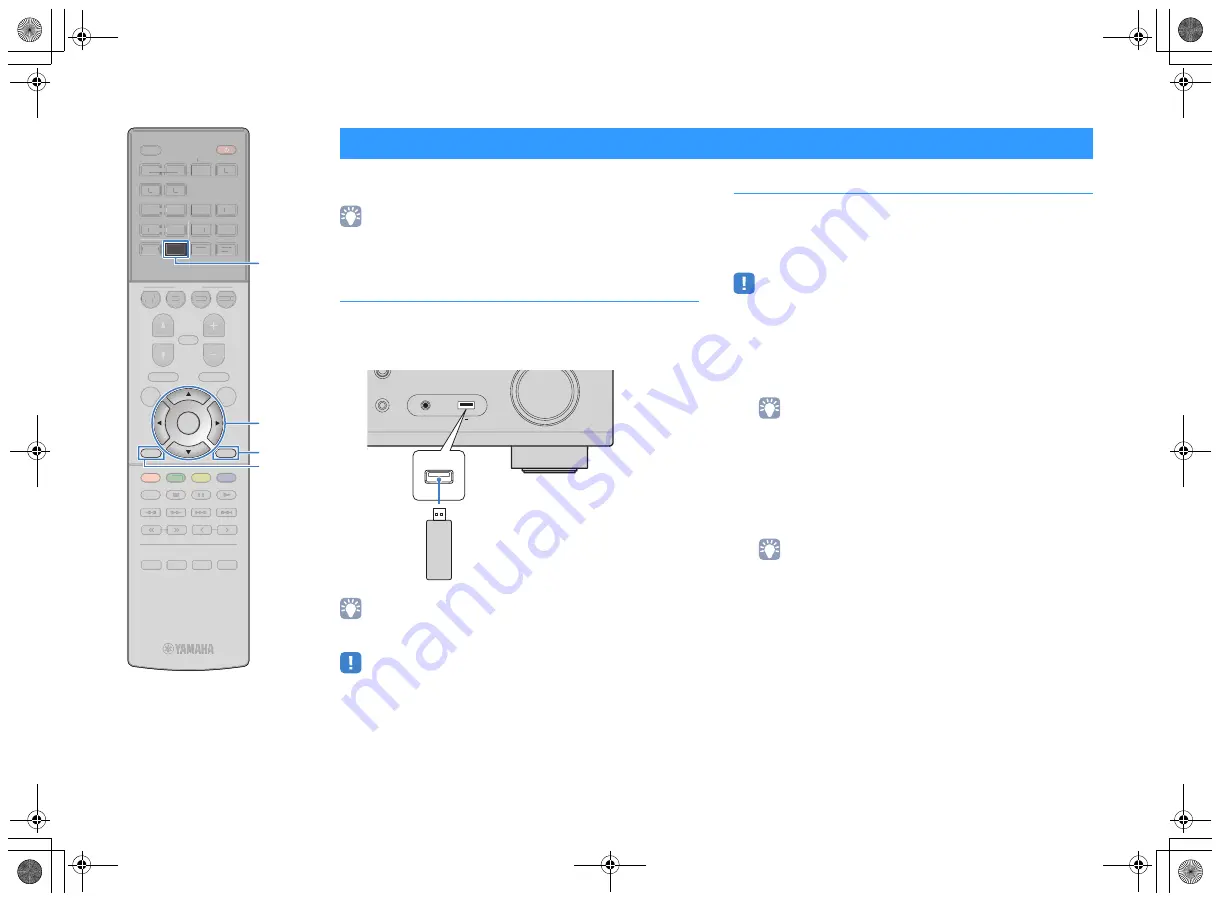
En
58
You can play back music files stored on a USB storage device on
the unit.
• For details on playable USB devices, see “Supported devices and file formats”
Connecting a USB storage device
1
Connect the USB storage device to the USB jack.
• If the USB storage device contains many files, it may take time to load them. In
this case, “Loading...” appears in the front display.
• Stop playback of the USB storage device before disconnect it from the USB jack.
• Connect a USB storage device directly to the USB jack of the unit. Do not use
extension cables.
Playback of USB storage device contents
Follow the procedure below to operate the USB storage device
contents and start playback.
You can control the USB memory device with the menu displayed
on the TV screen.
• Operations with TV screen are available only when your TV is connected to the
unit via HDMI.
• “_” (underscore) will be displayed for characters not supported by the unit.
1
Press USB to select “USB” as the input source.
The browse screen (p.59) is displayed on the TV.
• If playback is ongoing on your USB storage device, the playback screen is
displayed.
2
Use the cursor keys to select an item and press
ENTER.
If a song is selected, playback starts and the playback
screen (p.59) is displayed.
• To return to the previous screen, press RETURN.
• To switch the screen mode browse/playback/off, press DISPLAY.
• Files not supported by the unit cannot be selected.
Playing back music stored on a USB storage device
STRAIGHT
(CONNECT)
AUX
AUDIO
5V
1A
The unit (front)
USB storage device
STRAIGHT
DIRECT
ENHANCER
BASS
RAV546
ZQ56680
ENTER
SETUP
OPTION
TOP MENU
MUTE
PROGRAM
VOLUME
POP-UP/MENU
NET
AUX
USB
BLUETOOTH
SCENE
BD
DVD
TV
NET
RADIO
HDMI
AV
5
6
5
6
1
2
3
4
1
2
3
4
FM
AM
TUNING
PRESET
HOME
MEMORY
DISPLAY
RETURN
BLUE
YELLOW
GREEN
RED
SLEEP
STRAIGHT
DIRECT
ENHANCER
BASS
RAV546
ZQ56680
SETUP
OPTION
TOP MENU
MUTE
PROGRAM
VOLUME
POP-UP/MENU
NET
AUX
BLUETOOTH
SCENE
BD
DVD
TV
NET
RADIO
HDMI
AV
5
6
5
6
1
2
3
4
1
2
3
4
FM
AM
TUNING
PRESET
HOME
MEMORY
BLUE
YELLOW
LL
GREEN
RED
SLEEP
RETURN
Cursor keys
ENTER
USB
DISPLAY
Cursor keys
00_RX-A550_om_U.book Page 58 Thursday, March 26, 2015 5:44 PM






























