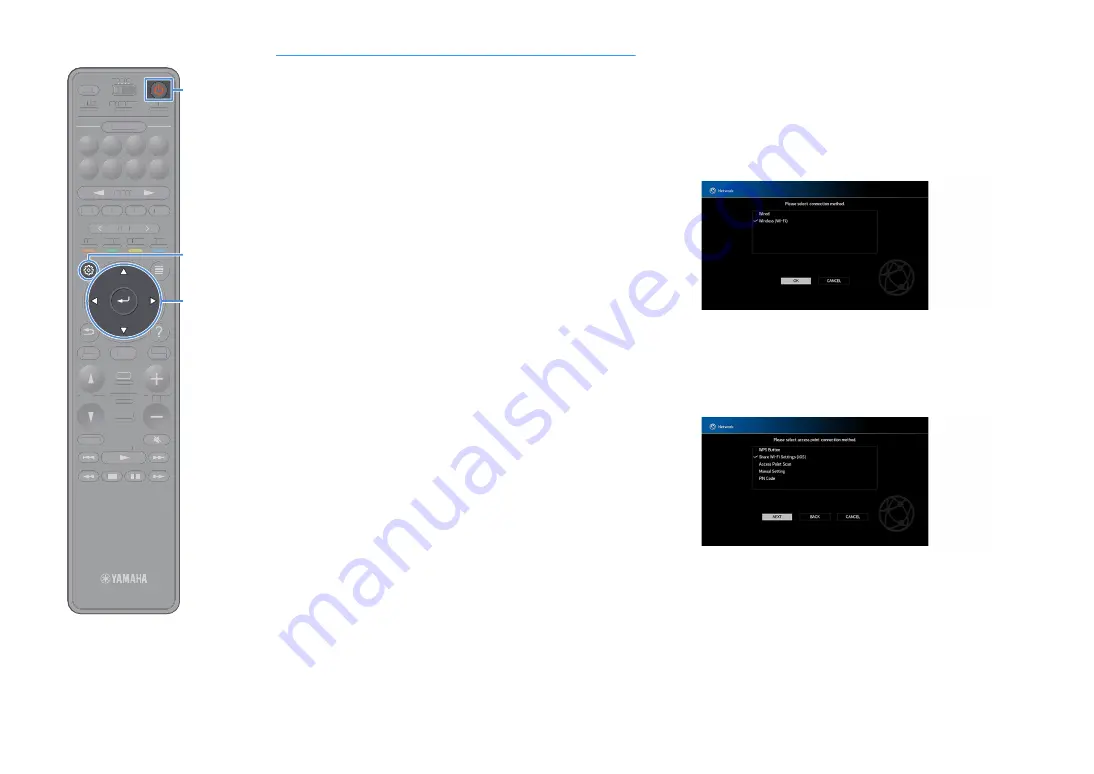
En
68
Connecting the unit to a wireless network
There are several methods to connect the unit to a wireless network.
Select a connection method according to your environment.
• Using MusicCast CONTROLLER (p.73)
• Sharing the iOS device setting (p.68)
• Using the WPS push button configuration (p.69)
• Using other connection methods (p.70)
■
Sharing the iOS device setting
You can easily set up a wireless connection by applying the connection
settings on iOS devices (iPhone/iPad/iPod touch).
Before proceeding, confirm that your iOS device is connected to a
wireless router.
Y
If you set up a wireless connection with this method, the following settings will be
initialized.
– Network settings
– Bluetooth settings
– USB and network items registered as shortcuts
– Internet radio stations register to “Favorites”
– Account information for the network services
X
• You need iOS device with iOS 7 or later. (The following procedure is a setup example
for iOS 8.)
• This configuration does not work if the security method of your wireless router
(access point) is WEP. In this case, use other connection method.
1
Press
z
(receiver power) to turn on the unit.
2
Turn on the TV and switch the TV input to display video
from the unit (HDMI OUT jack).
Y
Operations with TV screen are available only when your TV is connected to the
unit via HDMI.
3
Press SETUP.
4
Use the cursor keys to select “Network”.
5
Use the cursor keys to select “Network Connection” and
press ENTER.
6
Use the cursor keys and ENTER to check “Wireless (Wi-Fi)”
and select “OK”.
X
The checkmark indicates the current setting.
7
Use the cursor keys and ENTER to check “Share Wi-Fi
Settings (iOS)” and select “NEXT”.
TUNING
BAND
TUNING
MEMORY
STRAIGHT
VOLUME
ENHANCER
SUR. DECODE
AI
PROGRAM
POP-UP
/MENU
HOME
TOP
MENU
BLUE
YELLOW
GREEN
RED
PRESET
BLUETOOTH
NET
USB
TUNER
INPUT
8
7
6
5
4
3
2
1
SCENE
HDMI OUT
PURE DIRECT
PARTY
MAIN 2 3 4
ZONE
SLEEP
TUNING
BAND
TUNING
MEMORY
STRAIGHT
VOLUME
ENHANCER
SUR. DECODE
AI
PROGRAM
POP-UP
/
/MENU
HOME
TOP
MENU
BLUE
YELLOW
GREEN
RED
PRESET
BLUETOOTH
NET
USB
TUNER
INPUT
8
7
6
5
4
3
2
1
SCENE
HDMI OUT
PURE DIRECT
PARTY
TT
MAIN 2 3 4
ZONE
SLEEP
SETUP
ENTER
z
Cursor keys






























