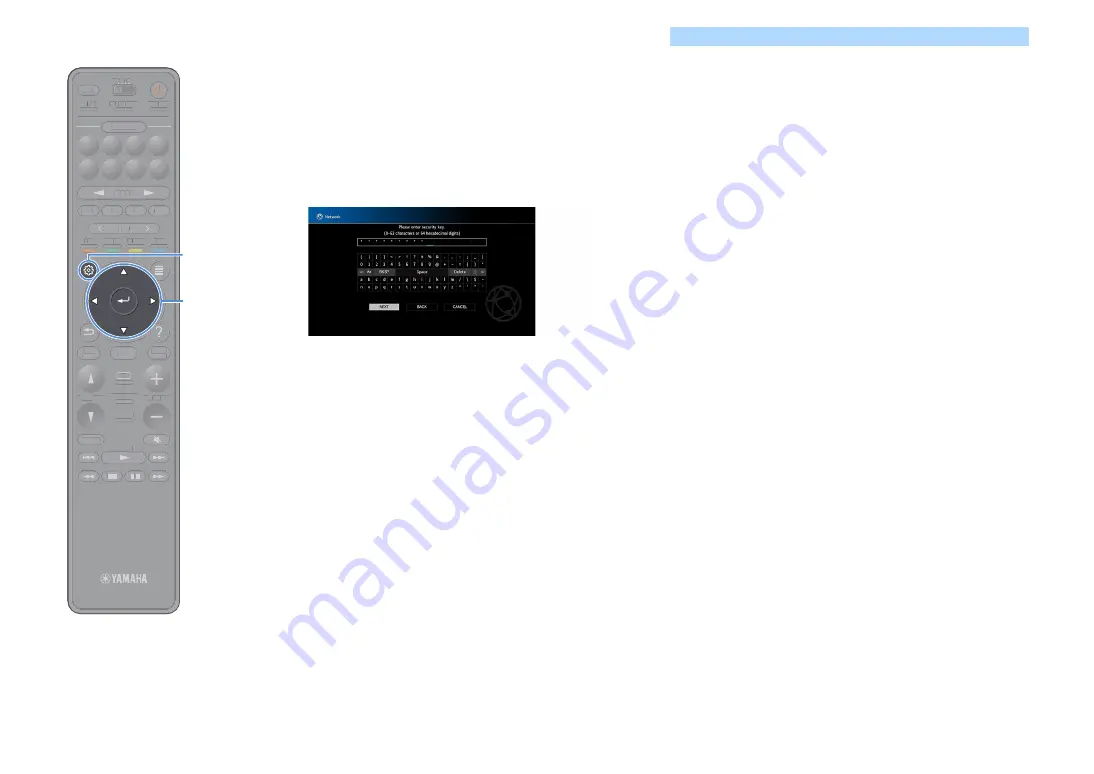
En
72
3
Use the cursor keys and ENTER to enter the security key
and select “NEXT”.
If you select “None” in Step 2, this setting is not available. Proceed
to Step 4.
If you select “WEP”, enter either 5 or 13 character string, or 10 or 26
hexadecimal digits.
If you select other method, enter either 8 to 63 character string, or
64 hexadecimal digits.
4
Use the cursor keys to select “CONNECT” and press
ENTER to start the connection process.
When the connection process finishes, “Completed” appears on
the TV screen.
If “Not connected” appears, check that all the information is
entered correctly, and repeat from Step 1.
5
To exit from the menu, press SETUP.
Using the PIN code
If you select “PIN Code” as the connection method, the list of available
access points appears on the TV screen.
1
Use the cursor keys and ENTER to check the desired
access point and select “NEXT”.
The PIN code of the unit appears on the TV screen.
2
Enter the unit’s PIN code into the wireless router (access
point).
For details on settings, refer to the instruction manual of the
wireless router (access point).
3
Use the cursor keys to select “CONNECT” and press
ENTER to start the connection process.
When the connection process finishes, “Completed” appears on
the TV screen.
If “Not connected” appears, repeat from Step 1 or try another
connection method.
4
To exit from the menu, press SETUP.
TUNING
BAND
TUNING
MEMORY
STRAIGHT
VOLUME
ENHANCER
SUR. DECODE
AI
PROGRAM
POP-UP
/MENU
HOME
TOP
MENU
BLUE
YELLOW
GREEN
RED
PRESET
BLUETOOTH
NET
USB
TUNER
INPUT
8
7
6
5
4
3
2
1
SCENE
HDMI OUT
PURE DIRECT
PARTY
MAIN 2 3 4
ZONE
SLEEP
TUNING
BAND
TUNING
MEMORY
STRAIGHT
VOLUME
ENHANCER
SUR. DECODE
AI
PROGRAM
POP-UP
/
/MENU
HOME
TOP
MENU
BLUE
YELLOW
GREEN
RED
PRESET
BLUETOOTH
NET
USB
TUNER
INPUT
8
7
6
5
4
3
2
1
SCENE
HDMI OUT
PURE DIRECT
PARTY
TT
MAIN 2 3 4
ZONE
SLEEP
SETUP
ENTER
Cursor keys
















































