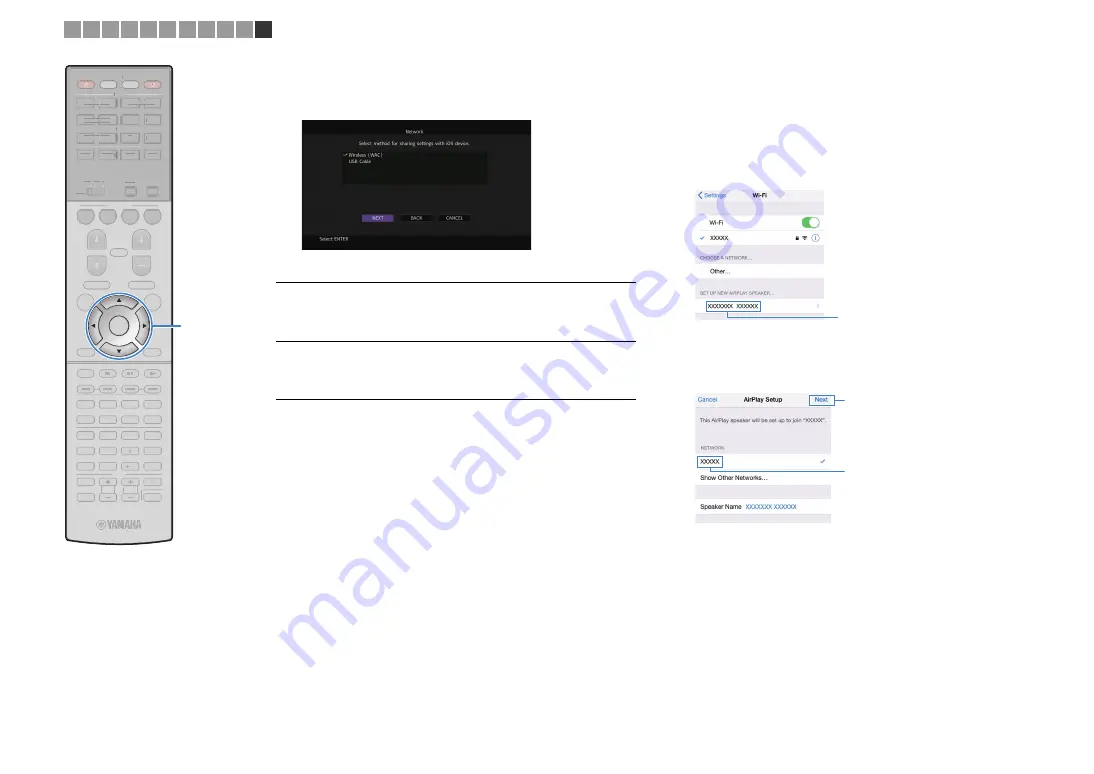
En
65
9
Use the cursor keys (
q
/
w
) and ENTER to select the
desired connection method and select “NEXT”.
The following connection methods are available.
❑
Sharing the iOS device setting wirelessly
If you select “Wireless (WAC)” as the connection method, perform
the network setting sharing operation on your iOS device. (The
following procedure is a setup example for iOS 8.)
1
On the iOS device, select the unit as the AirPlay
speaker in the Wi-Fi screen.
2
Check the network currently selected and tap
“Next”.
When the sharing process finishes, the unit is automatically
connected to the selected network (access point).
Wireless (WAC)
You can apply the connection settings on the iOS device
to the unit using a wireless connection. For details, see
“Sharing the iOS device setting wirelessly”.
(You need iOS device with iOS 7 or later.)
USB Cable
You can apply the connection settings on the iOS device
to the unit using a USB cable. For details, see “Sharing
the iOS device setting using a USB cable”.
(You need iOS device with iOS 5 or later.)
The name of the unit
Tap here to start setup
The network currently selected
9
0
ENT
MEMORY
10
5
6
8
7
1
2
3
4
MOVIE
ENHANCER
TUNING
PRESET
BAND
DISPLAY
RETURN
ENTER
ON
SCREEN
OPTION
TOP MENU
MUTE
PROGRAM
VOLUME
POP-UP/MENU
PURE DIRECT
STRAIGHT
INFO
SLEEP
MUSIC
PARTY
HDMI OUT
TUNER
BLUETOOTH
MAIN
ZONE
2 3 4
MODE
SCENE
4
3
2
1
AV
AUDIO
5
6
7
V-AUX
1
2
3
4
1
2
3
PHONO
SUR. DECODE
USB
NET
SOURCE
RECEIVER
TV VOL
TV CH
TV
INPUT
MUTE
CODE SET
9
0
ENT
MEMORY
10
5
6
8
1
2
3
4
MOVIE
ENHANCER
TUNING
PRESET
BAND
DISPLAY
RETURN
ON
SCREEN
OPTION
TOP MENU
MUTE
PROGRAM
VOLUME
POP-UP/MENU
PURE DIRECT
STRAIGHT
INFO
SLEEP
MUSIC
PARTY
HDMI OUT
TUNER
BLUETOOTH
MAIN
ZONE
2 3 4
MODE
SCENE
4
3
2
1
AV
AUDIO
5
6
7
V-AUX
1
2
3
4
1
2
3
PHONO
SUR. DECODE
USB
NET
SOURCE
RECEIVER
TV VOL
TV CH
TV
INPUT
MUTE
CODE SET
ENTER
Cursor keys
1 2 3 4 5 6 7 8 9 10 11






























