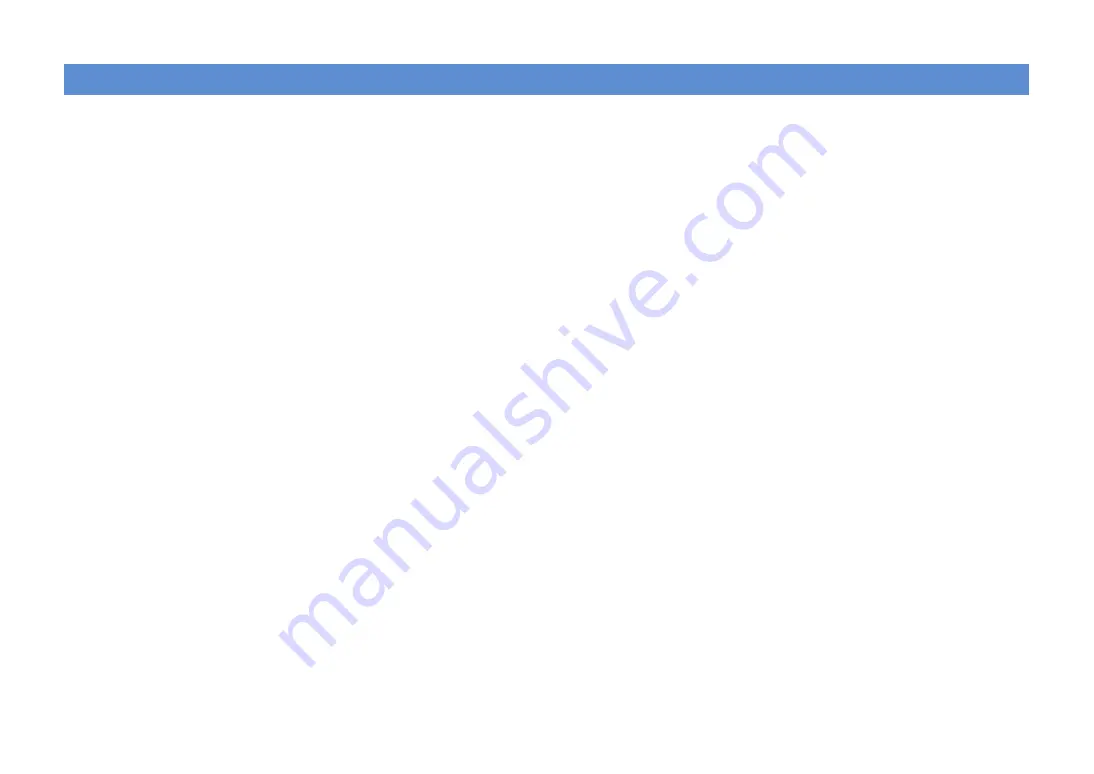
En
160
Symbols
Exclamation mark (!)
,
Lock icon (
o
)
Numerics
2.1-channel system
2ch Stereo
4K Ultra HD
5.1-channel system
7.1+2-channel system
7.1-channel system
7ch Stereo
A
Adaptive DRC
ADVANCED SETUP
AirPlay
AM radio
ARC (Audio Return Channel)
Audio Decoder (front display information)
Auto Power Standby
Auto Preset (FM radio)
B
Backup/recovery of the settings
Banana plug
Basic speaker configuration
Bluetooth
Bookmark
C
CINEMA DSP
CINEMA DSP 3D Mode
Compressed Music Enhancer
Crossover frequency setting (subwoofer)
D
Decoder Off (front display information)
Dialogue
Dimmer (Front Display)
DLNA
DMC (Digital Media Controller)
Dolby Atmos
DSP Program (front display information)
E
ECO
Error indication (front display)
External power amplifier
Extra Bass
F
Firmware update
,
FM radio
Frequency step setting
Front display information
H
HDCP
HDMI OUT2 Assign
HDMI output selection
HDMI signal compatibility
I
Initial Volume
Input jack assignment
Input Trim
Internet radio
iPod content playback
iPod content playback (AirPlay)
L
Lipsync
M
MAC Address Filter
Max Volume
Memory Guard
Menu language selection
Multiple room playback
Muting
N
NAS content playback
Network Connection
Network information
Network Name
Network Standby
O
Option menu
P
Parametric EQ
Party mode
Power Amp Assign
Preset station selection (FM/AM radio)
Pure Direct
R
Radio Data System tuning
Remote control
Remote control ID
Rename
Repeat
Restoring the default settings
S
SCENE function
Selecting the HDMI 4K signal format
Setup menu
Short Message
Shuffle
Signal information
Sleep timer
Sound program
,
Speaker impedance
Standby Through
Index

















