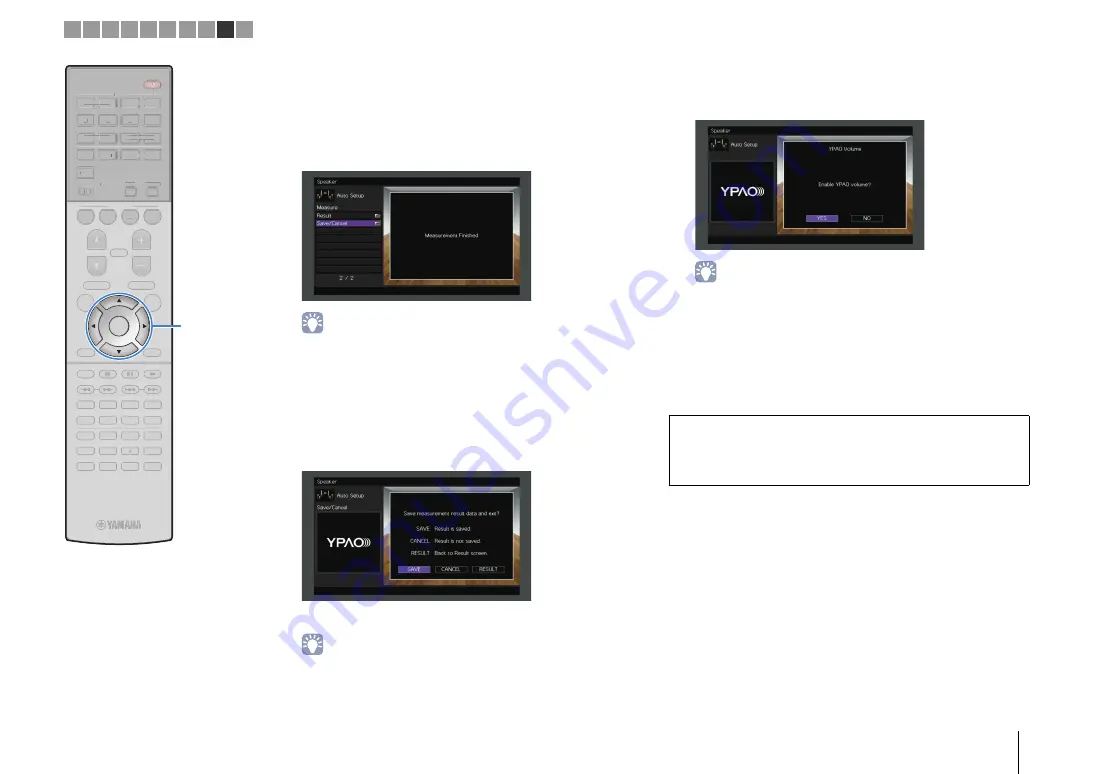
PREPARATIONS
➤
Optimizing the speaker settings automatically (YPAO)
En
42
3
When the measurements at the positions you want
to measure are completed, use the cursor keys to
select “CANCEL” and press ENTER.
When you have taken measurements at 8 listening
positions, the following screen appears automatically.
• To check the measurement results, select “Result”. For details, see
“Checking the measurement results” (p.43).
4
Use the cursor keys to select “Save/Cancel” and
press ENTER.
5
To save the measurement result, use the cursor
keys to select “SAVE” and press ENTER.
The adjusted speaker settings are applied.
• To finish the measurement without saving the result, select “CANCEL”.
6
Use the cursor keys (
e
/
r
) to select “YES” or “NO”
to enable/disable YPAO Volume and press ENTER.
• If YPAO Volume is enabled, the high- and low-frequency levels are
automatically adjusted according to the volume so that you can enjoy
natural sounds even at low volume.
• You can also enable/disable YPAO Volume in “YPAO Volume” (p.97) in the
“Option” menu.
7
Disconnect the YPAO microphone from the unit.
This completes optimization of the speaker settings.
Caution
• The YPAO microphone is sensitive to heat, so should not be placed anywhere
where it could be exposed to direct sunlight or high temperatures (such as on
top of AV equipment).
1 2 3 4 5 6 7 8 9 10
9
0
ENT
MEMORY
5
6
8
7
1
2
3
4
MOVIE
ENHANCER
TUNING
PRESET
BAND
DISPLAY
RETURN
ENTER
ON
SCREEN
OPTION
TOP MENU
MUTE
PROGRAM
VOLUME
POP-UP/MENU
PURE DIRECT
STRAIGHT
INFO
SLEEP
MUSIC
PARTY
HDMI OUT
TUNER
PHONO
MULTI
MAIN
ZONE 2
MODE
SCENE
4
3
2
1
TV
BD/DVD
NET
RADIO
AV
AUDIO
5
6
7
V-AUX
1
2
3
4
1
2
3
4
SUR. DECODE
USB
NET
9
0
ENT
MEMORY
5
6
8
1
2
3
4
MOVIE
ENHANCER
TUNING
PRESET
BAND
DISPLAY
RETURN
ON
SCREEN
OPTION
TOP MENU
MUTE
PROGRAM
VOLUME
POP-UP/MENU
PURE DIRECT
STRAIGHT
INFO
SLEEP
MUSIC
PARTY
HDMI OUT
TUNER
PHONO
MULTI
MAIN
ZONE 2
MODE
SCENE
4
3
2
1
TV
BD/DVD
NET
RADIO
AV
AUDIO
5
6
7
V-AUX
1
2
3
4
1
2
3
4
SUR. DECODE
USB
NET
ENTER
Cursor keys






























