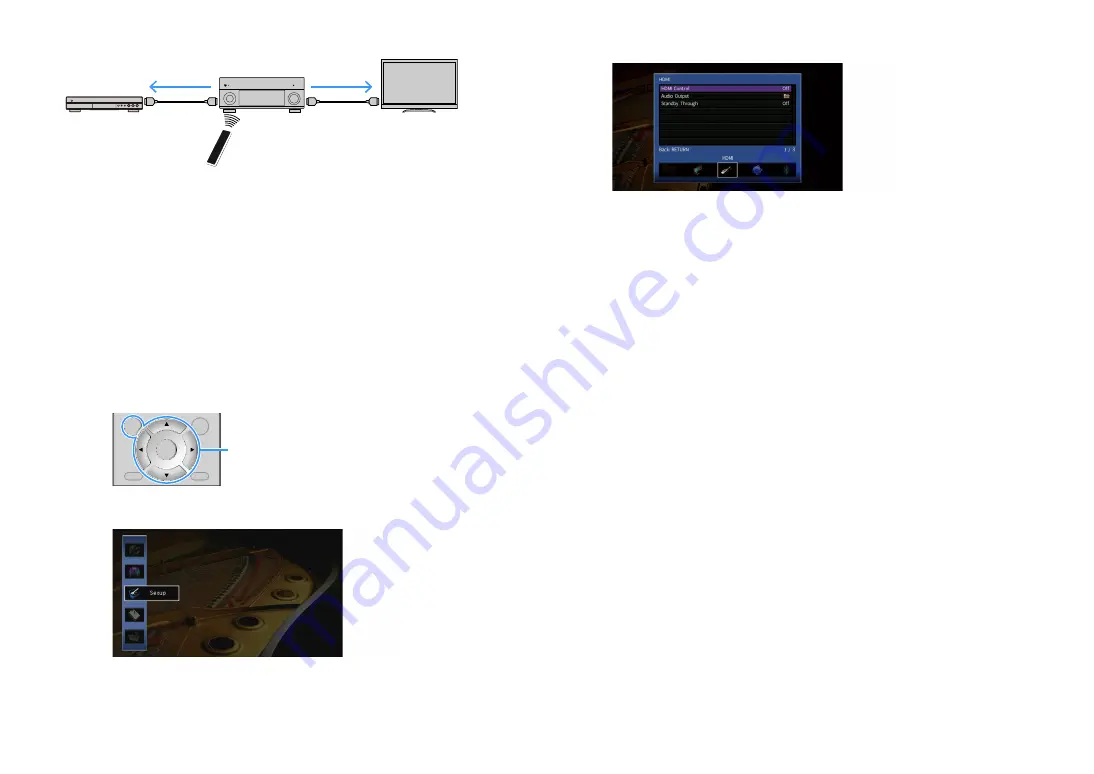
En
166
(Example)
To use HDMI Control, you need to perform the following HDMI Control link setup after
connecting the TV and playback devices.
For details on settings and operating your TV, refer to the instruction manual for the TV.
Y
This setup is required every time you add a new HDMI Control-compatible device to your system.
1
Turn on the unit, TV, and playback devices.
2
Configure the settings of the unit.
1
Switch the TV input to display video from the unit.
2
Press ON SCREEN.
3
Use the cursor keys to select “Setup” and press ENTER.
4
Use the cursor keys (
e
/
r
) to select “HDMI”.
5
Use the cursor keys (
q
/
w
) to select “HDMI Control” and press ENTER.
6
Use the cursor keys to select “On”.
7
Press ON SCREEN.
3
Enable HDMI Control on the TV and playback devices (such as HDMI
Control-compatible BD/DVD players).
4
Turn off the main power of the TV and then turn off the unit and playback
devices.
5
Turn on the unit and playback devices and then turn on the TV.
6
Switch the TV input to display the video from the unit.
7
Check the followings.
On the unit: The input to which the playback device is connected is selected. If not, select
the input source manually.
On the TV: The video from the playback device is displayed.
8
Check that the unit is properly synchronized with the TV by turning off the TV
or adjusting the TV volume with the TV remote control.
HDMI Control
Press SCENE 1
Turns on and displays
video from the playback
device
HDMI Control
Playback starts
ENTER
RETURN
OPTION
ON
SCREEN
DISPLAY
RETURN
OPTION
DISPLAY
ON SCREEN
Cursor keys
ENTER





















