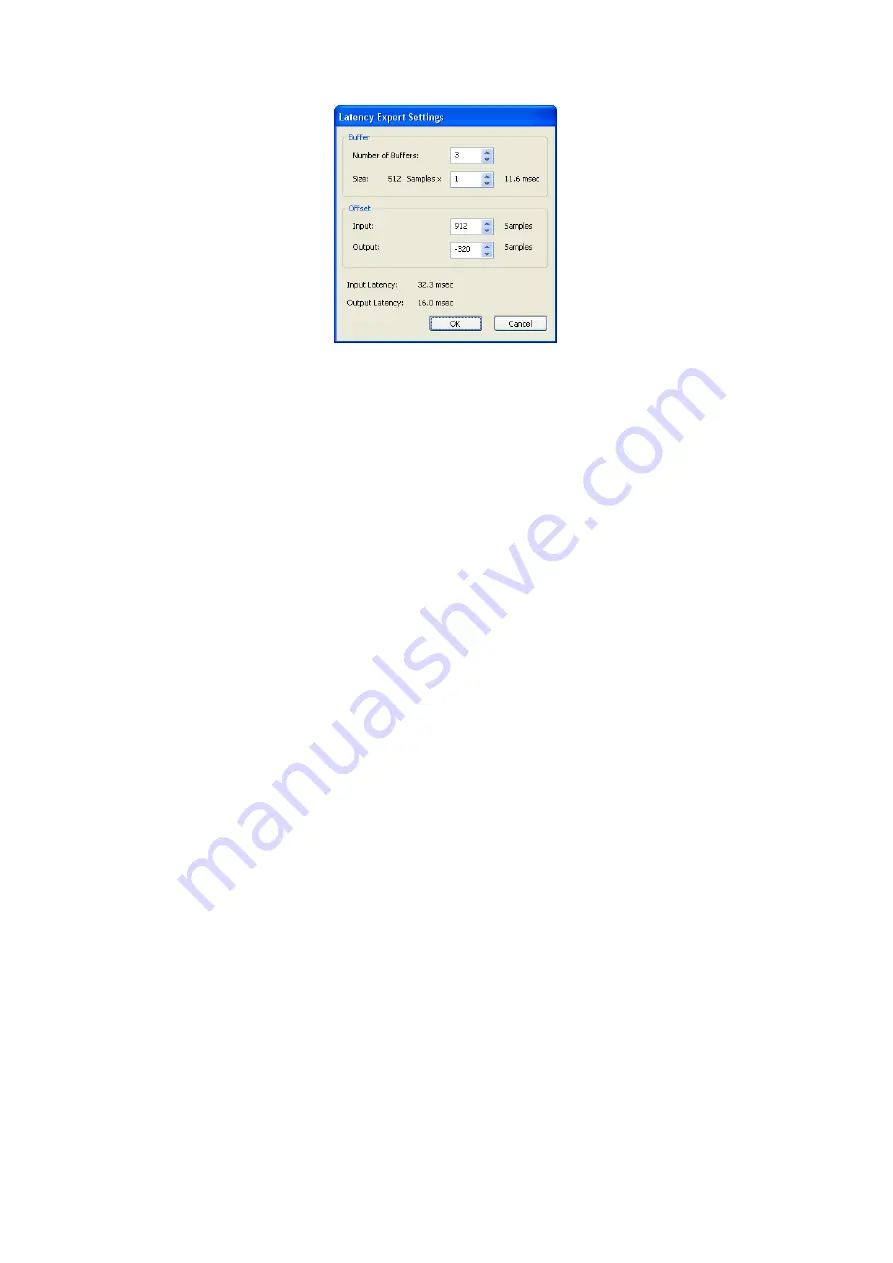
YAMAHA ASIO DirectKS Driver for Windows Owner’s Manual
5
In this window, you can set the latency by changing the number and size of the buffers. The Number of Buffers
parameter links to the slider setting of the main YAMAHA ASIO DirectKS Driver window. Reducing the buffer size
improves the DAW application’s resolution. However, it also puts a greater load on your computer’s CPU.
If you wish to correct timing more precisely, adjust the offset. Adjusting the output offset lets you correct the
playback timing of the audio and MIDI data. If you recorded the sound while listening to the playback sound and
the playback timing of the replay data and recorded data is incorrect, adjust the input offset in the Latency Expert
window
The output latency is dependent on the buffer size, number, and setting value of the output offset. The input latency
equals the buffer size plus the setting value of the input offset. The input/output latency settings are shown at the
bottom of window in millisecond (msec) units.
























