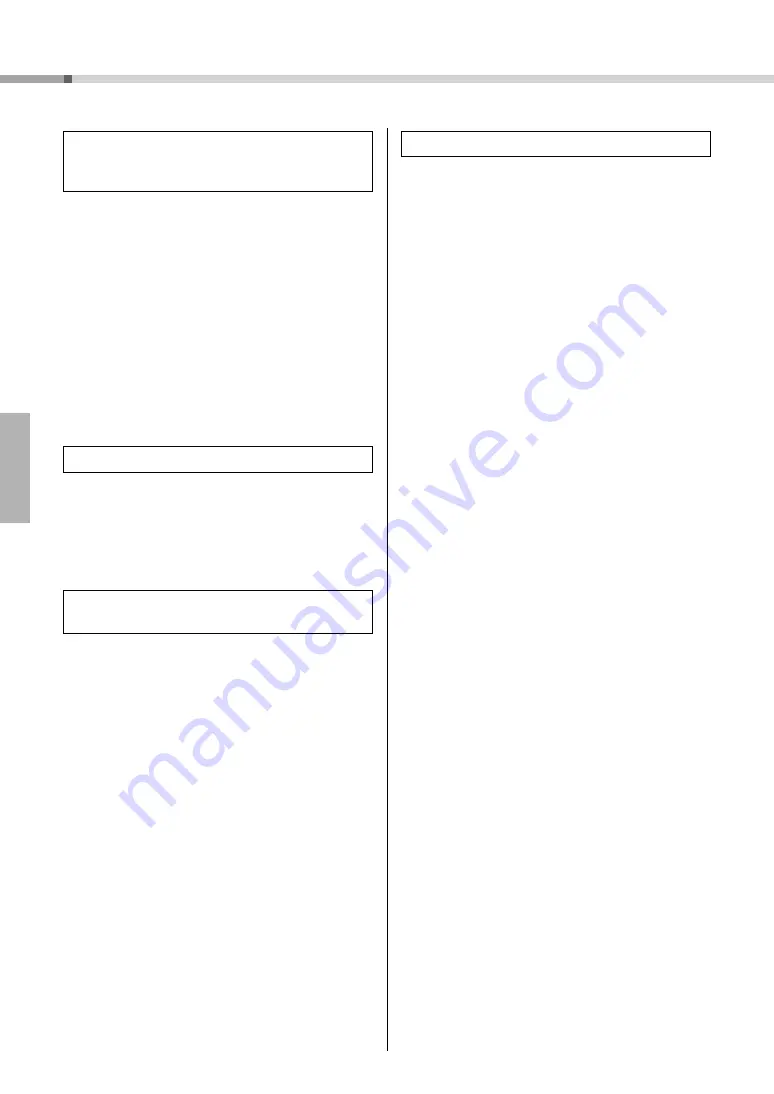
Accessory CD-ROM for Windows Installation Guide
6
• Did you install the driver? (page 3)
• Is the USB cable connected correctly?
• Are the volume settings of the instrument, play-
back device, and application program set to the
appropriate levels?
• Have you selected an appropriate port in the
sequence software?
• Are you using the latest USB MIDI driver? The
latest driver can be downloaded from the follow-
ing web site.
http://music.yamaha.com/download/
• Does your computer satisfy the system require-
ments?
• Is any other application or device driver run-
ning?
• Do not suspend the computer while the MIDI
application is running.
If you are using Windows 2000, you may not be
able to suspend/resume normally, depending on the
particular environment (USB Host Controller, etc.).
Even so, simply disconnecting and connecting the
USB cable will allow you to use the instrument
functions again.
[Windows 2000/XP]
1
Disconnect all USB devices from the com-
puter except for the mouse and keyboard.
2
Start the computer and log on to the
Administrator account.
Exit from any open applications and close all
open windows.
3
From the [Start] menu, select ([Settings]
)
[Control Panel]
[Add or Remove Pro-
grams] to display the Add or Remove Pro-
grams panel.
4
Click “Change or Remove Programs”
located in the upper left, then select
“Yamaha USB-MIDI Driver” or “Yamaha
Musicsoft Downloader” from the list in the
right panel.
5
Click [Remove].
A dialog box appears. Follow the instructions to
remove the software.
[Windows Vista/7]
1
Disconnect all USB devices from the com-
puter except for the mouse and keyboard.
2
Start the computer and log on to the
Administrator account.
Exit from any open applications and close all
open windows.
3
From the [Start] menu, select the [Control
Panel]
[Programs and Features] or [Unin-
stall a program] to display the “Uninstall or
change a program” window.
4
Select “Yamaha USB-MIDI Driver” or
“Yamaha Musicsoft Downloader” from the
list.
5
Click [Uninstall].
If the “User Account Control” window appears,
click [Allow] or [Continue].
A dialog box appears. Follow the instructions to
remove the software.
When controlling the instrument from your
computer via USB, the instrument does not
operate correctly or no sound is heard.
Playback response is delayed.
Cannot suspend or resume the computer cor-
rectly.
How can I remove the software?








