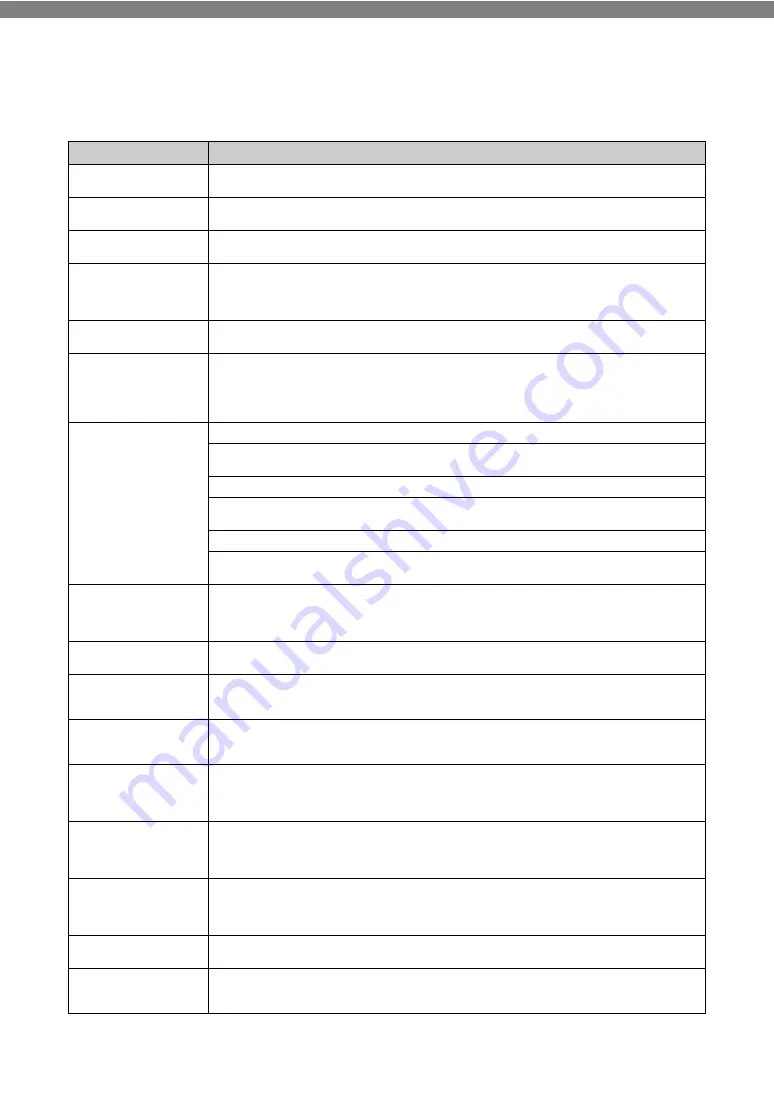
100
YDP-184 Owner’s Manual
Troubleshooting
When a message is displayed, refer to the “Message List” (page 98) for troubleshooting aid.
Problem
Possible Cause and Solution
The instrument does not turn
on.
The instrument has not been plugged in properly. Securely insert the female plug into the socket on the
instrument, and the male plug into a proper AC outlet (page 14).
A click or pop is heard when
the power is turned on or off.
This is normal when electrical current is being applied to the instrument.
The power is automatically
turned off.
This is normal and due to the Auto Power Off function. If necessary, set the parameter of the Auto Power Off
function (page 90).
The message “USB device
overcurrent error” is shown
and the USB device does not
respond.
Communication with the USB device has been shut down because of the overcurrent to the USB device.
Disconnect the device from the USB [TO DEVICE] terminal, then turn on the power of the instrument.
Noise is heard from the
speakers or headphones.
The noise may be due to interference caused by the use of a mobile phone in close proximity to the instrument.
Turn off the mobile phone, or use it further away from the instrument.
Noise is heard from the
instrument’s speakers or
headphones when using the
instrument with the
application on iPhone/iPad.
When you use the instrument along with the application on your iPhone/iPad, we recommend that you set that
device’s “Airplane Mode” to “ON” and then the Wi-Fi setting to “ON” on your iPhone/iPad in order to avoid noise
caused by communication.
The overall volume is low, or
no sound is heard.
The Master Volume is set too low; set it to an appropriate level using the [MASTER VOLUME] slider (page 17).
The volume level for the keyboard performance is set too low. Adjust the volume balance to increase the
keyboard volume via the “Song” menu display: “Volume”
“Song - Keyboard” (page 45).
Headphones are connected when the Speaker setting is “Normal” (page 90). Disconnect the headphone plug.
The Speaker setting is “Off.” Set the Speaker to “Normal” via the “System” menu display: “Utility”
“Speaker”
Local Control is “Off.” Set Local Control “On” via the “System” menu display: “MIDI”
“Local Control” (page 89).
“Expression” is assigned to the right pedal. Assign any function other than “Expression” to the pedal (page 80)
via the “Voice” menu display: “Pedal Assign”
The speakers do not switch
off when a pair of
headphones is connected to
the [PHONES] jack.
The Speaker setting is “On.” Set the speaker setting to “Normal” via the “System” menu display: “Utility”
Pedals do not function.
The pedal cord may not be securely connected to the [PEDAL] jack. Be sure to insert the pedal cord all the way
until the metal part of the cord plug disappears from view (page 104).
The keyboard volume is
lower than the Song playback
volume.
The volume level for the keyboard performance is set too low. Adjust the volume balance to increase the
keyboard volume via the “Song” menu display: “Volume”
“Song - Keyboard” (page 45).
The buttons do not respond.
While you are using a function, some buttons not used for the function are disabled. If the Song is playing, stop
playback. Otherwise, press the [EXIT] button to return to the Voice or Song display, Then, perform the desired
operation.
Higher or lower notes do not
sound correctly when the
transpose or octave setting is
made.
This instrument can cover the range of C -2 – G8 when you set the transposition or octave. If notes lower than C
-2 are played, the sound is moved one octave higher. If notes higher than G8 are played, the sound is moved
one octave lower.
Performance in Dual/Split/
Duo mode is not recorded, or
part data is lost
unexpectedly.
Switching to Dual/Split/Duo mode in the middle of the Song is not recorded. Also, the recording part for the Voice
2 (Dual mode) or the left Voice (Split/Duo mode) is automatically assigned (page 52). If the assigned part
already has data, the data will be overwritten and deleted when you record.
Depending on the selected
Voice, the keyboard sound in
Duo mode may be output
from only one speaker.
This is because the default pan setting differs depending on the Voice.
Change the settings from the “Voice” menu
“Voice Edit”
“Voice name”
The Song title is not correct.
If the song cannot be read, you may need to change the character for the Song name. For information about the
character types available for the Song name, refer to “Character List” (page 91).
Menu display cannot be
called up.
When Song is being played back, menu display other than “Voice” menu and “Song” menu will not appear. Stop
the Song by pressing the [
R
/
K
] (Play/Pause) button. Also, in the recording ready mode, only “Recording” menu
display will appear.











































