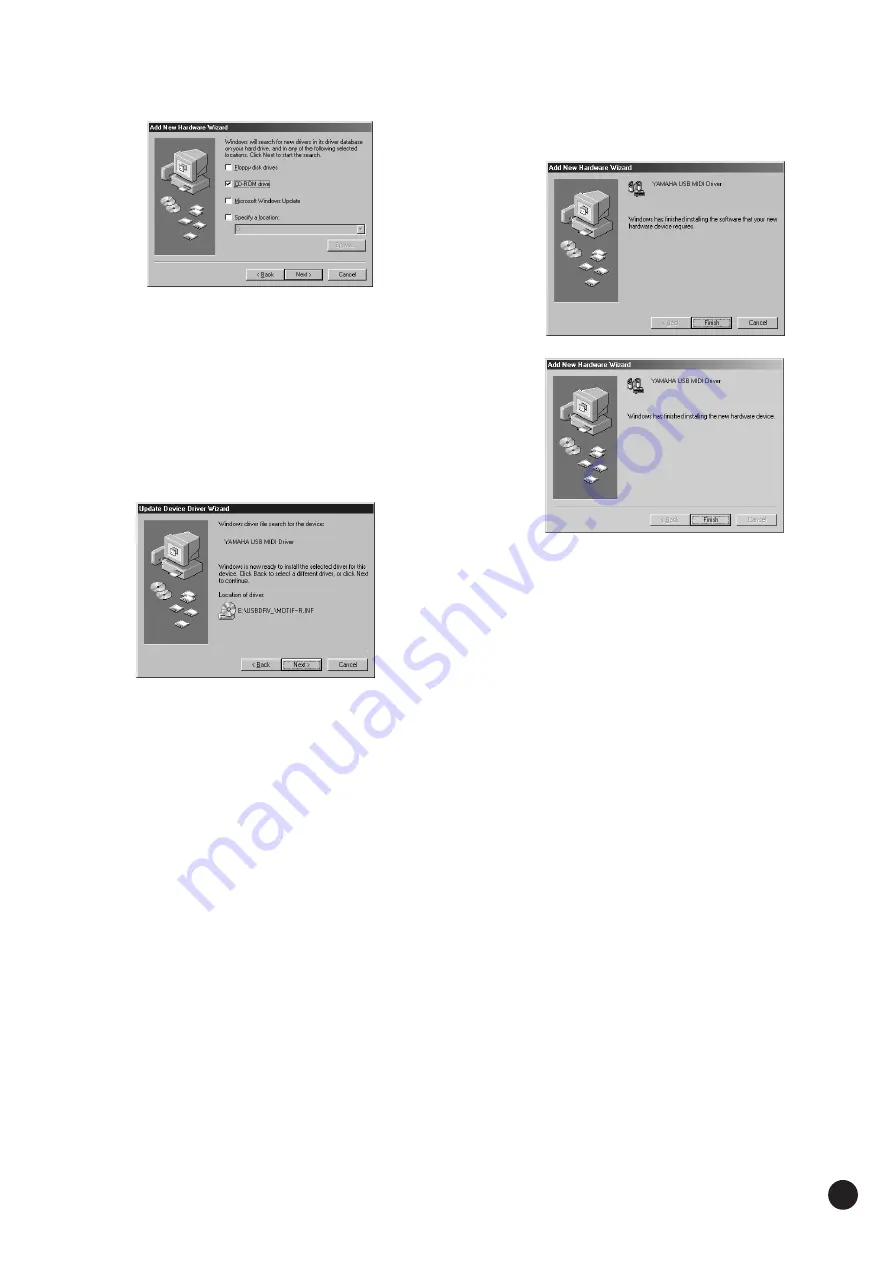
3
SOFTWARE for MAGICSTOMP Installation Guide
5
Check the radio button to the left of “Search for the best driver for your
device. (Recommended).” Click [Next]. The window below enables you to
select a location in which to install the driver.
6
Check the “CD-ROM drive” box and uncheck all other items. Click [Next].
n
The system may ask you to insert a Windows CD-ROM while it
checks for the driver. Specify the USBdrv_ directory of the CD-ROM
drive (such as D:\USBdrv_\) and continue the installation.
n
When using the Windows 98, specify the USBdrv_ directory of the
CD-ROM drive (such as D:\USBdrv_\) and continue the installation.
7
When the system detects the driver on the CD-ROM and is ready for
installation, it displays the following screen.
Make sure that the “YAMAHA USB MIDI Driver” is listed, and click
[Next]. The system starts the installation.
8
When the installation is complete, the following screen appears. Click
[Finish].
n
Some computers may take about ten seconds or more to show this
screen after the installation is complete.
The driver has been installed.
Windows 98
Windows Me











