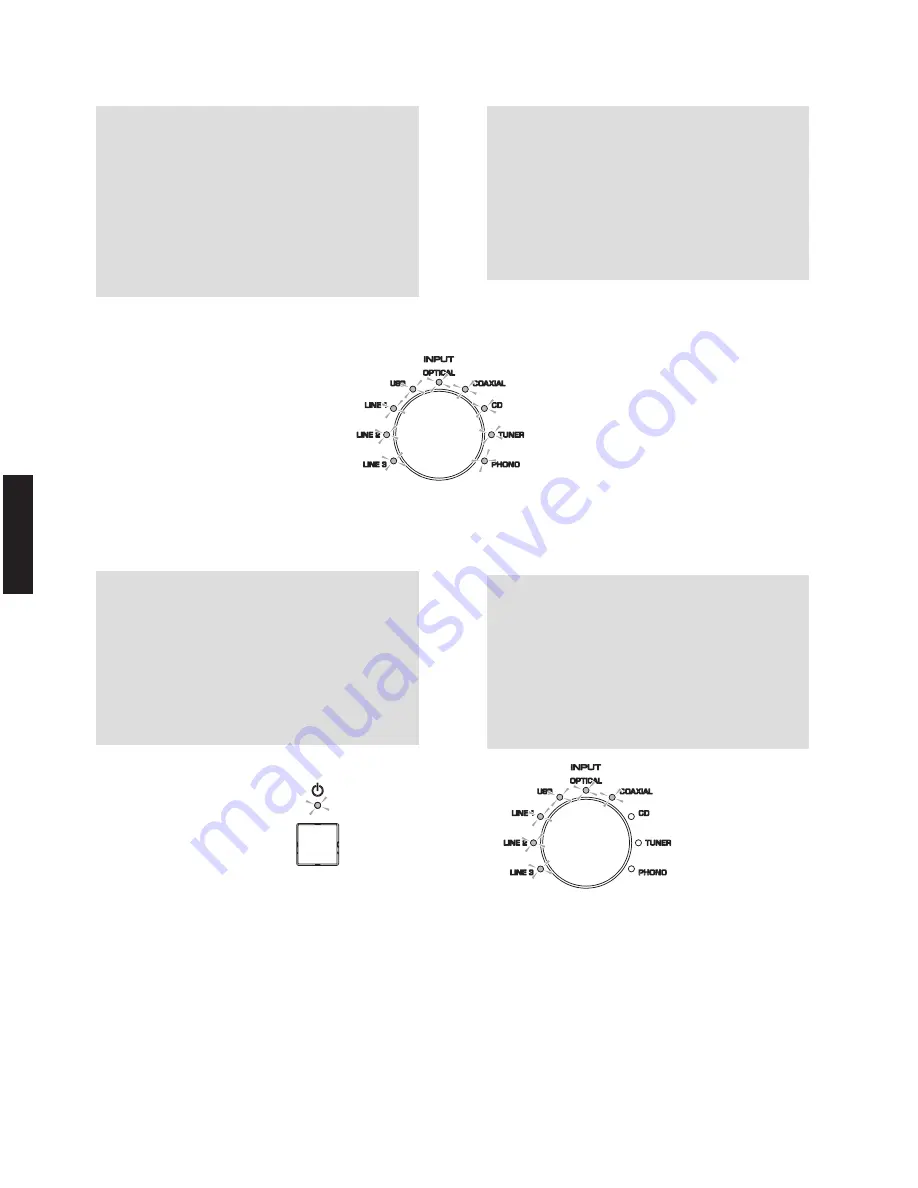
14
A-S801
A
-S80
1
Note:
•
If the lighting pattern of the “INPUT” indicators
does not change 10 seconds or more after
playback of the firmware CD was started, try
updating the firmware again, starting from the
beginning of the procedure.
•
Be careful that the power cable is not unplugged
and the power voltage does not drop while the
firmware is being updated. Otherwise, firmware
updating may fail and cannot be performed
again.
3.
A
fter the firmware has been updated, all
“
INPUT
”
indicators light up. (Fig. 4)
A
fter checking that all
“
INPUT
”
indicators light up,
press the
“
z
”
(power) switch to turn it off, then on
again.
Note:
If the power indicator flashes at a 0.
5-
second
interval or all
“
INPUT
”
indicators do not light up after
updating the firmware, try updating the firmware
again, starting from the beginning of the procedure.
(Fig.
5
)
These indicate that the data was not correctly
written to the microprocessor. If the same result is
obtained after trying to update the firmware again,
the microprocessor may be damaged.
4. Press the
“
z
”
(power) switch to turn off the power.
5
. Eject the firmware CD from the CD/DVD/
B
D player.
6.
S
tart up the self
-
diagnostic function and check that
the firmware version is the same as written one.
(For details, refer to
“
Indication of firmware version
”
.)
7. Revert to factory presets.
(For details, refer to
“
Factory Preset
”
.)
注意:
•
ファームウェア
CD
の再生を開始してから
10
秒
以上経過しても、“
INPUT
” インジケーターの点灯
状況が変化しない場合は、ファームウェアのアッ
プデートを最初からやり直してください。
•
ファームウェアのアップデート中、
A
C
コードを
抜いたり、電源電圧を降下させたりしないように
注意してください。ファームウェアの書き込みに
失敗して、再度書き込みができなくなる可能性が
あります。
3.
ファームウェアのアップデート完了後、“
INPUT
” イン
ジケーターがすべて点灯します。(
Fig. 4
)
“
INPUT
” インジケーター全ての点灯を確認したら、
“
z
”(電源)スイッチを
OFF
から
ON
にして、もう
一度電源を入れます。
注意:
ファームウェアのアップデート完了後、パワーイン
ジケーターが
0.
5
秒間隔で点滅している状態、また
は “
INPUT
” インジケーターが全て点灯しない状態の
場合には、ファームウェアの書き込みを最初からや
り直してください。(
Fig.
5
)
この場合、マイコン
に正しくデータが書込めなかっ
たことを示しています。ファームウェアの書き込み
をやり直しても同じ結果になる場合は、マイコンが
壊れている可能性があります。
4.
“
z
”(電源)スイッチを押して電源を切ります。
5
. CD/DVD/
B
D
プレーヤーからファームウェア
CD
を取
り出します。
6.
ファームウェアのバージョンを確認します。
ダイアグを起動し、ファームウェアのバージョンが、
書き込まれたものと同じであることを確認します。
(詳細は、ダイアグの “ ファームウェアのバージョン
表示 ”
を参照してください。)
7.
ファクトリープリセットを行います。
(詳細は、ダイアグの “ ファクトリープリセット ”
を
参照してください。)
Fig. 5
Update is completed
アップデート完了
Fig. 4
Содержание A-S801
Страница 4: ...4 A S801 A S801 REAR PANELS A S801 U model A S801 T model A S801 K model ...
Страница 5: ...5 A S801 A S801 A S801 B G models A S801 L model A S801 J model ...
Страница 56: ...56 A S801 MEMO MEMO ...
Страница 83: ...83 A S801 A S801 MEMO ...
Страница 84: ...A S801 ...















































