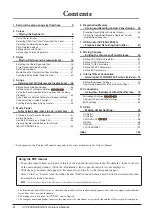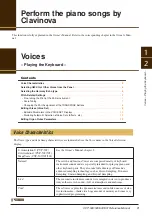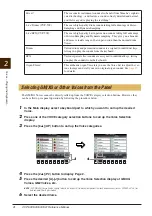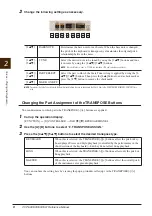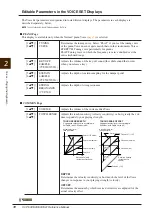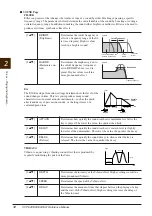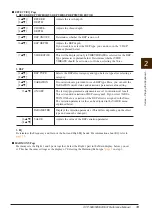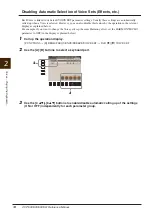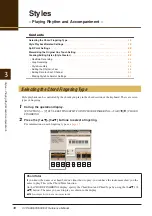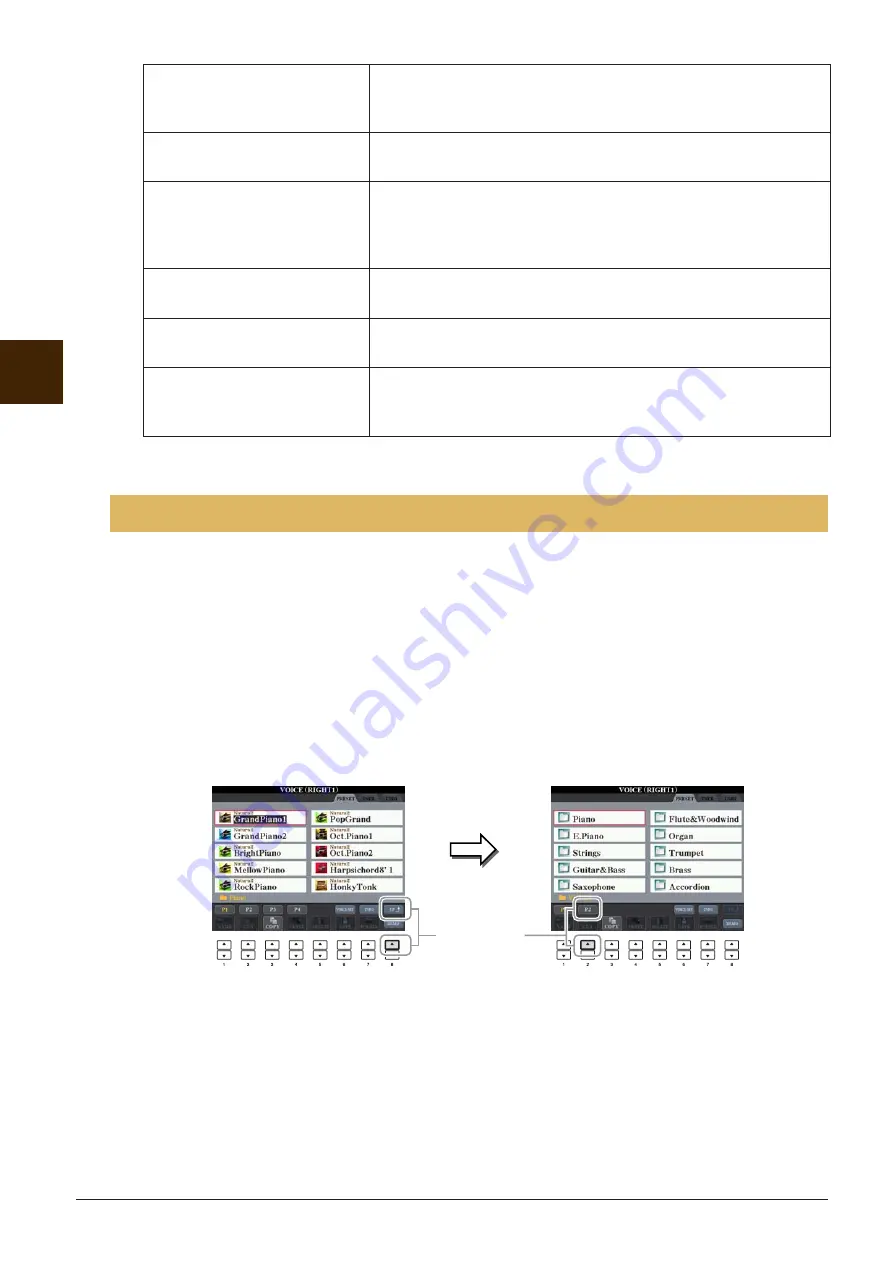
4
CVP-509/505/503/501 Reference Manual
V
oices – Pla
ying the K
e
yboard –
2
The GM/XG Voices cannot be directly called up from the VOICE category selection buttons. However, they
can be called up via panel operation by following the procedure below.
1
In the Main display, select a keyboard part to which you want to call up the desired
Voice.
2
Press one of the VOICE category selection buttons to call up the Voice Selection
display.
3
Press the [8
▲
] (UP) button to call up the Voice categories.
4
Press the [2
▲
] (P2) button to display Page 2.
5
Press the desired [A]–[J] button to call up the Voice Selection display of GM/XG
Voices, GM2 Voices, etc.
NOTE
(CVP-509/505) You can find the “Legacy” folder in this display. This folder contains previous Yamaha Clavinova Voices (such as CVP-409, 407 etc.) for
data compatibility with other models.
6
Select the desired Voice.
Sweet!
These acoustic instrument sounds also benefit from Yamaha’s sophisti-
cated technology—and feature a sound so finely detailed and natural,
you’ll swear you’re playing the real thing!
Live!Drums (CVP-509)
These are high-quality drum sounds taking full advantage of Stereo
Sampling and Dynamic Sampling.
Live!SFX (CVP-509)
These are high-quality Latin percussion sounds taking full advantage
of Stereo Sampling and Dynamic sampling. They give you a broader
and more versatile range of Latin percussion than the normal drum
Voices.
Drums
Various drum and percussion sounds are assigned to individual keys,
letting you play the sounds from the keyboard.
SFX
Various special effect sounds are assigned to individual keys, letting
you play the sounds from the keyboard.
Organ Flutes!
This authentic organ Voice lets you use the Voice Set to adjust the var-
ious footages and craft your own original organ sounds. See
for details.
Selecting GM/XG or Other Voices from the Panel
4
3