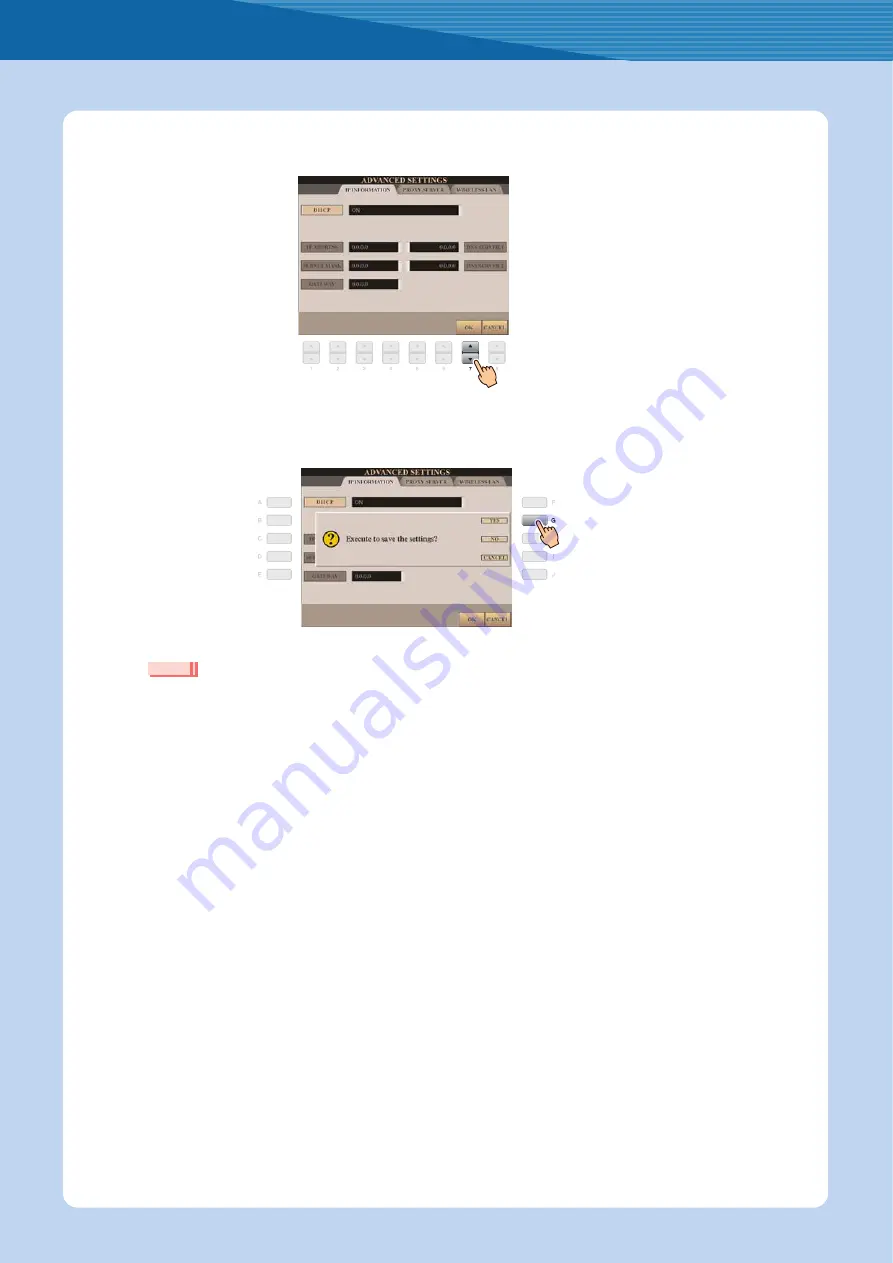
Connection
Internet Connection Guide
17
7
Use the [7
st
] buttons to select “OK.”
8
Press the [G](YES) button to save the settings.
• Because the settings are lost when you turn off the power of the instrument, be sure to save the settings and changes you made.
9
Connect the devices.
First turn the power of the instrument off, then connect the devices, and finally turn the power on again.
10
Press the [INTERNET] button to connect to the special website.
When the special website appears, the network settings to the Internet are complete.
When the special website does not appear, refer to “Connection Help” on
For details on operations in the special website, refer to the Owner’s Manual.
NOTE






































