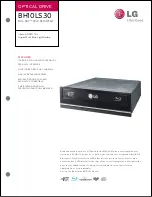Troubleshooting
35
The drive ejects or fails to read the disc, or the front panel LED remains
lit in orange after the disc has been loaded (meaning that the disc has
not been recognized). (
→
P. 39)
●
Disconnect the SCSI cable from the drive but leave the power cable
connected, then load a disc.
●
There may be problems with the disc itself. If the drive fails to recognize a
variety of discs including audio CDs, CD-ROMs and blank CD-R/RW discs
(the front panel LED remains lit in orange after any discs have been inserted),
you should contact your nearest Yamaha dealer.
Errors occur when writing a disc at a high speed directly from a separate
CD-ROM drive to the CRW2100S drive.
●
A possible reason is that the CD-ROM drive is not suitable. Please use a high-
speed CD-ROM drive. However, for various possible reasons, you may still
encounter errors even if you are using a 32X-speed or faster CD-ROM drive.
Therefore, before attempting high-speed writing directly from another CD-
ROM drive, you should check that it is possible to do so by choosing to test
before writing.
The “Buffer Underrun” error message is displayed.
●
Try the following:
• Lower the writing speed setting.
• Create an image file of the CD on the computer’s hard disk.
• Defragment the hard disk.
• Turn hard disk power management off.
• Deactivate the Active Desktop (if you are using Internet Explorer 4 or 5).
• Disable network access.
• Close other applications (including screen savers, task schedulers, etc.).
n
Errors can occur if you knock the CRW2100S drive while it is writing to disc.
n
When using packet writing on a CD-RW disc, the actual data capacity is 100MB less
than that stated on the cover of the disc. The difference in capacity is dependent on
the writing mode.
Содержание 2100E - CRW - CD-RW Drive
Страница 1: ......
Страница 4: ......
Страница 5: ...i English OWNER S MANUAL ...
Страница 53: ......