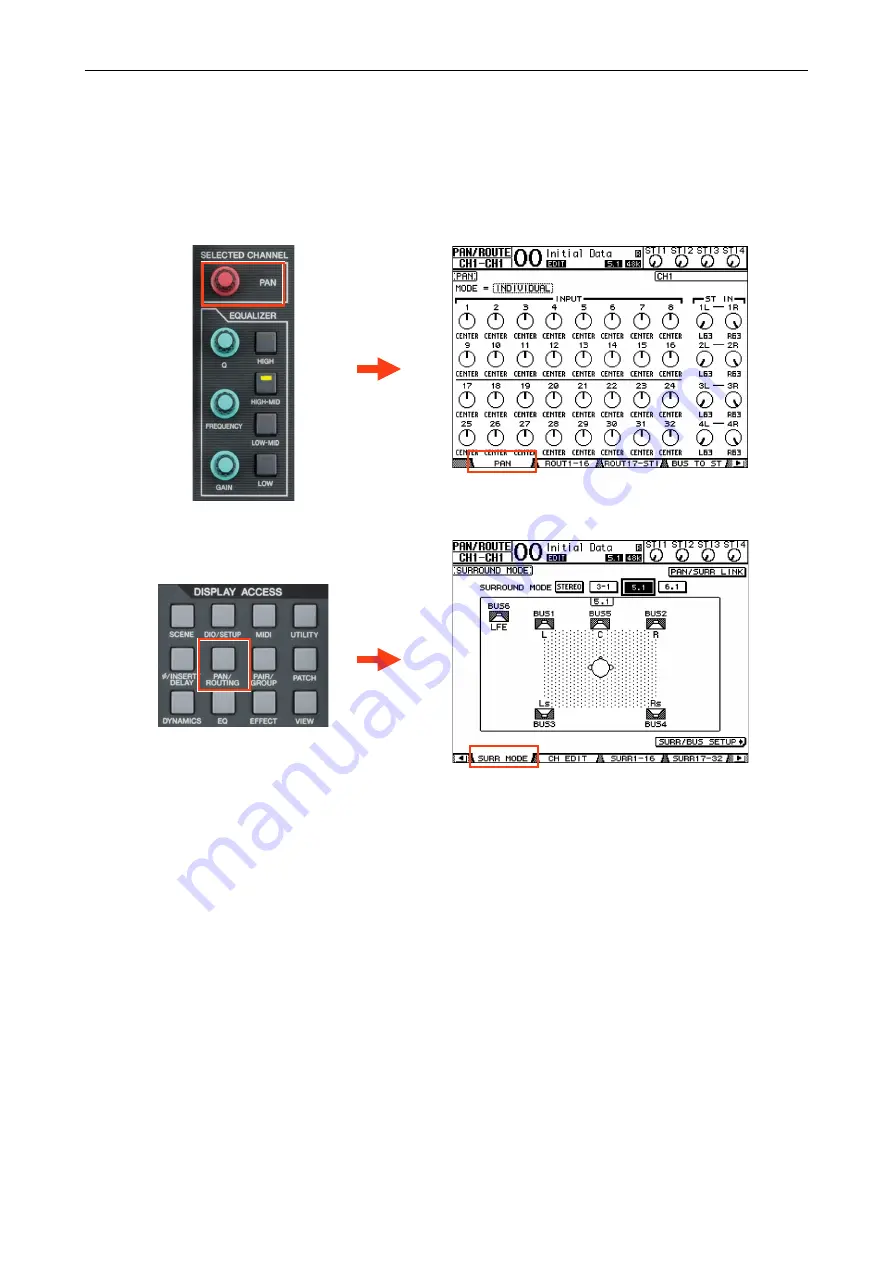
01V96i Quick Start Guide
10/32
✦
PAN
The PAN settings of the selected input channel can be edited here (output channels do not have Pan). 01V96i can also
perform surround panning. To select a SURROUND MODE, press the [PAN/ROUTING] Display Access Key so the
SURR MODE page is shown on the LCD. Then choose the SURROUND MODE: 3-1 or 5.1 or 6.1. This will then con-
vert some of the buses (1-8) into Surround Buses, and more displays will be added to the PAN menu for editing the
Surround Panning parameters.
In SURROUND MODE
Содержание 01V96i
Страница 1: ...2nd Edition...











































