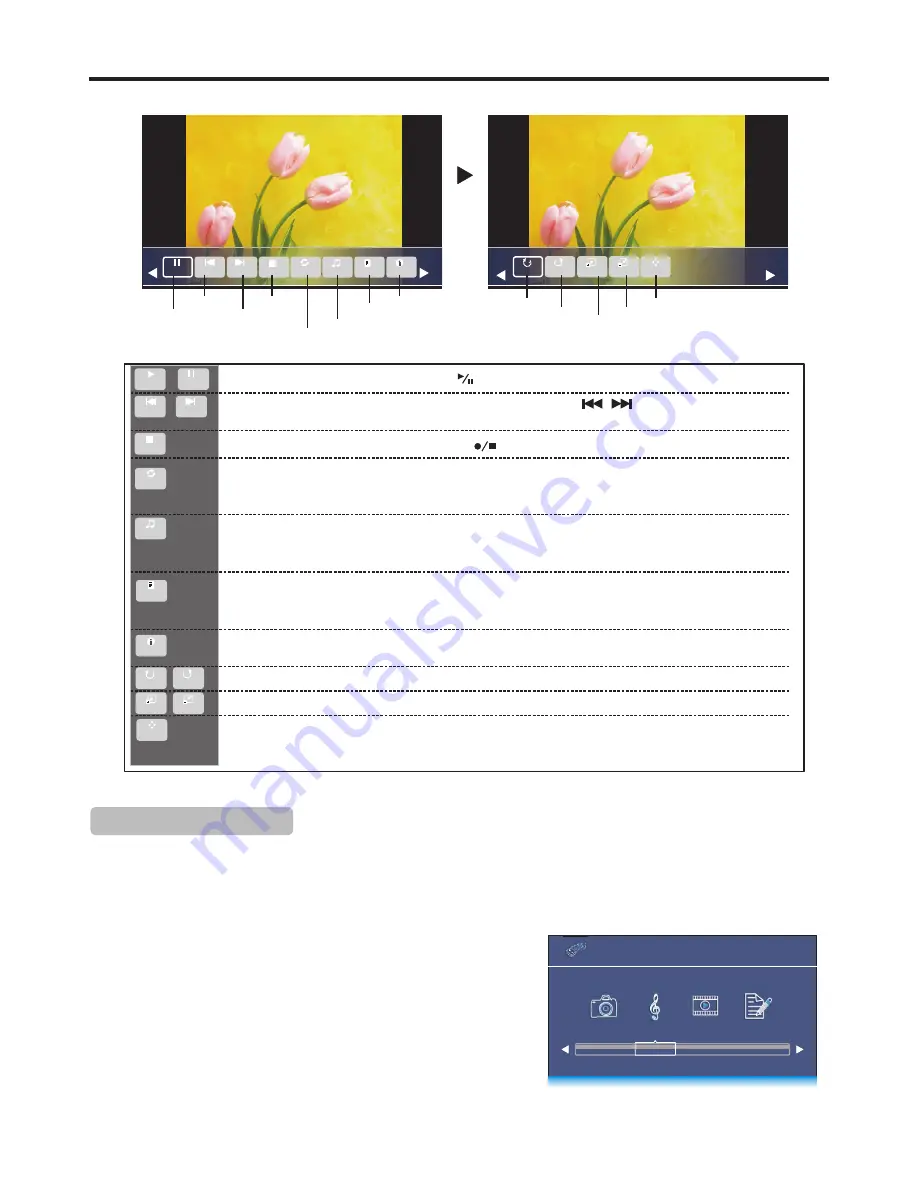
Using USB Multi Media Player
(Continued)
34
Pause
Prev.
Repeat mode selection
Press
4
continuously
for additional
options
Next Stop Repeat All Music Playlist Info.
Play/Pause
Previous photo
Next photo
Stop
Play/stop background music
Show playlist
Show information
90
Rotate
90
Zoom In
Zoom Out Move
Rotate
Rotate clockwise
Rotate counter-clockwise
Zoom in
Zoom out
Pan
List of photo files
. It will display a list of all marked compatible photo files in current folder. If no
marked, then all compatible photo files in this folder. Press
to move upward or downward,
press
OK
to start slide show from it. Press
EXIT
to exit the list.
5
6
Play/pause.
Also you can directly press on the remote control for play/pause.
The following describes every function icon on the Photo Menu Bar.
or
Go to the
previous/next photo
. Also you can directly press
on the remote control for
previous/next photo.
/
Stop and exit
. Also you can directly press on the remote control for stop.
Repeat mode selection.
Highlight this icon, press
OK
one or more times to select
Repeat 1
(repeat to show one photo),
Repeat All
(repeat to show all photos when slide show reaches
end),
No Repeat
(no repeat when it reaches end).
Play/pause background music
.
Note:
You can make use of it to playback your
selected
compatible music file as background music
during photo slide show.
File information
. It will display current photo file information. Press
EXIT
to clear the
information.
Rotate the photo clockwise/counterclockwise
by 90 degree upon every press.
Zoom in/zoom out
the photo image.
Pan
(left, right, up, down). You can use Pan only when the photo is magnified using ZOOM. After
you highlight this icon and press
OK
, a symbol appears at the screen’s bottom right corner, now
you can press
to pan around the photo.
5
6
3
4
With the USB music player, you can:
!
Play compatible music (in MP3, WMA or AAC format).
!
Mark music files so you can just play back those music files.
Note:
The USB music player supports MP3, WMA, AAC format images, but not all MP3, WMA or AAC files are compatible
with the TV due to technical update.
Music Playback
1
Connect your USB device that contains the music files you want to
play, switch to
USB
mode through the
Input Source
menu, the USB
main menu will appear automatically. Press
3
or
4
to select
MUSIC
, and press
OK
to access.
Press
3
or
4
to highlight
C
disk, then press
OK
to open the USB
device; if you want to go back, highlight
Return
and press
OK
.
2
Pause
Prev.
Next
Play
Zoom In
90
Rotate
Move
90
Rotate
Zoom Out
Info.
Playlist
Music
Repeat All
Stop
USB
2.0
PHOTO MUSIC MOVIE TEXT
USB
2.0
PHOTO MUSIC MOVIE TEXT
Media 2: Playing Music
Содержание LED19HDRAB1
Страница 44: ...PRINTED ON RECYCLED PAPER 594404055A Ver 1 1 ...









































