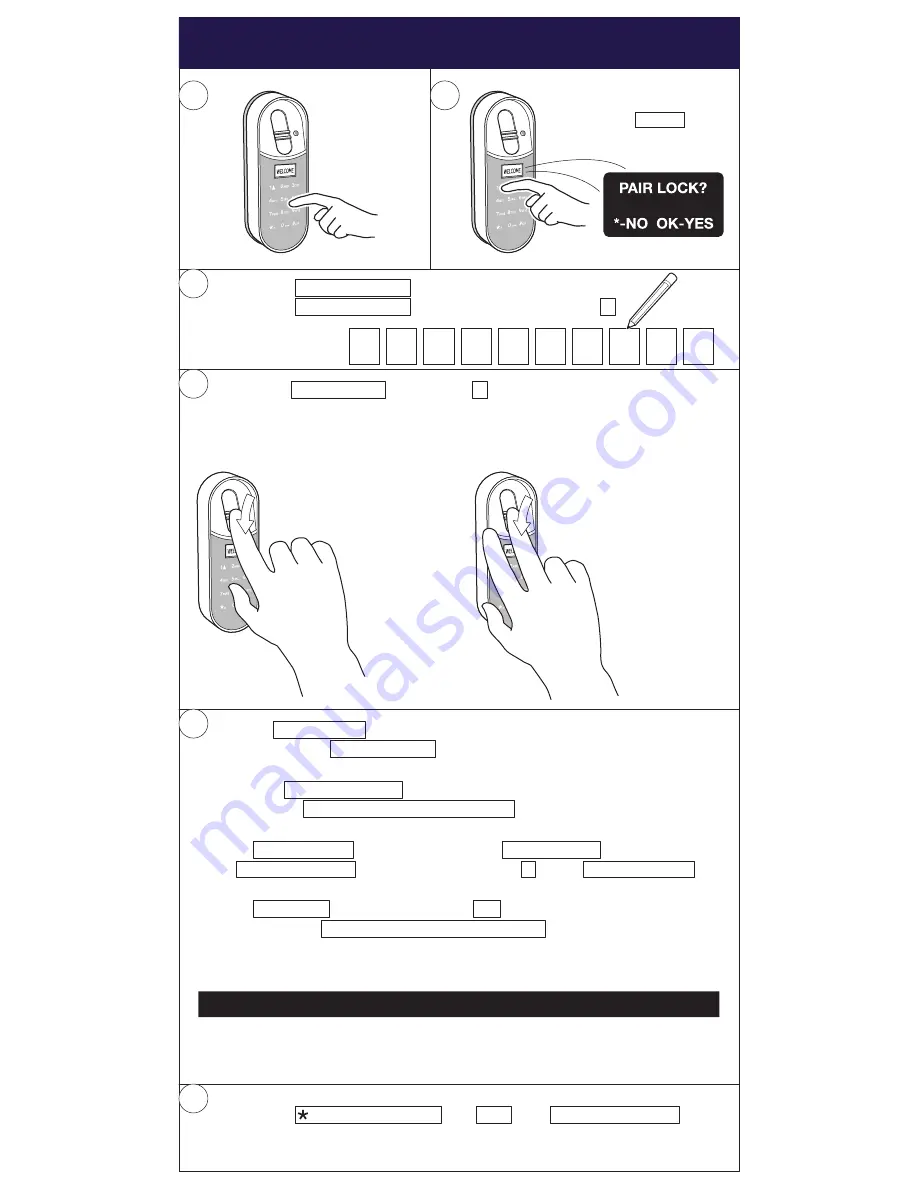
17
Fingerprint reader - Fingerprint and Master code setup
Tap keys
to turn
ON
Click
11 > #
to start
setup
1
3
2
Enter a MASTERNAME and after that a
MASTER CODE
4 to 10 digits, then press #
4
5
x
Repeat Master code , then press
#
Follow on screen guide for setting up fingerprints.
Finger 1
- Swipe several times in
different angles until
the unit beeps twice.
Finger 2
- Swipe several times in
different angles until
the unit beeps twice.
Your Master code can now be used to unlock the ENTR S
You can add USER CODES and new users via the menu.
-Wake up the unit
-Enter * Master code #
-Choose "USERS --> ADD USERS --> Follow the instructions
--
UNLOCKING is done by using the USER CODE or
MASTER CODE (4-10 digits then press # ) or by FINGERPRINT
--
LOCKING is done by pressing 1 #
--
Up to 20 USER CODES/FINGERPRINTS can be created
and shared. They can Unlock but have no access to setup
functions.
To
RESET MASTER CODE:
--
Click
MASTER CODE #
then
99 #
then
MASTER CODE #
Kepad is now RESET and can be paired to any ENTR S
For complete, detailed manuals please visit: www.yale.se/entrs
www.yale.no/entrs
www.yale.dk/entrs
! Keypad can not operate lock at the same time as App on Smartphone !
Содержание ENTR S
Страница 1: ...The smarter way to protect your home Smart Lock Quick Guide Video ENTR S ...
Страница 4: ...04 Uninstall existing lock OUTSIDE of the door 1 3 4 2 INSIDE of the door 5 SE DK ...
Страница 7: ...07 Install ENTR S UP 1 3 2 5 4 ...
Страница 8: ...08 Check lock action 2 3 1 Test function 1 Clean surface area before applying magnet 2 Adding magnet ...
Страница 18: ...18 Notes ...


















