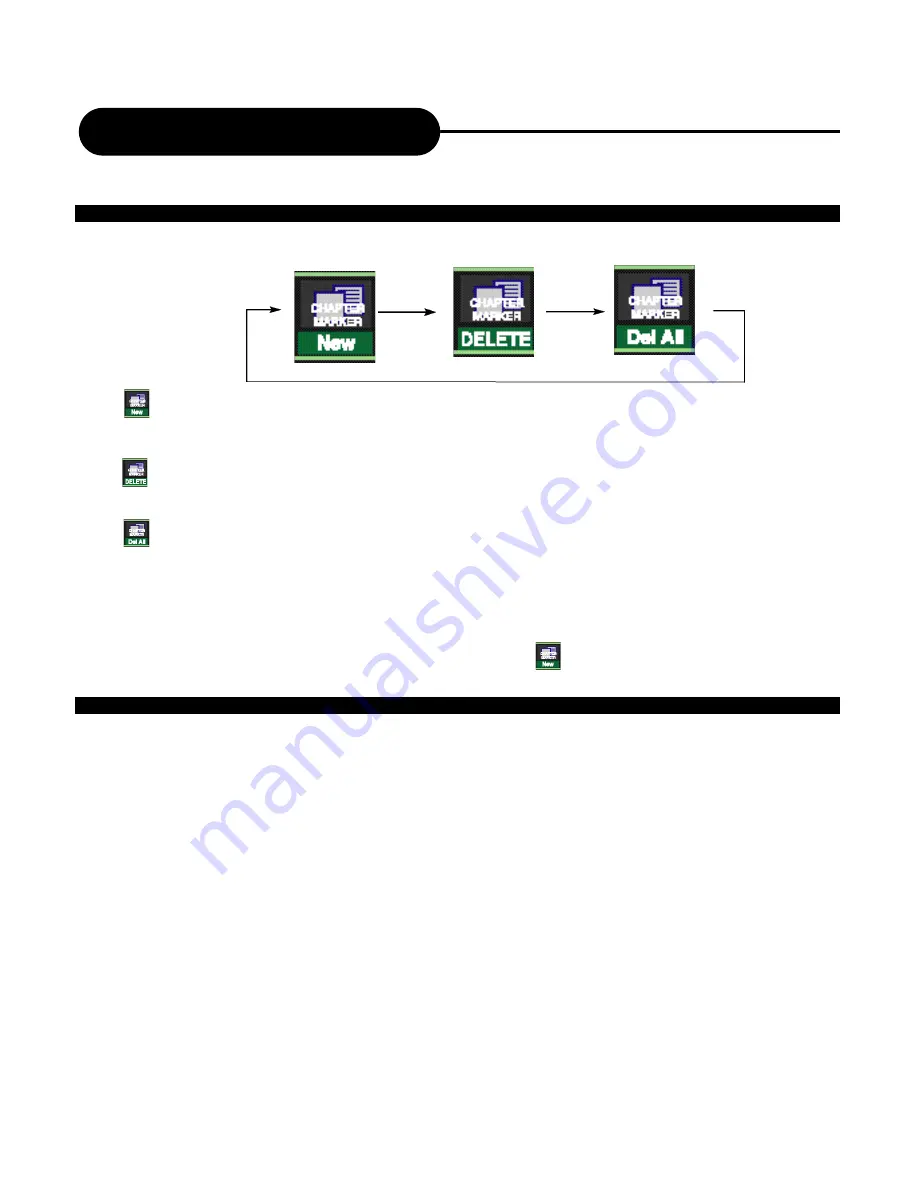
From the control bar, select the fourth icon, press UP/DOWN repeatedly, it will cycle as following:
When is selected by pressing SELECT, a new chapter marker will be added to the current point.
When is selected by pressing SELECT, the marker of the current chapter will be deleted.
When is selected by pressing SELECT, all of the chapter markers in the current title will be
deleted.
Note:
• From the second icon in the control bar, the above operation can be viewed.
• If only one chapter is available in the current title, there is only to select.
From the control bar, select the fifth icon, press SELECT.
When the icon displays C-hide, it shows the current chapter is visible, and you can select it to hide it by
pressing SELECT.
When the icon displays C-unhide, it shows the current chapter is invisible, and you can select it to unhide it
by pressing SELECT.
35
Editing
CHAPTER EDITING
CHAPTER HIDE OR UNHIDE






















